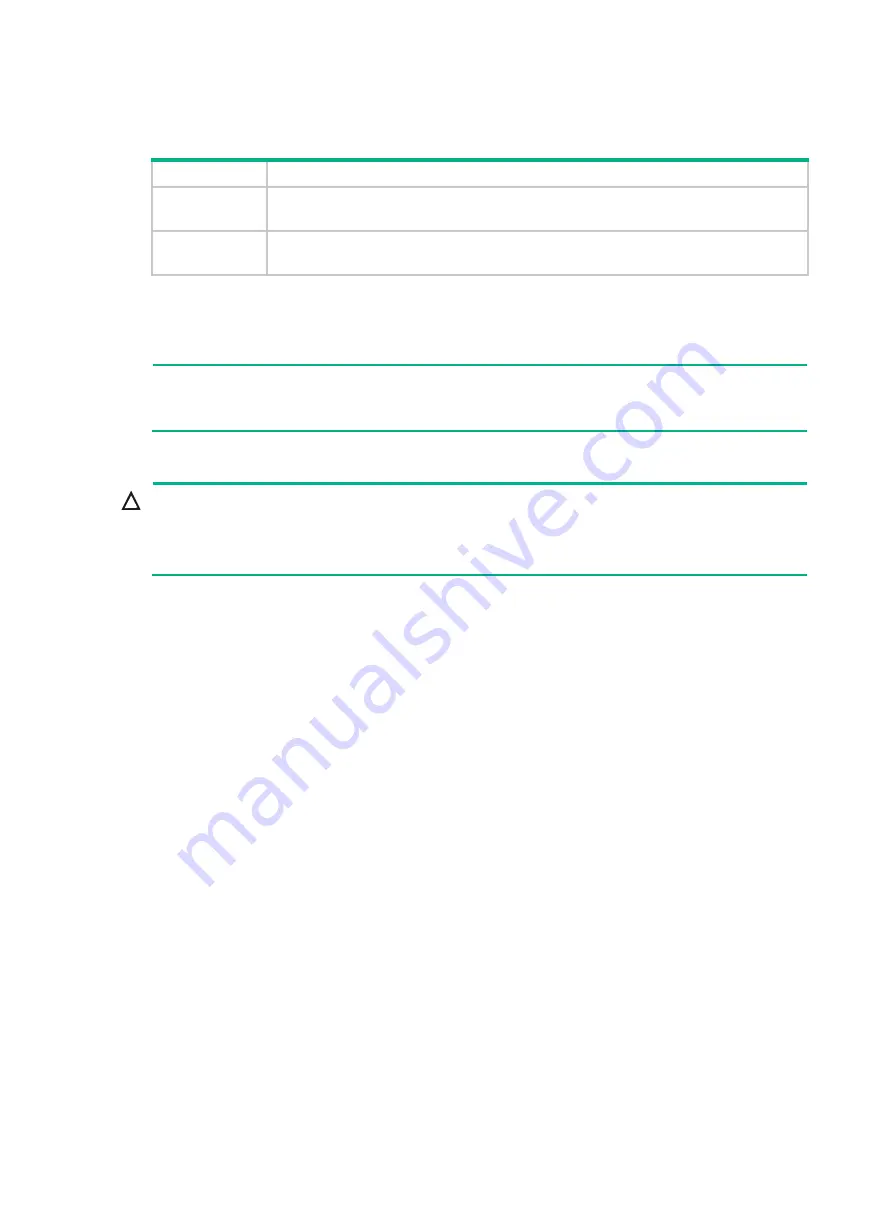
84
Each connector of the POS access port has two LEDs: carrier detect (CD) and ACT.
Table 115 LED description
LED Description
CD
•
Off: No carrier signals are detected.
•
On: A carrier signal is detected.
ACT
•
Flashing: Data is being received or transmitted.
•
Off: No data is being received or transmitted.
Interface cable
The MIM-6FCM uses telephone cables with ferrite core.
NOTE:
The standard equipment package for the MIM-6FCM includes the appropriate number of interface
cables.
Connecting the interface cable
CAUTION:
•
Before connecting a port, read its label carefully. A wrong connection might damage the interface
module or the device.
•
Add a special lightning arrester at the input end of the telephone cable for better protection.
To connect the interface cable:
1.
Connect one end of a telephone cable to the RJ-11 or RJ-45 connector of the FCM interface.
2.
Connect the other end of the telephone cable to the PSTN network.
3.
Check the LED on the MIM-6FCM panel. When the LED is on, the self-test succeeds. The LED
is off, the self-test failed. In the latter case, contact your agent.
Upgrading the FCM module software
1.
Download the FCM module software to the CF module or flash of the router.
2.
After the router that is inserted with the FCM module is powered on and starts up, input
bootrom
update file cfa0:/ filename slot slotnum all
in the user mode to upgrade FCM module software.
3.
Run the
display version
command to display the driver version. If the version number is
changed, the upgrade is completed.
The driver version number is just like (Driver) 1.0 in the module information displayed as
follows:
[SLOT 5]MIM-6FCM (Hardware)1.0, (Driver)1.0, (Cpld)1.0
Voice interface module
•
MIM-2FXS
•
MIM-2FXO
Summary of Contents for DSIC-9FSW
Page 9: ...iv Index 209 ...
















































