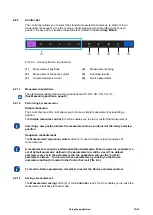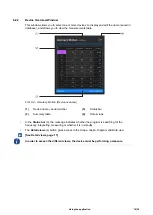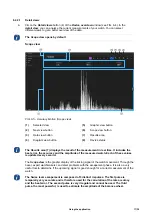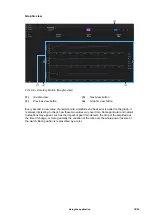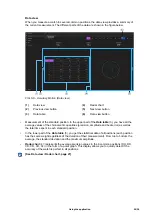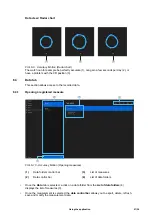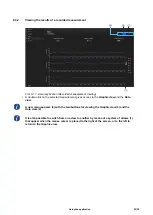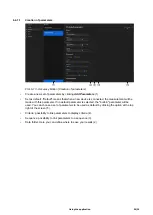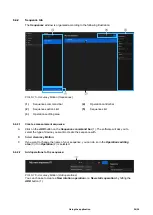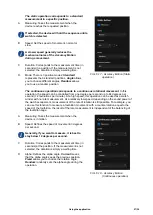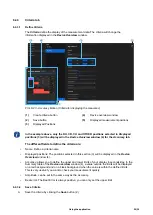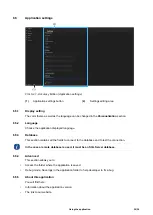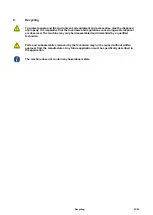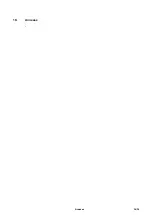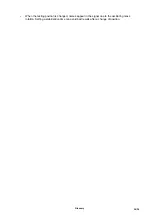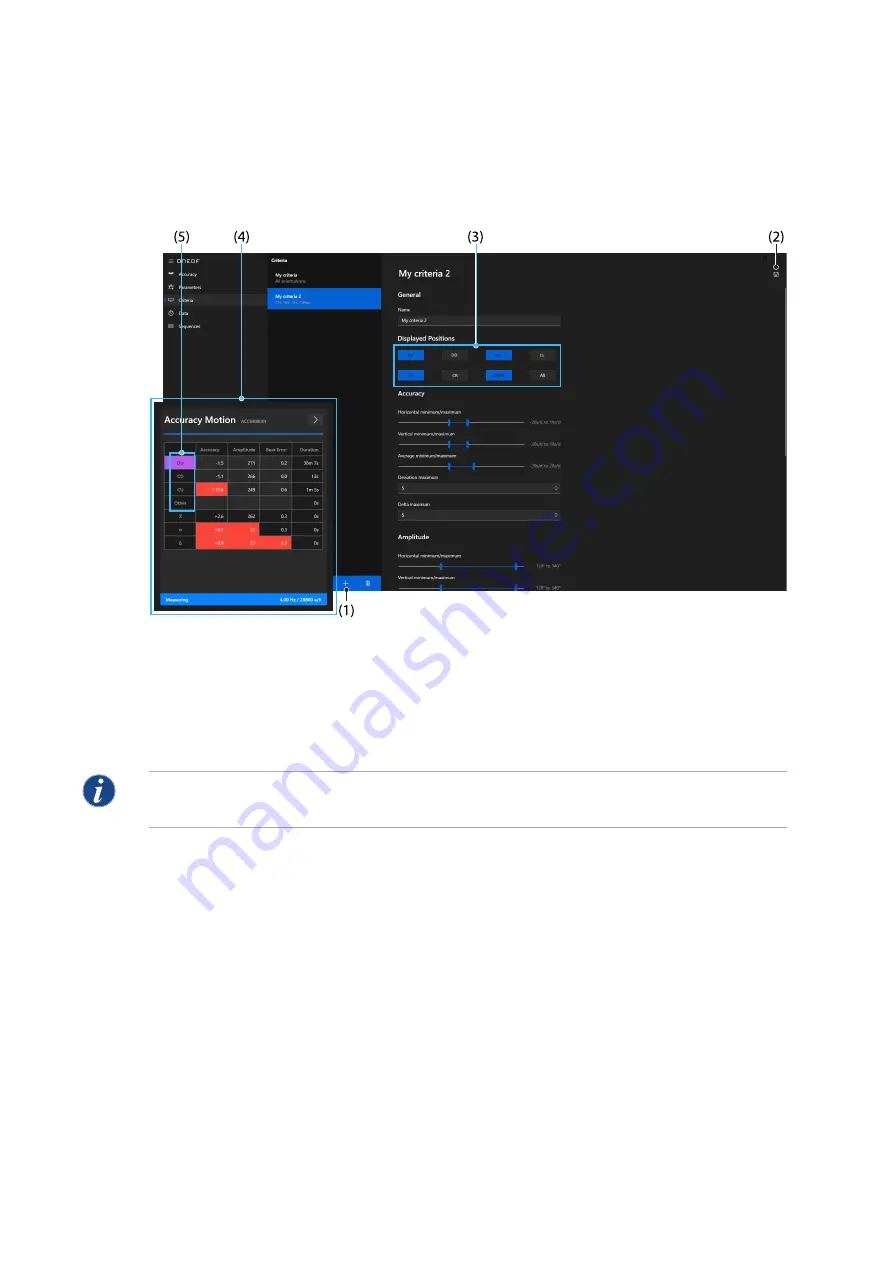
6.4.3
6.4.3.1
(1)
(2)
(3)
(4)
(5)
6.4.3.2
Criteria tab
Define Criteria
The
Criteria
define the display of the measurement data. The criteria will change the
information displayed in the
Device Overview
window.
FIG. 6-20 - Accuracy Motion (Criteria for displaying the measures)
Create criteria button
Save button
Displayed Positions
Device overview window
Displayed measurement positions
In the example above, only the DU, CD, CU and OTHER positions selected in
Displayed
positions
(3) will be displayed in the
Device Overview
window (4) for the
Accuracy
tab.
The different fields to define the criteria are:
•
Name: Define a criteria name
•
Displayed positions: The positions selected in this section (3) will be displayed in the
Device
Overview
window (4).
•
Accuracy: allows you to define the upper and lower limits of your display in seconds/day. In the
Summary table of the
Device overview
window (4), a value outside the limits will be displayed
on a red background and on a black background when the value is within the defined limits.
This is very useful if you want to check your measurement quickly.
•
Amplitude: can be set in the same way as the Accuracy.
•
Beat error: The Beat Error is always positive, you can only set the upper limit.
Save Criteria
A.
Save the criteria by clicking the
Save
button (2).
Using the application
29|36
Summary of Contents for ONEOF Accuracy Motion
Page 1: ...Accuracy Motion User Manual ...
Page 35: ...10 Annexes Annexes 34 36 ...