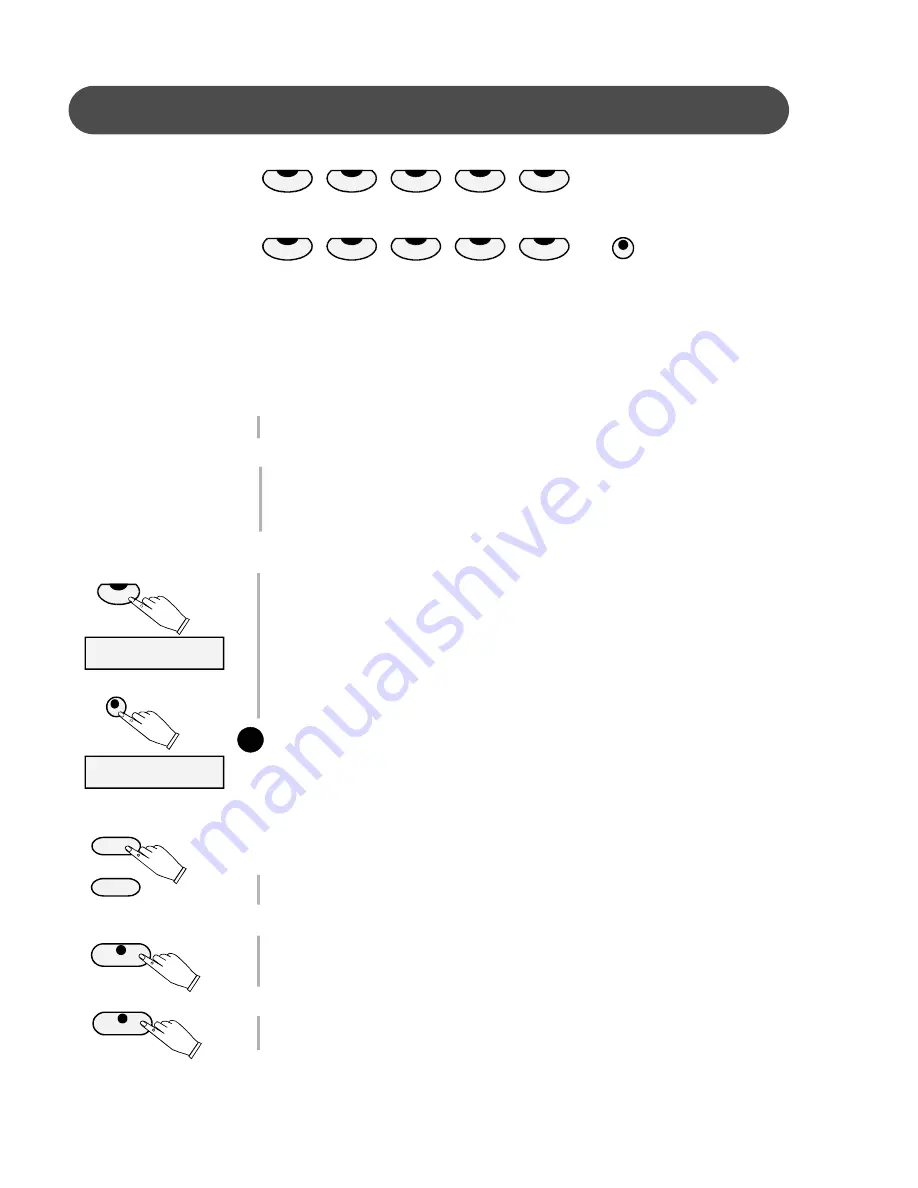
14
KEYBOARD VOICES
QUICK SELECT INSTRUMENT VOICES
- There are ten voices that can be selected
quickly by pressing one of the ten voice select buttons. Each one of these
Instrument Voice Buttons has three instruments related to that sound group.
You can access the other instrument voices by using the VARIATION Button or
by pressing the +/YES or the
–
/NO Buttons.
SELECTING ONE OF THE 30 INSTRUMENT VOICES
1.
Press the VOICE Select Button that correspond to the group of instrument voices
that you would like to play. The main instrument voice of the selected Sound
Group Button will be shown on the LCD display.
2.
Press the VARIATION Button to access the other two instrument voices that are
available in the Voice Select Button that you have engaged.
Every time the Variation Button is pressed the Name of the Instrument Voice on
the LCD Display will be changed.
Note:
When pressing the VARIATION Button one time the Variation Button LED
will be Red
indicating the first variation of the original instrument voice.
When pressing the button a second time the Variation button LED will be
Green indicating the second variation of the original instrument voice.
When the Variation Button LED is OFF the original Voice Select Button instrument
voice can be heard.
USE +/YES OR -/NO TO SELECT INSTRUMENT VOICES
1.
Press the +/YES or
–
/NO Buttons to cycle through all 30 instrument voices.
Holding either button down will auto repeat the cycle through all 30 voices.
VOICE SELECTION
- There are 30 instrument voices and 10 sound button groups. The
complete list of all 30 voices is in the back of the manual.
+ / YES
- / NO
INSTRUMENT VOICES
Each instrument voice has it
’
s own sound qualitiy and texture.
Therefore there may be instances where certain voices depending on the various settings could cause
the sound delivery system to make a slight distortion or buzzing sound.
This is normal and can be adjusted by changing the volume, digital effects (Reverb or Chorus) or
Touch sensitivity settings.
VARIATION
GRAND PIANO
ELECTRIC PIANO HARPSICHORD VIBRAPHONE
PIPE ORGAN
STRINGS
CHOIR
GUITAR
JAZZ ORGAN
VARIATION
GRAND PIANO
01:Grand Piano
02:Bright Piano
!
ADDING REVERB EFFECT
- Reverb simulates the effect of playing in a big room or hall
where the sound reverberates off the walls and ceiling. The reverb effect is
engaged automatically when the power is turned on. You can switch the reverb
feature on and off by pressing the REVERB button.
ADDING CHORUS EFFECT
- The Chorus effect enriches your selected instrument
voice by adding depth and texture. Press the CHORUS button to engage the
chorus effect, the indicator will light up.
See the Function section to get more information of the reverb and chorus
settings.
REVERB
CHORUS















































