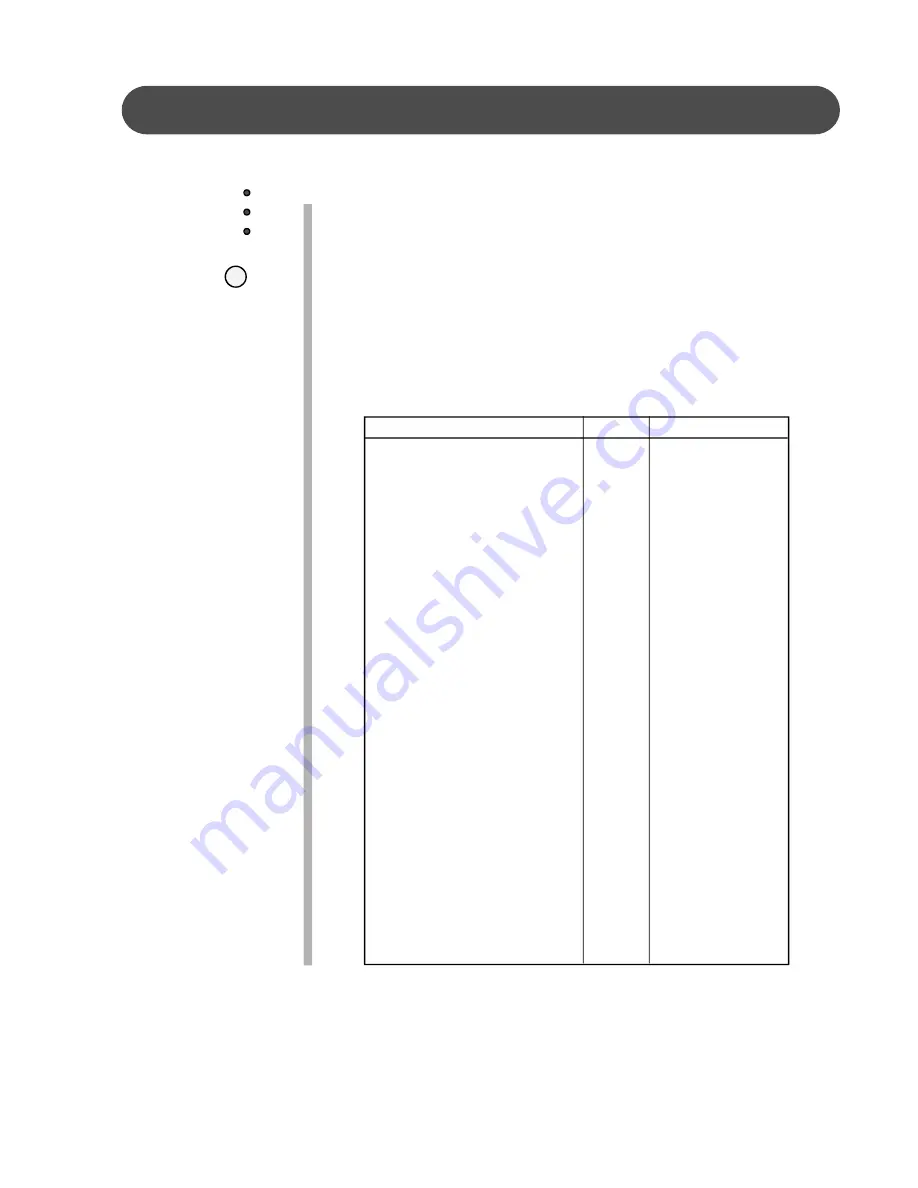
27
AUTO ACCOMPANIMENT
AUTO BASS CHORD FINGERING continued
FINGERED MODE
- The fingered mode is ideal if you already know how
to play chords on the keyboard. It allows you to play the chords in
the auto accompaniment section of the keyboard that produce the
selected auto accompaniment pattern.
Please note
, if a chord played cannot be recognized (fingered
beyond the table), the previous chord will keep playing. An unrec-
ognized chord cannot start a bass chord in the straight start mode,
and cannot start the auto accompaniment in the synchronized start
mode. The
“
Fingering Guide
”
table below lists all of the 31 play-
able chords of this mode.
FINGERING GUIDE
Chord
Mark
Fingering
Major
M
1-3-5
Major sixth
M6
1-3-5-6
Major seventh
M7
1-3-(5)-7
Major seventh sharp eleventh
M7 #11
1-(2)-3-#4-(5)-7
Major add ninth
M 9
1-2-3-5
Major seventh ninth
M7 9
1-2-3-(5)-7
Major sixth add ninth
M6 9
1-2-3-(5)-6
Augmented
Aug
1-3-#5
Minor
m
1-b3-5
Minor sixth
m6
1-b3-5-6
Minor seventh
m7
1-b3-(5)-b7
Minor seventh flatten fifth
m7b5
1-b3-b5-b7
Minor add ninth
m 9
1-2-b3-5
Minor seventh add ninth
m7 9
1-2-b3-(5)-b7
Minor seventh add eleventh
m7 11
1-(2)-b3-4-5-(b7)
Minor major seventh
mM7
1-b3-(5)-7
Minor major seventh add ninth
mM7 9
1-2-b3-(5)-7
Diminished
Dim
1-b3-b5
Diminished seventh
Dim7
1-b3-b5-6
Seventh
7
1-3-(5)-b7
Seventh suspend fourth
7sus4
1-4-5-b7
Seventh add ninth
7 9
1-2-3-(5)-b7
Seventh sharp eleventh
7 #11
1-(2)-3#4-(5)-b7
Seventh thirteenth
7 13
1-3-(5)-6-b7
Seventh flatted fifth
7 b5
1-3-b5-b7
Seventh flatted ninth
7 b9
1-b2-3-(5)-b7
Seventh flatted thirteenth
7 b13
1-3-5-b6-b7
Seventh sharp ninth
7 #9
1-#2-3-(5)-b7
Major seventh augmented
M7aug
1-3-#5-7
Seventh augmented
7aug
1-3-#5-b7
Suspended fourth
Sus4
1-4-5
Please note
, the notes listed in parentheses can be omitted.
The listed chord fingerings are all in root note position, other inversions can be used with the exception of:
1. The M6 chords are only recognized in root note position. All other inversions are interpreted as m7.
2. The 6 9 chords are only recognized in root note position. All other inversions are interpreted as minor
chords.
3. The m6 chords are only recognized in root note position. All other inversions are interpreted as m7b5.
4. With aug and dim7 chords the lowest note played is assumed to be the root.
5. With 7#11 chords the lowest note played is assumed to be the root or b7.
ACCOMP
SINGLE
FINGERED
PIANO






























