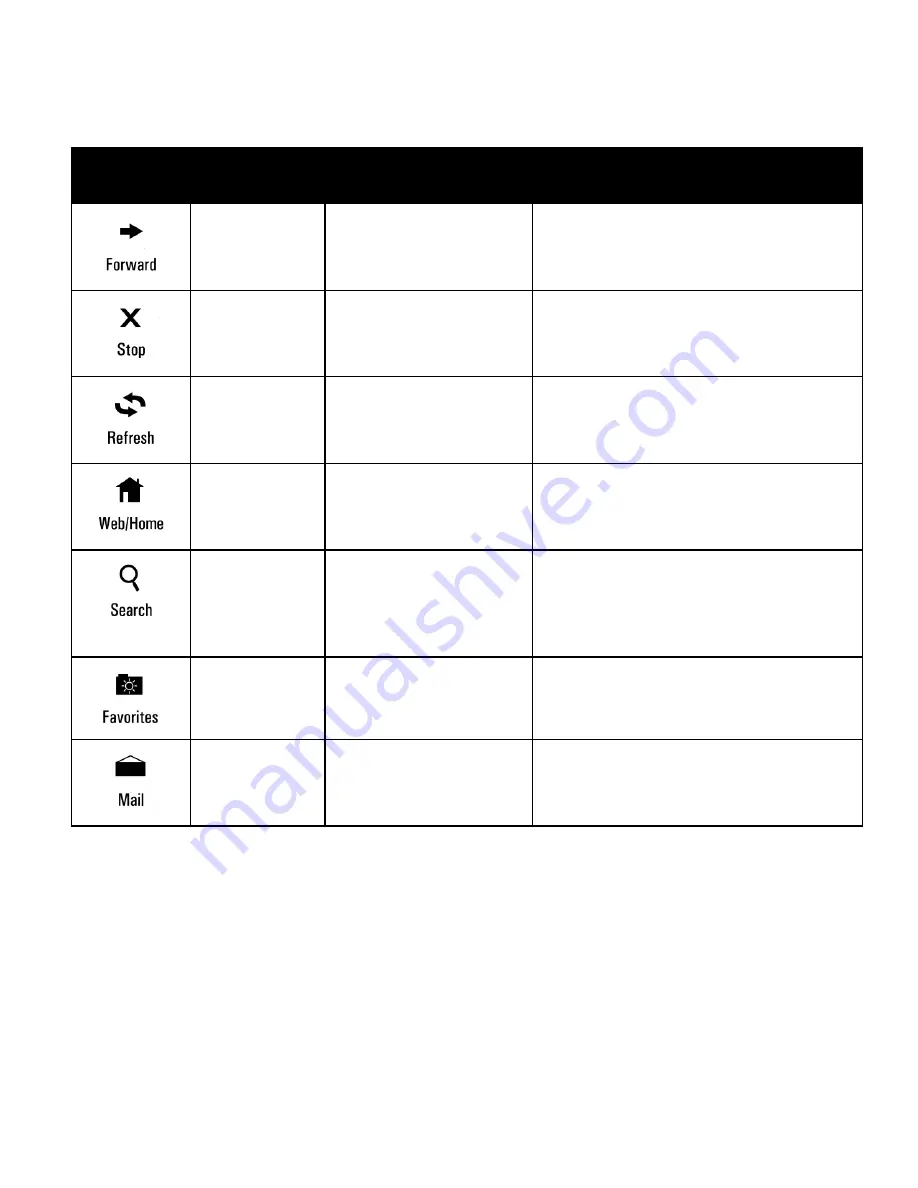
6
Keyboard Usage Tips
Some studies suggest that long periods of repetitive motion,
improper workstation set-up, or incorrect body position may
be linked to serious injury. If you experience any discomfort in
your hands, wrists, arms, neck or back (such as pain, numb-
Win 2000,
ME, XP
Microsoft
Internet Explorer
Re-loads a page you viewed
before clicking the Back
button
Win 2000,
ME, XP
Microsoft
Internet Explorer
Stops the loading process in
the browser window
Win 2000,
ME, XP
Microsoft
Internet Explorer
Re-loads the currently
displayed page in the
browser window
Win 2000,
ME, XP
Microsoft
Internet Explorer
Launches Brower (if closed)
and loads your Home page in
the browser window
Win 2000,
ME, XP
Microsoft
Internet Explorer
Opens the Search frame in
the browser window or, if
closed, launches Windows
search
Win 2000,
ME, XP
Microsoft
Internet Explorer
Opens the Favorites frame in
the browser window
Win 2000,
ME, XP
Default e-mail
client
Launches your default e-mail
client
Special Keyboard Media Keys (Continued)
Key
OS
Support
Program
Support
Function



















