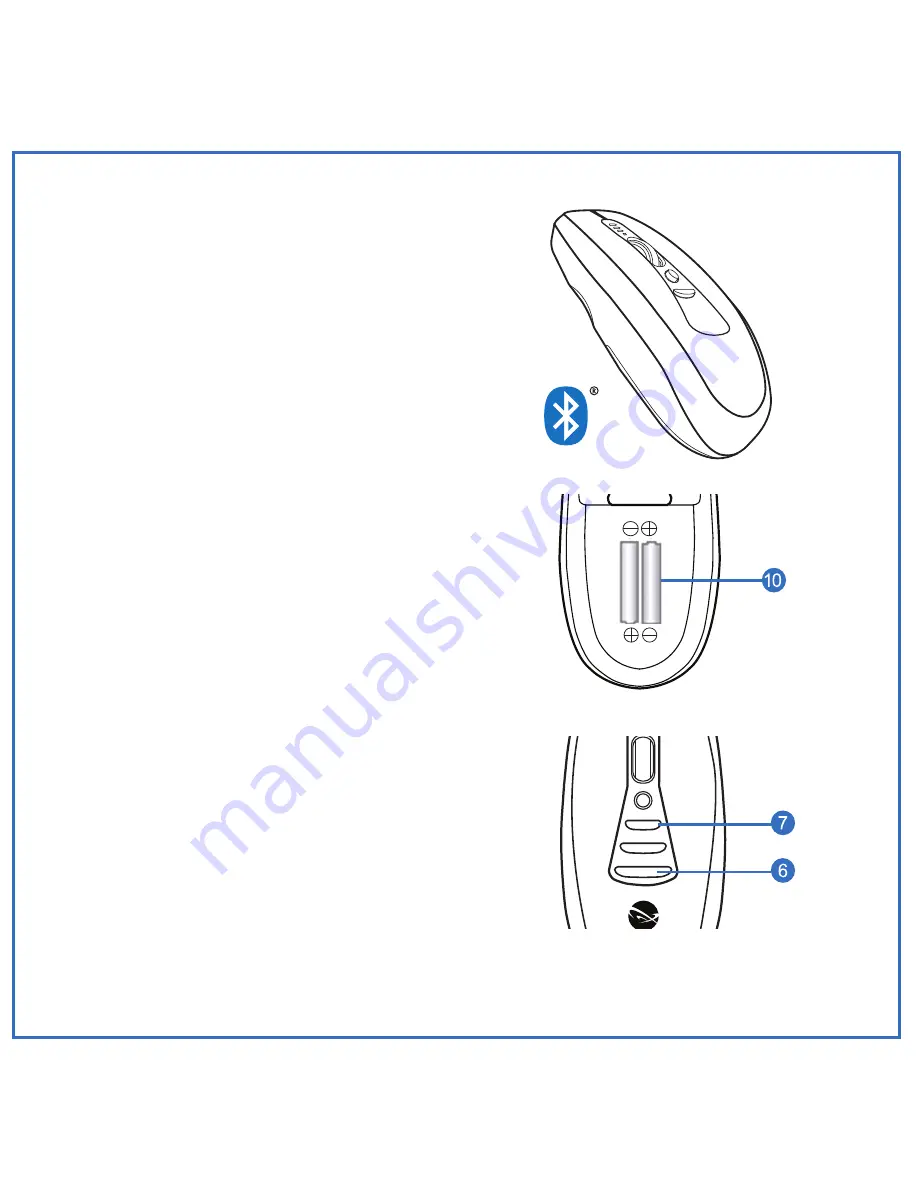
Getting Started
1
Confirming Compatibility
Air Mouse
®
Voice is designed for
Windows
®
or OS X
®
computers that
support Bluetooth
®
Low Energy (LE)
wireless capability. Confirm that your
system supports Bluetooth LE.
2
Inserting the Batteries
Removing the mouse battery door (10),
insert the AAA batteries (supplied),
aligning them with the positive and
negative legends in the battery bay.
3
Pairing With Your Computer
With your computer in Bluetooth pairing
mode, power up the Air Mouse
®
Voice
via the
On/Off
Switch (8) located on the
underside of the mouse. Press and hold
the top (7) and bottom (6) assignable
mouse buttons simultaneously. When
your computer has located ‘Air Mouse
Voice’, follow the steps prompted by your
system to complete the pairing process.
Summary of Contents for AIR MOUSE VOICE
Page 1: ...Quick Start Guide Rev A...
Page 16: ...www gyration com...
















