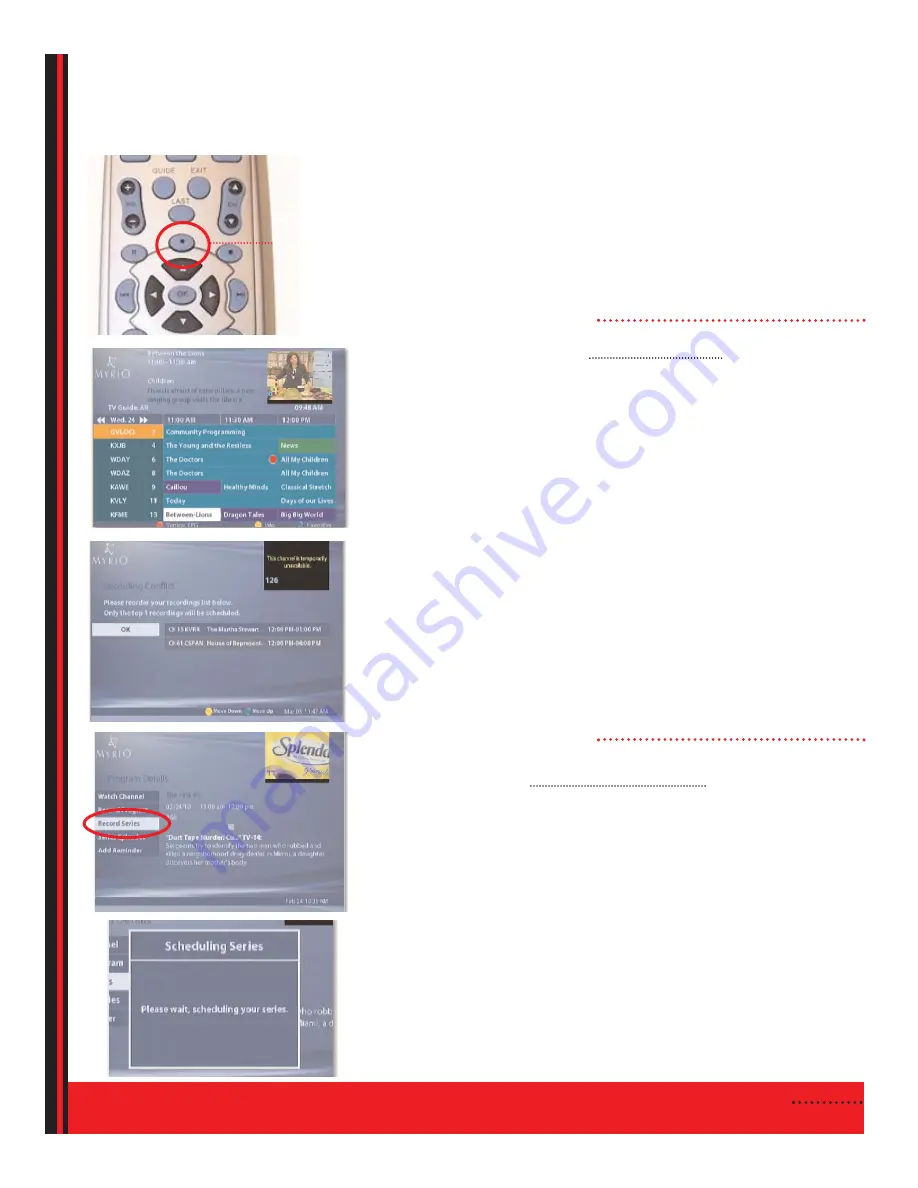
5
DIGITAL VIDEO RECORDING
Your universal remote has a
RECORD-IT
button that enables you to
record television shows and events. Using the buttons on your remote,
you can pause, rewind and fast forward content, giving you total con-
trol over your television. Programming is stored for instant recall at
any time, and until you choose to erase it.
If you would like to record the program you are currently watching,
simply press the
RECORD
button on your remote.
If you would like to select a program to record using the
GUIDE
.
1. Press
GUIDE
.
2. Press
or to navigate through the program listings.
3. Highlight the program you want to record and press
OK
or
INFO
.
4. Press
or
to navigate to
Record Program
.
5. Press
OK
.
If you have selected to record a program at the same time as
another recording, you will need to select which program you
would like recorded.
Notes: The program you selected to record is shown with a red
record icon next to the program in the program guide.
If you have recorded programming that is normally
restricted by parental controls, you will have to enter your
settings PIN and adjust parental controls prior to viewing.
If you would like to record a program series using the
GUIDE
.
1. Press
GUIDE
.
2. Press
or to navigate through the program listings.
3. Highlight the program you want to record and press
OK
or
INFO
.
4. Press
or
to navigate to
Record Series
.
5. Press
OK
.
A box with the following message will appear
“Please wait, scheduling your series.”
Note: The program you selected to record is shown with a red
record icon next to the program in the program guide
.
RECORD
button









