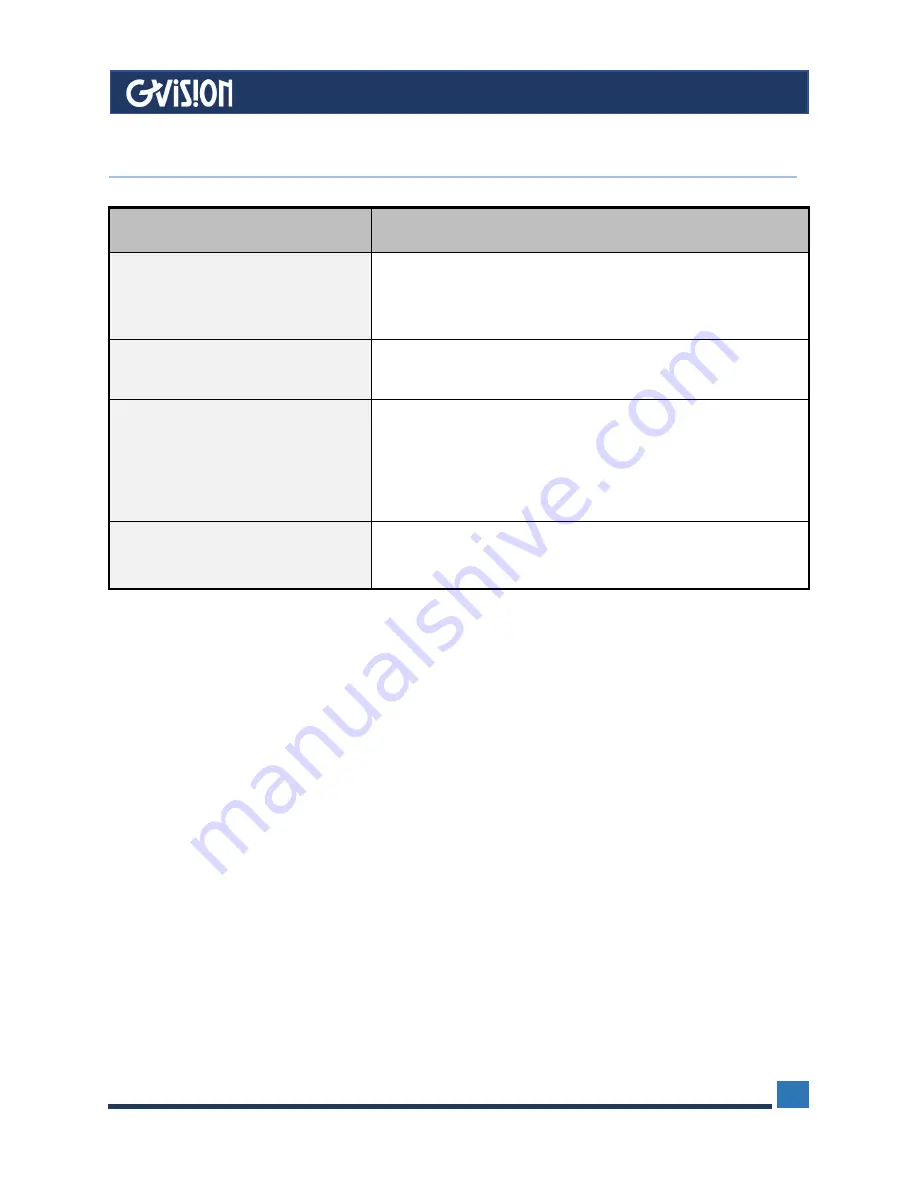
WWW.GVISION-USA.COM
30398 Esperanza Rancho Santa Margarita CA 92688 / Tel. 949-586-3338 / Fax. 949-272-4594 / Email. [email protected]
17
Symptoms
Solutions
The monitor does not respond after
you turn on the system.
•
Check if the Power Switch of monitor is turned on.
•
Turn off the power and check the monitor’s power cord
and signal cable for proper connection.
The characters on the screen are
dim.
•
Refer to the Controls and Adjustments section to adjust
the brightness.
The screen is blank.
•
During operation, the monitor screen may
automatically turn off as a result of Power Saving
feature. Press any key to see if the screen comes
back.
•
Refer to the Controls and Adjustments section to adjust
the brightness.
The screen flashes when it’s
initialized.
•
Turn off the monitor and turn it on again.
Cleaning
•
Gently wipe the screen with a clean camel hair lens brush, or a soft, clean, lint-free cloth.
(This removes dust and other particles that can scratch the screen)
•
Do not apply pressure to the screen surface when wiping it clean.
•
Do not pour or spray any liquid directly onto the screen or case of the LCD monitor. Chemical
cleaners have been reported to damage the screen or case of the LCD monitor.
WARNING:
Do not disassemble the monitor. Contact your dealer if needed.
10
Trouble Shooting




















