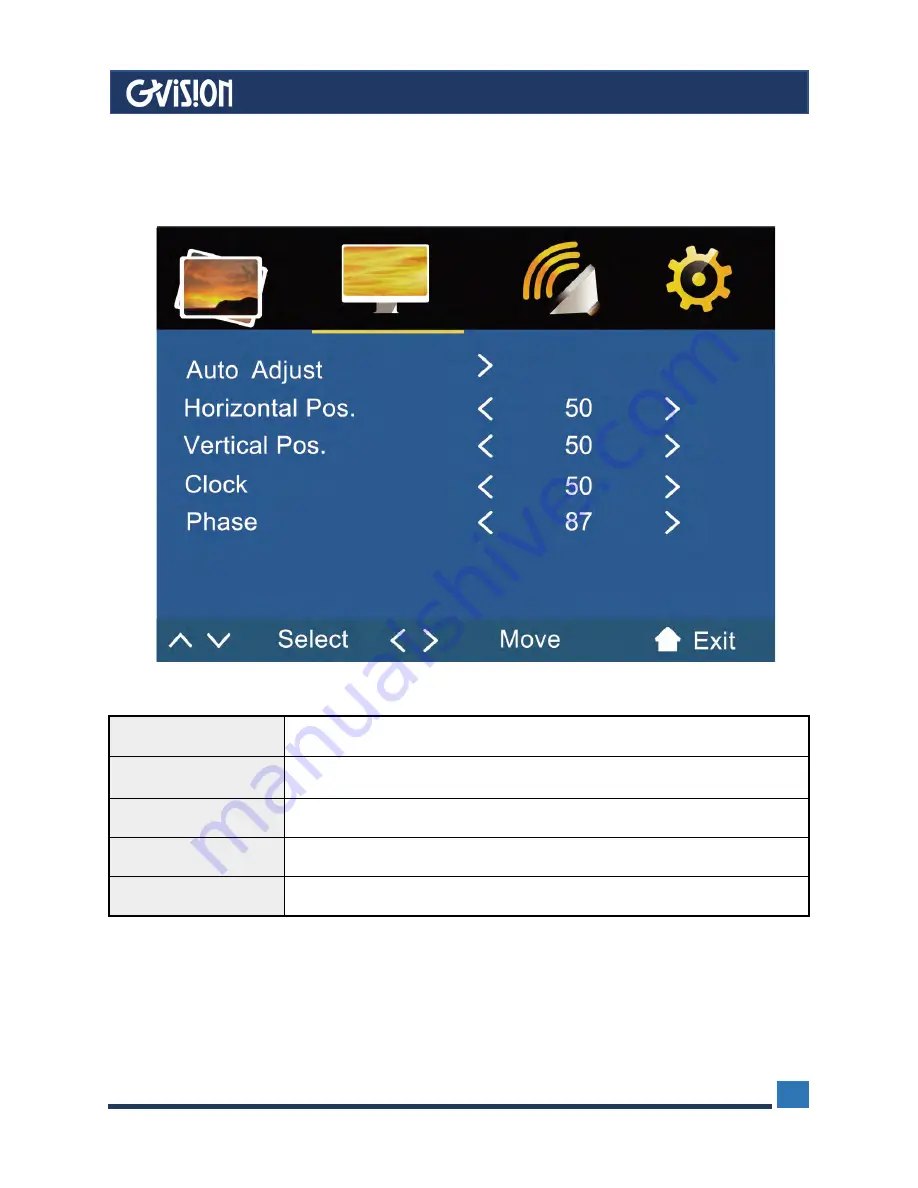
WWW.GVISION-USA.COM
30398 Esperanza Rancho Santa Margarita CA 92688 / Tel. 949-586-3338 / Fax. 949-272-4594 / Email. [email protected]
10
Auto Adjust
Fit the image setting automatically.
Horizontal Pos.
Adjust the H-Position position of picture.value:0~100.
Vertical Pos.
Adjust the V-Position position of picture.value:0~100.
Clock
Adjust the Clock of picture.value:0~100.
Phase
Adjust the Phase of picture.value:0~100.
1.5.2 PC
(Only available with VGA input)
Select PC from the menu.
































