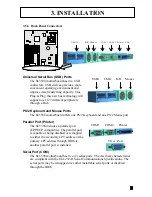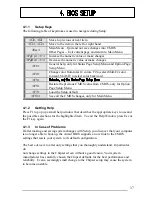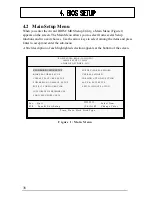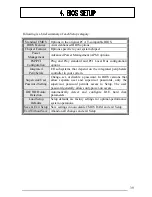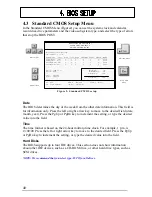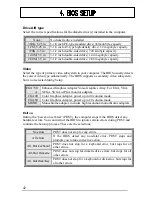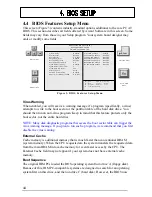3. INSTALLATION
3.5.8 Ready To Turn On Power
l
Review
Is the CPU installed correctly and locked firmly into
socket? (Sec. 3.2)
Are all the DRAM modules installed properly? (Sec. 3.3)
Are all expansion card (Riser Card,VGA, Sound…. etc.)
inserted? (Sec. 3.4)
Are all the connectors described in Sec 3.5 properly
connected to their variable devices? (Sec. 3.5)
l
Yes, I have checked and completed the above steps!
Now get ready to turn on your device by following these steps.
Mount your motherboard to the chassis frame and close the
chassis cover.
Switch off all power.
Connect the power supply cord to inlet of the system case.
Connect the power supply cord into an outlet of power
supply.
Connect monitor signal cable to system VGA port, and the
monitor power cord to power outlet.
6. Turn on monitor and system power.
Once Powered on
, the power LED on the front panel of the system case will light. For
ATX power supplies, the system LED will light when the ATX power switch is
pressed.
The system will then perform a power-on test on each item one at a time. Additional
messages will appear on screen at this time. If the screen blinks or the tests stops
more than 30 seconds, the system may have failed
the power-on test. If this happens, please recheck
the above steps or call your retailer for assistance.
If all the “power-on” tests pass you are ready to
enter BIOS setup. Do this now by holding down the
<Delete> button on the keyboard. Follow the
instructions in the next chapter,
BIOS SETUP.
Summary of Contents for SL5598
Page 5: ...EASY INSTALLATION...
Page 9: ...2 FEATURES Photo Of The Motherboard...
Page 35: ...3 INSTALLATION...