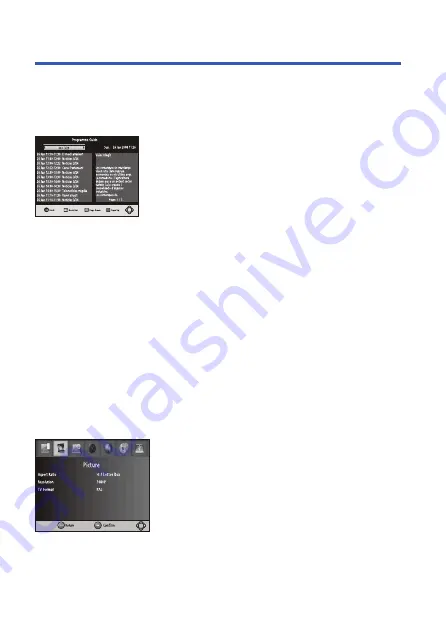
Operation Instructions
(3) EPG (Electronic program guide)
The EPG is an on-screen TV guide that shows scheduled programs seven days in
advance for every tuned channel. Press the EPG button on the Remote Control to
access guide.
You can use the UP/DOWN key to select the preferred program. If there is more
than one page of information, use the BLUE button for page up and the YELLOW
button for page down.
(4) Sort
Sort your channels from the following options:
[LCN] - Sort the channels in ascending order
[Name] - Sort the channels in alphabetical order
[Service ID] - Sort the channels according to the station
[ONID] - Sort the channels according to ONID.
(5) LCN (Logical channel number)
Set LCN on or off.
(6) Video Setting
To access the Menu, press MENU then select [Picture]. The Menu
provides options to adjust the video settings. Press UP/DOWN to select an option
and press RIGHT/LEFT to adjust that setting. Press EXIT to exit the menu.
(1).
Aspect Ratio
You must set the display format to either 4:3 PanScan, 4:3 Letter Box,16:9 Full
Screen or 4:3 Full, 16:9 Pillar Box, 16:9 PanScan Auto to get the maximum display
when watching TV.
11




















