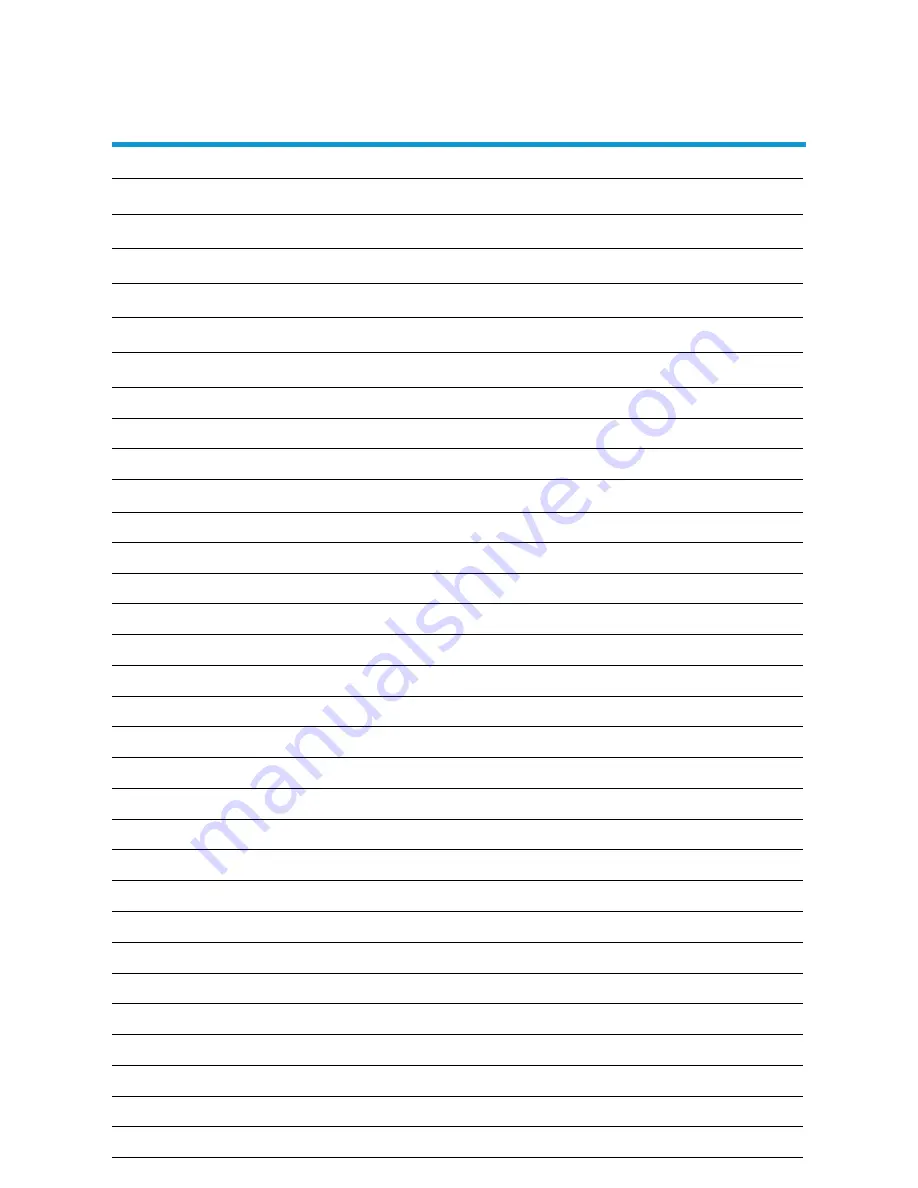
2
CONTENTS
Preface
4
Safety Precautions
4
Important Safety Instructions
7
In the Carton
10
Attaching Stand & Wall Mounting Instructions
11
Connections and Functions
12
Basic Installation
13
Remote Control
17
Remote Control Setup
20
Basic Operation
21
Input Source
Picture Menu
22
Sound Menu
25
Channel Menu
28
Lock Menu
33
Hotel Mode
35
Setup Menu
36
PVR and Time Shift Operation
39
PVR Setting
39
First Time Setup
39
Reset
39
USB Device Setup
40
Timeshift
41
Instant Recording
42
Time Recorder
42
Playlist
43
EPG (Electronic Program Guide)
44
ATV / HDMI / AV / YPbPr / PC
45
Multi Media Menu Operation
46
Photo
46
Music
47
Movie
48
22
Summary of Contents for GVA15GLED
Page 1: ...INSTRUCTION MANUAL GVA15GLED 15 6 39 6cm HD LED LCD TV ...
Page 3: ...3 CONTENTS 49 Care and Maintenance 50 FAQs 51 Text 48 ...
Page 53: ...53 NOTES ...
Page 54: ...54 NOTES ...
Page 55: ...55 NOTES ...

















