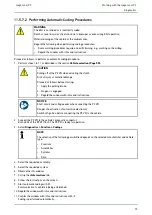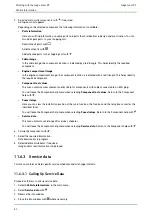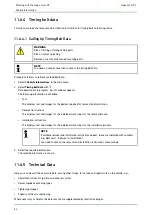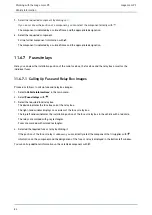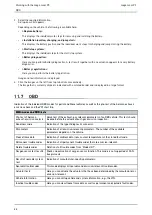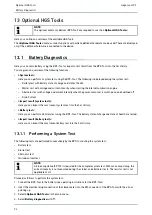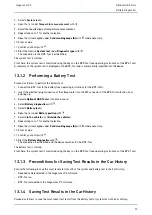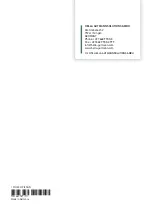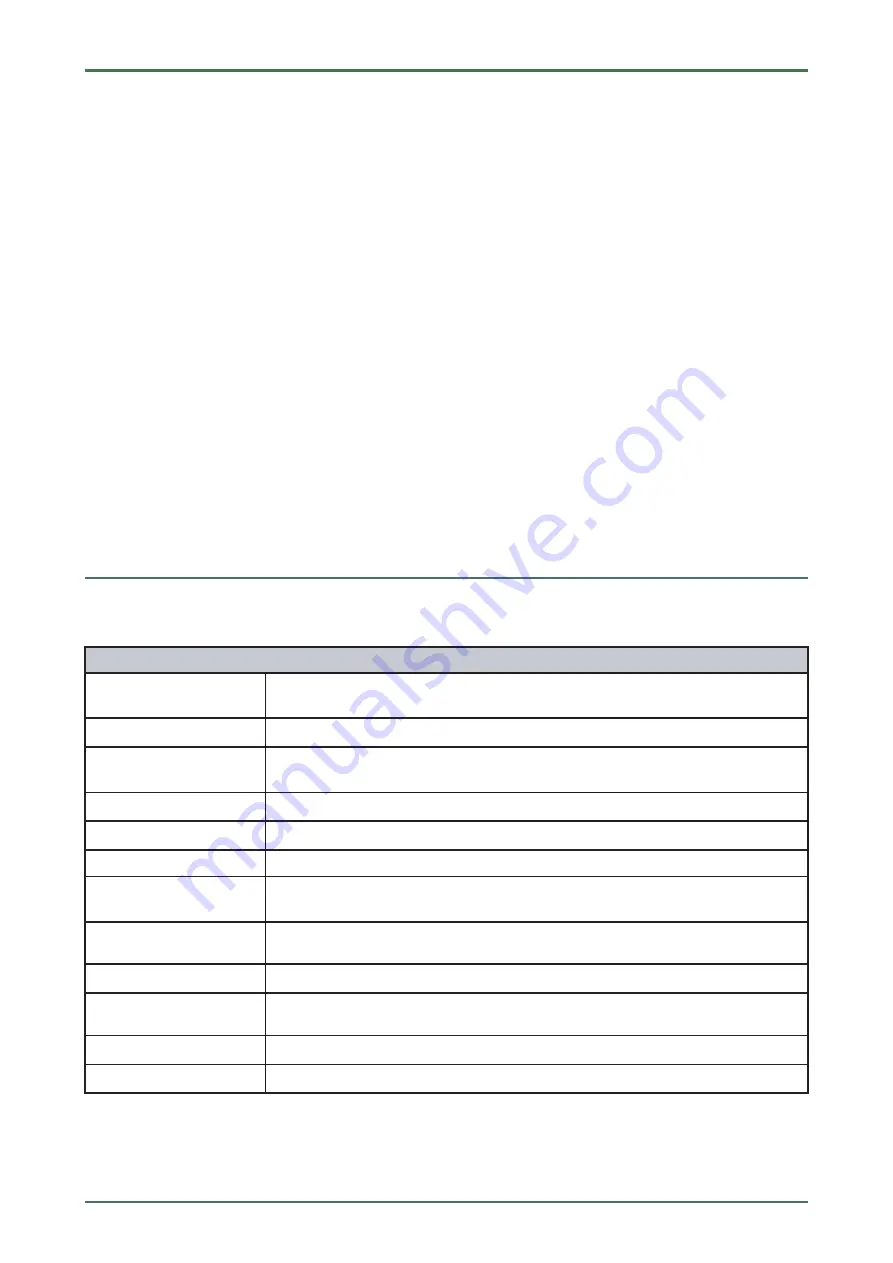
mega macs PC
3. Select the required information.
A drop-down list appears.
Depending on the vehicle, the following is available here:
•
>Replace battery<
This displays the individual work steps for removing and installing the battery.
•
>Installation location, charging, and jump start<
This displays the battery position and the individual work steps for charging and jump starting the battery.
•
>Start/stop system<
This displays the individual steps for the start/stop system.
•
>Battery diagnostics<
Here you can perform battery diagnostics. A test result together with an evaluation appears for every battery
diagnostics.
•
>Battery registration<
Here you can perform the battery registration.
Image and text information is displayed.
4. Click the images on the left from top to bottom consecutively.
The image that is currently clicked is indicated with a colored border and is displayed in a large format.
11.7
OBD
Indication of the individual OBD modes for petrol and Diesel vehicles as well as the pre-test of the German exhaust-
emission check and the VW short trip.
O
OB
BD
D m
mooddeess aanndd O
OB
BD
D tteessttss
Pre-test of German
exhaust-emission analysis
Quick test of the exhaust-gas relevant parameters of an OBD vehicle. This test should
be done before the actual exhaust-gas emission inspection.
Readiness code
Indication of the type of diagnostic connector.
Parameters
Indication of all emission-relevant parameters. The number of the available
parameters depends on the vehicle.
Freeze frame data
Indication of ambient data (rpm, coolant temperature) of the stored fault code.
Permanent trouble codes
Indication of all permanent trouble codes that are emission-relevant.
Delete trouble codes
Deletion of all trouble codes from "Mode 2/3/7".
Oxygen sensor test results
Check and evaluation of oxygen sensor function. This mode is not supported at CAN
bus protocols.
Result of sporadic system
test
Indication of manufacturer-specific parameters.
Sporadic trouble codes
This mode displays all sporadic and emission-relevant trouble codes.
Actuator tests
Here you can actuate the actuators that have been determined by the manufacturer as
emission-relevant.
Vehicle Information
Here you can call up vehicle and system information, e.g., the VIN.
Inactive trouble codes
Here you can view freeze frame data as well as permanent and sporadic fault codes.
88