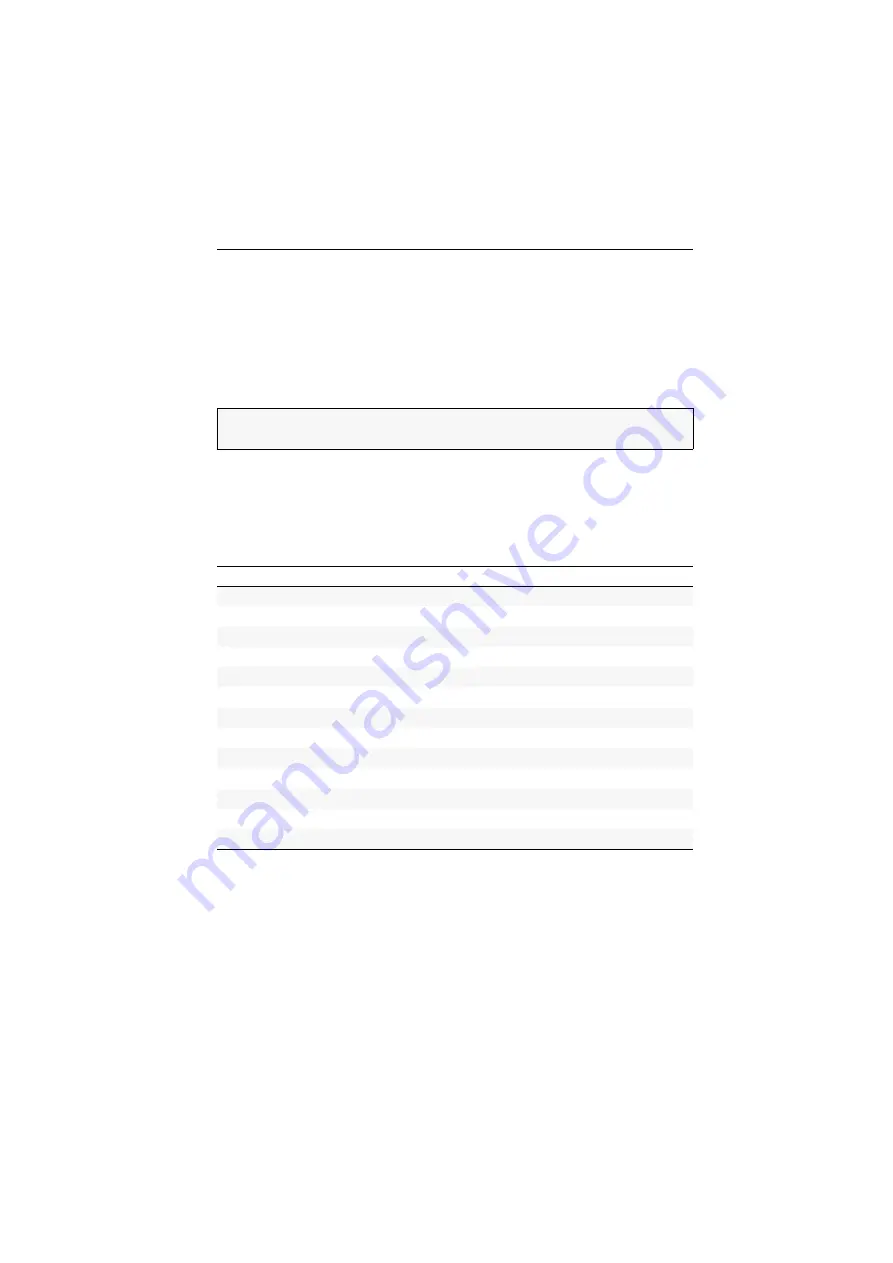
Configuration
G&D DVIMUX4-USB ·
12
Configuration
The configuration of the KVM switch can optionally be changed in the setup mode
or in the setup menu:
Enable the
setup mode
using the console keyboard. You can change the configura-
tion via special setup keys.
The
setup menu
is operated with a terminal emulator and provides a user interface
to configure the device.
Overview of the functions and default settings
The following table lists functions that can be configured as well as their default set-
tings of the KVM switch.
Detailed description of the functions is given in the following pages:
Basic operation of the setup mode as well as the setup menu is explained in the fol-
lowing pages.
All functions that can be configured for the KVM switch are described in detail from
NOTE:
The USB keyboard type (see page 27) can only be selected in the
setup menu
where you can also find the configuration settings of the KVM switch.
Function
Default
Page
Using single or double hotkeys
single hotkeys
Ctrl
Ctrl+Shift
1
to
4
Enabling/Disabling the hotkey delay
7 seconds
Auto-accessing the first channel
disabled
(De)activating the switching via front buttons
enabled
(De)activating the switching via hotkeys
enabled
(De)activating the switching via step keys
disabled
Changing the bitrate of the Service port
115.200
Changing the standard mode of the Service port
switch
Selecting the USB keyboard type
PC Multimedia






























