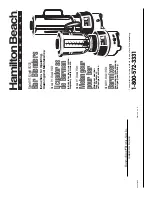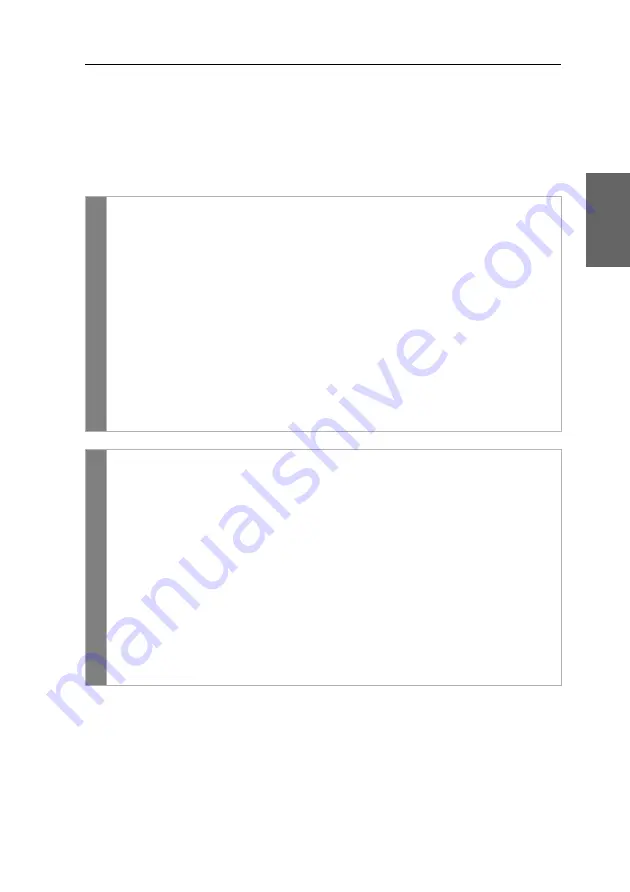
Configuration
G&D DP-Vision-CAT ·
26
English
Opening the on-screen display via double keypress
As an alternative to opening the on-screen display (OSD) with the hotkey
Hot-
key+Num
or
Double Num
you can also open the OSD by pressing a configured
key twice.
How to enable/disable the activation of the on-screen display via double key-
press:
OSD
1. Press
Ctrl+Num
(default) to open the on-screen display.
2. Select the row
System setup
and press
Enter
.
3. Select the row
Hotkey
and press
Enter
.
4. Under
OSD via 2x keypress
select one of the following options:
Off
OSD cannot be opened via double keypress (
default
)
Ctrl
OSD is opened by pressing the
Ctrl
key twice
Alt
OSD is opened by pressing the
Alt
key twice
Alt Gr
OSD is opened by pressing the
Alt Gr
key twice
Win
OSD is opened by pressing the
Windows
key twice
Shift
OSD is opened by pressing the
Shift
key twice
OSD is opened by pressing the
key twice
5. Press
F2
to save your settings.
Config
Pan
el
1. Click on
KVM Extenders > [All Extenders]
on the directory tree.
2. Double-click the computer module of the KVM extender to be configured.
3. Click the
General
tab.
4. Under
OSD via double keypress
select one of the following keys.
Off
OSD cannot be opened via double keypress (
default
)
Ctrl
OSD is opened by pressing the
Ctrl
key twice
Alt
OSD is opened by pressing the
Alt
key twice
Alt Gr
OSD is opened by pressing the
Alt Gr
key twice
Win
OSD is opened by pressing the
Windows
key twice
Shift
OSD is opened by pressing the
Shift
key twice
PrtSc
OSD is opened by pressing the
key twice
5. Click
OK
to save your changes.
Summary of Contents for DP-Vision-CAT-AR
Page 66: ......
Page 67: ...Deutsch...
Page 129: ...English...
Page 130: ......
Page 131: ...English...