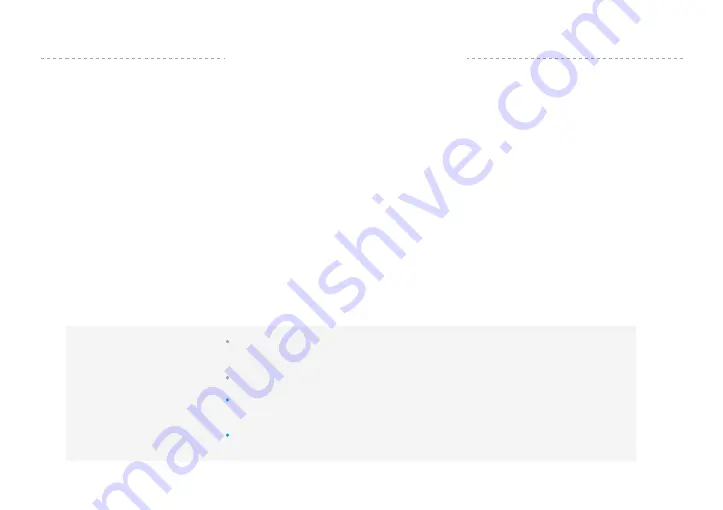
D I S C L A I M E R
Feiyu Tech reserves the right to amend this manual and the terms and conditions of use the gimbal at
any time.
You can get the latest user manual from the official website: www.feiyu-tech.com
The Company assumes no liability for any risks related to or resulting from the debug and use of this
product (including the direct, indirect or third-party losses).
Prohibit any user for any illegal purpose. Users will be responsible for all behaviors of purchase and
use products.
For any unknown sources of using, we will not be at any services.
The updating and changes of product firmware and program may cause changes in function
descriptions in this user manual, please read the instructions carefully before upgrading the firmware
and use the corresponding user manual.
Attention
When the gimbal is not in use or placed on the table, please ensure
it is powered off.
Please correctly assemble the gimbal in accordance with the
diagram.
Please install the phone before powering on the gimbal.
Remove the battery when not in use for a long time.
18


































