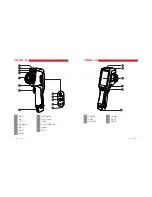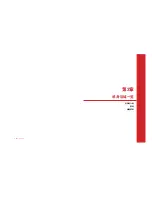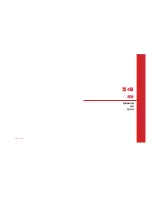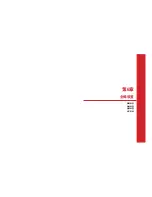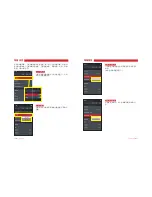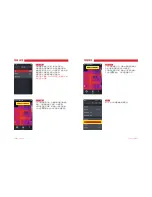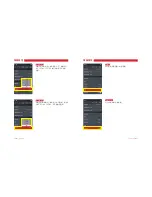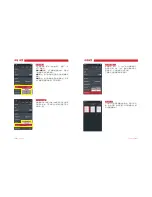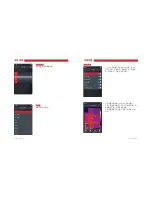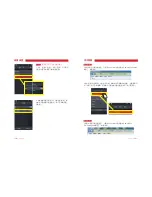Summary of Contents for D384M
Page 9: ...Chapter 2 Overview of Components...
Page 29: ...System settings Local settings Connection settings About upgrade Chapter 6 System Settings...
Page 47: ...8 1 5 1 0 OESPJE...
Page 48: ...e e e e e e e e e 5 e e e e e e e e e e e e e e e e e e e e e e e...
Page 49: ......
Page 50: ...1 1 7 41...
Page 51: ...8 8 5 JDSP 64 1 04 OESPJE...
Page 52: ...64 5...
Page 53: ...6TFS BOVBM 6TFS BOVBM 5 64...
Page 54: ......
Page 55: ...6TFS BOVBM 6TFS BOVBM JDSP 64 5 JDSP...
Page 56: ...6TFS BOVBM...
Page 57: ...6TFS BOVBM 6TFS BOVBM...
Page 58: ...6TFS BOVBM 6TFS BOVBM 1 64 64 1 64...
Page 59: ...6TFS BOVBM...
Page 60: ...6TFS BOVBM 6TFS BOVBM...
Page 61: ...6TFS BOVBM...
Page 62: ...6TFS BOVBM 6TFS BOVBM...
Page 63: ...6TFS BOVBM 6TFS BOVBM 5 9999...
Page 64: ...6TFS BOVBM 6TFS BOVBM...
Page 65: ...6TFS BOVBM 6TFS BOVBM...
Page 66: ...6TFS BOVBM 6TFS BOVBM...
Page 67: ...6TFS BOVBM 6TFS BOVBM...
Page 68: ...6TFS BOVBM 6TFS BOVBM 5 4 4...
Page 69: ...6TFS BOVBM 6TFS BOVBM 1 e e 1 1 e...
Page 70: ...6TFS BOVBM 6TFS BOVBM 1 1 1 1 1 e e e...
Page 71: ...6TFS BOVBM 6TFS BOVBM JSHE JSHE...
Page 72: ...6TFS BOVBM 6TFS BOVBM...
Page 73: ...6TFS BOVBM 6TFS BOVBM 7 41 7 7 5 BY 5 JO 5 BY 5 JO 41 41 5 BY 5 JO 41 5 BY 5 JO...
Page 74: ......
Page 75: ...6TFS BOVBM 6TFS BOVBM...
Page 76: ...6TFS BOVBM 6TFS BOVBM _ _...
Page 77: ...6TFS BOVBM 6TFS BOVBM...
Page 78: ...6TFS BOVBM 6TFS BOVBM...
Page 79: ...6TFS BOVBM 6TFS BOVBM 1 JSHE JSHE 1 1...
Page 80: ...6TFS BOVBM 6TFS BOVBM 0 0...
Page 81: ...6TFS BOVBM 6TFS BOVBM 8 8 8 8 BNFSB 1 44 8...
Page 82: ...6TFS BOVBM 6TFS BOVBM 1 S BNFSB BNFSB YU 6QEBUF S BNFSB BNFSB YU JSNXBSF6QEBUF...
Page 83: ...6TFS BOVBM 6TFS BOVBM EBU QOH S BNFSB BNFSB YU POGJH6QEBUF 5 5 4...
Page 84: ...6TFS BOVBM 6TFS BOVBM 5 4...
Page 85: ...6TFS BOVBM...
Page 87: ...6TFS BOVBM 6TFS BOVBM 64 64 4FSJFT 64...
Page 88: ...6TFS BOVBM 6TFS BOVBM 5 5 5 e...
Page 89: ...6TFS BOVBM 6TFS BOVBM...
Page 91: ...6TFS BOVBM _...