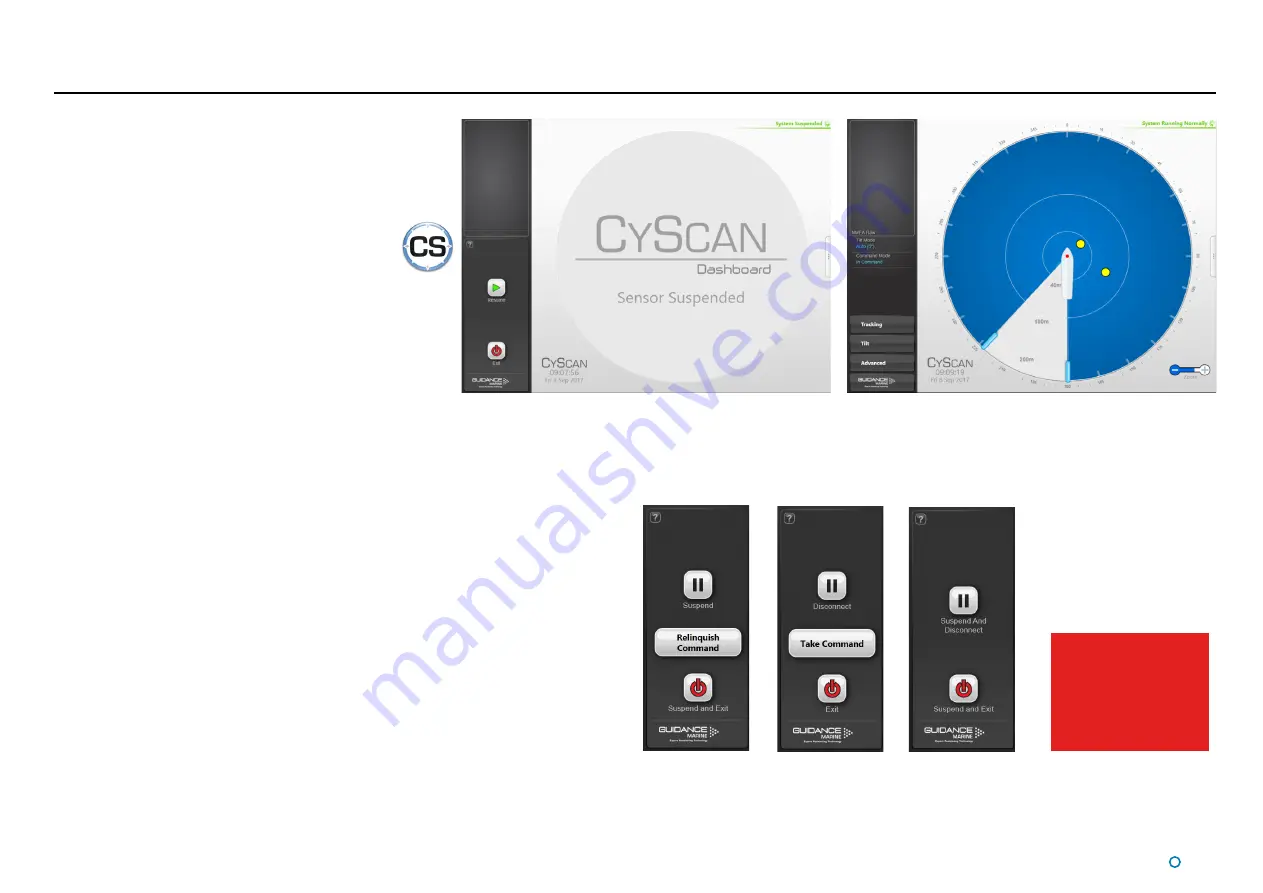
Dashboard screen with sensor suspended
Dashboard screen with sensor scanning
Dashboard
In Command
Dashboard
Monitoring
Serial
Dashboard
l
10
Start Up and Shut Down
Start Up
To Start CyScan Dashboard
1. Ensure that the CyScan sensor is powered on.
2. Double-click on the CyScan Dashboard icon.
(Or run the CyScan Dashboard application from
Start > All Programs > Guidance Marine Ltd >
CyScan > CyScan Dashboard
).
3. The Dashboard display screen will appear.
If the sensor is currently suspended, the main part of
the screen will be greyed out. Click on the Resume
button in the side bar in order for the sensor to begin
scanning and for the results to be displayed on the
screen. If the sensor was already scanning, any targets
in view will be displayed straight away.
Shut Down
To Suspend, Exit or Disconnect
1. Click on the
Guidance
button in the lower left corner of the screen
This will reveal buttons in the side bar as follows: (see right).
•
Suspend
- Places the sensor into a ‘sleep mode’. The rotor ceases spinning and the
scanner tilt returns to a fixed state. However, upon command from the Dashboard
application, the unit will return to full operation. This mode is suitable for use when
travelling between locations.
•
Disconnect
- Ceases communications between the Dashboard and sensor and
causes the main part of the screen to be greyed out. Does not cause the sensor to
stop spinning or tracking targets.
•
Suspend And Disconnect
– A combination of the above two functions (Serial
Dashboard only).
•
Suspend And Exit
- Places the sensor into the same ‘sleep mode’ as the suspend
command (discussed above) and also closes the CyScan Dashboard program.
•
Exit
- Closes down the Dashboard without affecting the sensor.
for information on In
Command/Monitoring
functionality.
Summary of Contents for CyScan AS
Page 62: ......











































