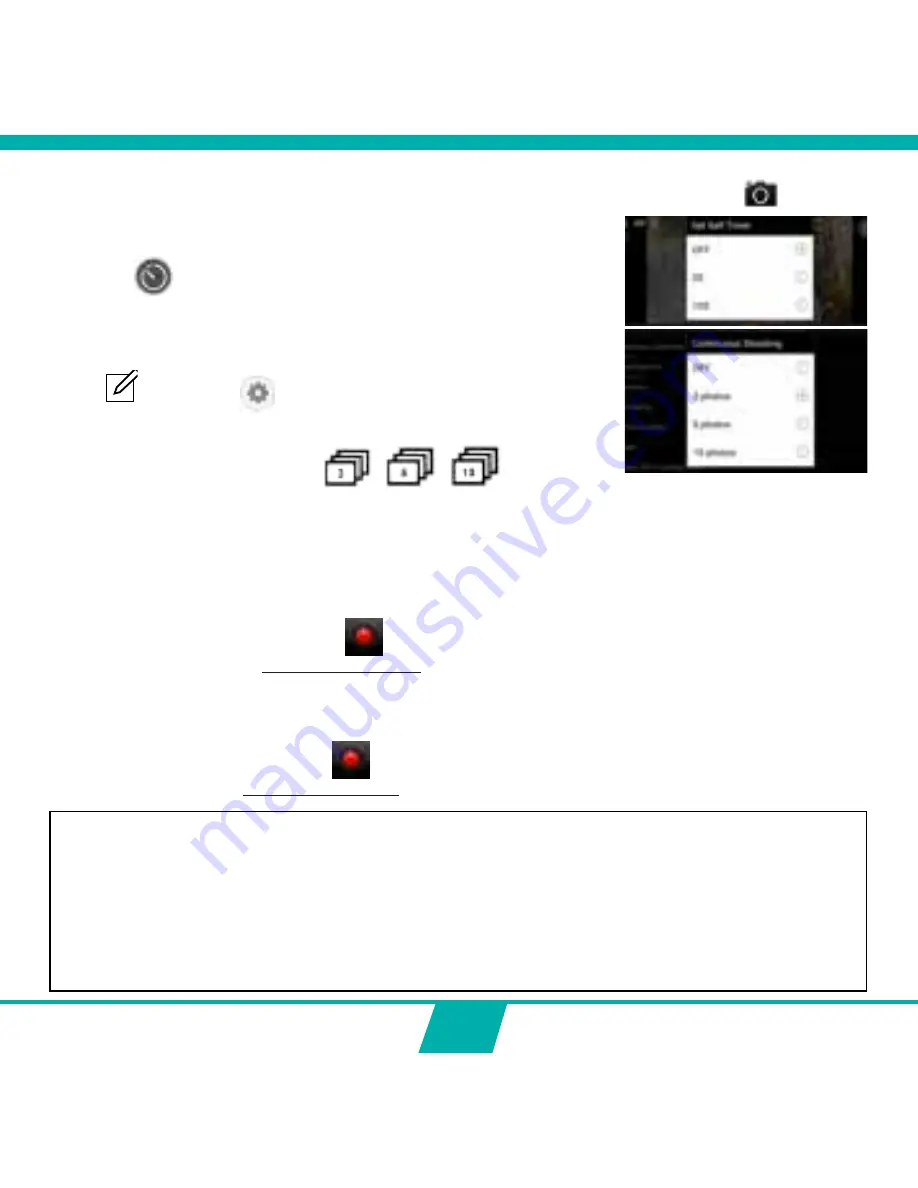
31
ADJUST SETTINGS ONLY APPLICABLE IN PHOTO MODE
SET SELF TIMER
Press the
icon. You can now choose from:
Your selection will be shown in the icon on your start screen.
SET CONTINUOUS SHOOTING
=>
a certain amount of photos are captured in quick succession.
Press
(Apple) or
(Android)
on your start screen and
select ‘Burst mode’. You can now choose from:
One of the following icons:
will
appear on your start screen indicating that Burst Mode is ON in your selected setting.
Note:
we suggest to use the 5 or 8 MP resolution for fast action shots.
MAKE VIDEO RECORDINGS
•
Start video recording:
Press the Record Button
on your device once. The Record Button will start
flashing slowly =
start of recording.
Note:
Depending on your device’s model/type there could be a delay between the camera
and the device. The recording will be OK and normal.
•
Stop video recording:
Press the Record Button
once again to stop recording. The Record Button will
stop flashing =
stop of recording.
IMPORTANT!
•
After you started recording, you can turn OFF the wifi connection on phone/tablet
and close the App.
•
When making a timelapse, slow-motion or upside down recording with the app
and you turn off the wi-fi, the camera will stop recording as soon as the wi-fi is
turned back on.
•
When the camera is switched OFF, the special settings done by the app such as slow
motion, timelapse, upside down recording, ... will be set to default = OFF again.
Summary of Contents for Action Cam 4
Page 1: ...1 USER S MANUAL GB NL D FR...
Page 5: ...5 ILLUSTRATIONS Mode 2X 2X 1 6 3 13 11 2 5 4 12 8 7 9 10 25 17 16 15 18 21 22 23 19 14 24 20...
Page 38: ...38...
Page 41: ...41 ILLUSTRATIES Mode 2X 2X 1 6 3 13 11 2 5 4 12 8 7 9 10 25 17 16 15 18 21 22 23 19 14 24 20...
Page 74: ...74...
Page 77: ...77 ILLUSTRATIONS Mode 2X 2X 1 6 3 13 11 2 5 4 12 8 7 9 10 25 17 16 15 18 21 22 23 19 14 24 20...
Page 110: ...110...
Page 113: ...113 ABBILDUNGEN Mode 2X 2X 1 6 3 13 11 2 5 4 12 8 7 9 10 25 17 16 15 18 21 22 23 19 14 24 20...
Page 146: ...146...






























