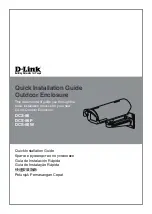Power Supply Installation
Please refer to the case interior infrastructure and secure the power
supply at the back of the case by using the screws provided.
NOTE
: CPU, RAM and any peripheral installation are not
included in this manual. Please refer to your motherboard manual
for related mounting instructions and troubleshooting.
Motherboard Installation
Your Guardian supports the following motherboard: ATX, BABY AT,
MINI ATX, and MICRO ATX. The Index for the standoff holes are as
follows. ( Imprinted on the motherboard tray are serial numbers that
match certain motherboards )
A1~A9 ATX
B1~B9 BABY AT
M1~M9 MINI ATX
U1~U7 MICRO ATX
In order to install your motherboard go through the following steps:
1. Lay your case down so you can see the drive cages and the
standoff holes on the motherboard tray.
2. Take your motherboard and match the standoff holes.
3. Remembering which standoff holes your motherboard
needs, go ahead and screw the brass standoffs onto the
motherboard tray. ( Note: If you find that some holes are
unused, this is normal, this case is made to support for many
motherboard sizes )
4. Place your motherboard on top of the brass standoffs and
attach it to the tray using screws provided.
5. Connect the 20-pin ATX power connector from your power
supply (and AUX or +12V connectors if appropriate) to your
motherboard.
NZXT. 3