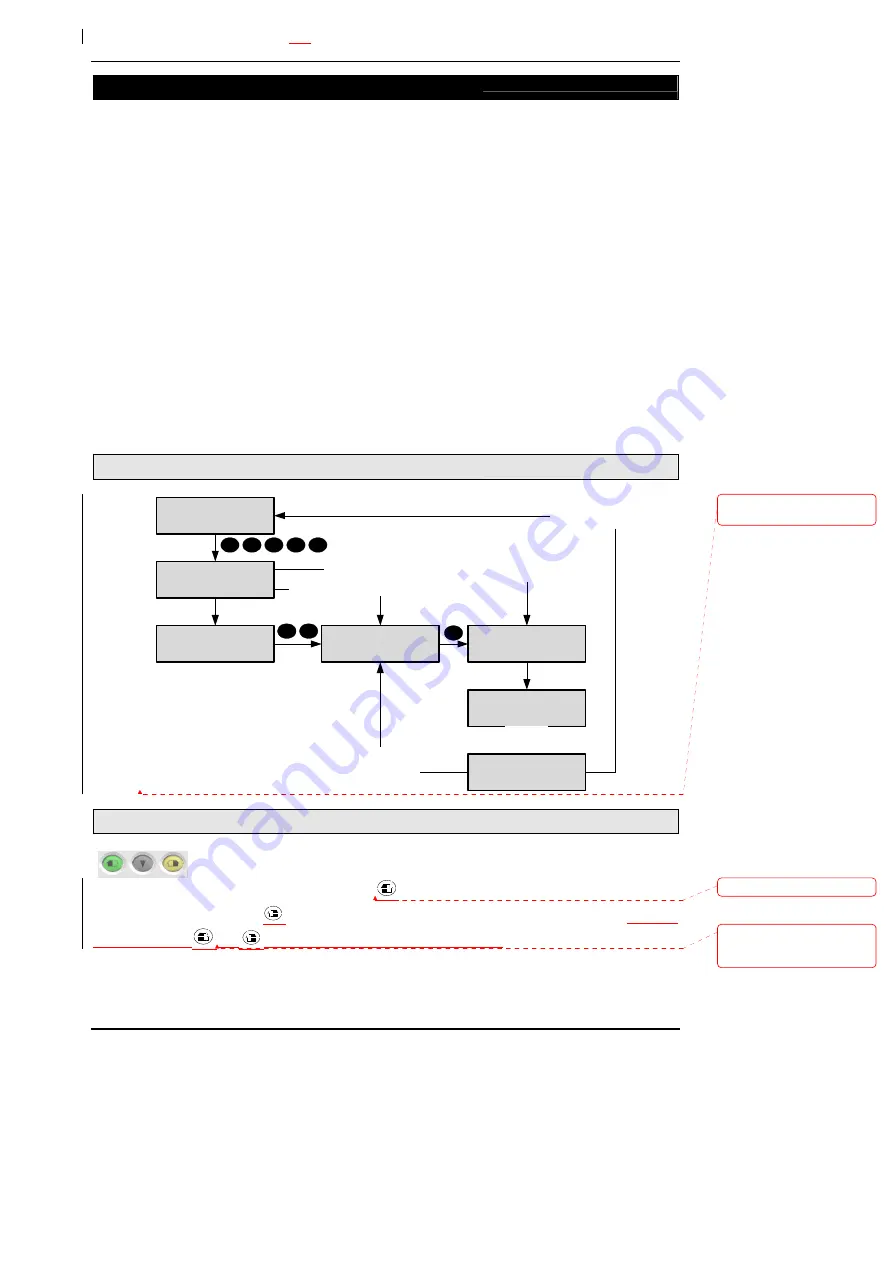
PX/QX
/RX
Version 4.20 User Manual – Issue B
- 10 -
Set
Code-02
The system can be partitioned into a number of parts called set groups, each of which can be
individually set. The programmed user authority level must allow setting and the programmed user
area access will determine which set groups are available to a user.
Setting can be started by:
1. A user request on a keypad
2. A user activating a keyswitch or radio Keyfob
3. Automatically by a timer schedule
4. Remotely from a PC using the Guardall GuardStation software
5. A user request on an ACM Proximity Reader.
Setting modes include:
1. Instant, where setting is completed immediately
2. Timed, where setting is completed at the end of the programmed exit time
3. Exit point, where setting is completed by opening and closing the final exit circuit
4. Push button, where setting is completed by pushing the external PB circuits after opening and
closing the final exit circuit
Your installation engineer should advise which of the above options have been programmed on your
system.
Setting from a keypad
02=Set
04=Test
Workshop
Seconds Left-005
1=Workshop
2=Office
1
0
2
12:00 Mon 27 Sep
Guardall
Workshop
Setting
Workshop
Set
12:00 Mon 27 Sep
Enter- ****
0
2
0
2
Log on set programmed
Log on set programmed, one group available
and no problems or warnings to display
Exit time
expired
Log off after set
not programmed
Log off after set
programmed
Setting with a Mini Keypad
The mini keypad has two quick set buttons. The actual areas or groups controlled
by the green and yellow buttons will depend on how the system has been
programmed by the installer. The green button
will set/unset the first programmed area or set
group and the yellow button
will set/unset the second programmed area or set group.
Pressing
and holding both
and
will set the first and second group or area.
Met opmaak:
Lettertype:
Arial, Engels (Groot-Brittannië)
Met opmaak:
Subscript
Met opmaak:
Lettertype:
(Standaard) Arial, Niet
Superscript/ Subscript
Summary of Contents for px
Page 1: ...PX QX RX Version 4 20 User Manual Issue B ...
Page 45: ......











































