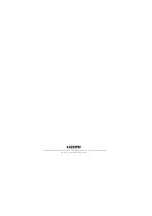- 13 -
iOS Cast
Step 1:
Select iOS Cast on the main interface.
Step 2:
The iOS device and the projector must be connected to the same
network, or the iOS device must be connected to the wireless access point
(AP) from the projector.
Step 3:
Select Screen Mirroring on the control center of the iOS device.
Step 4:
Select the corresponding projector device name.
Mirror your iPhone, iPad or iPod touch
0DNHVXUHWKDW\RXUL26GHYLFHLVFRQQHFWHGWRWKHVDPHQHWZRUNDV\RXU
SURMHFWRURUFRQQHFWL26GHYLFHZLWK$3E\3URMHFWRU
NEWAP-XXXX
2Q\RXUL26GHYLFHRSHQ
&RQWURO&HQWHUDQGWDSVFUHHQ
0LUURULQJ
/RRNLQJIRUGHYLFHVWKDWFDQ
EHPLUURUHGRQ
6HOHFW
NETLINK-XXXX-(icast)
IURPWKHOLVW
Screen
Mirroring
Music
6FUHHQ0LUURULQJ
6FUHHQ0LUURULQJ
ZY-XXXX
/RRNLQJIRU$SSOH79
Multimedia
Miracast
iOS Cast
Setting
Source
Note: The last 4 digits of the device name are randomly generated.
Use of the Projector