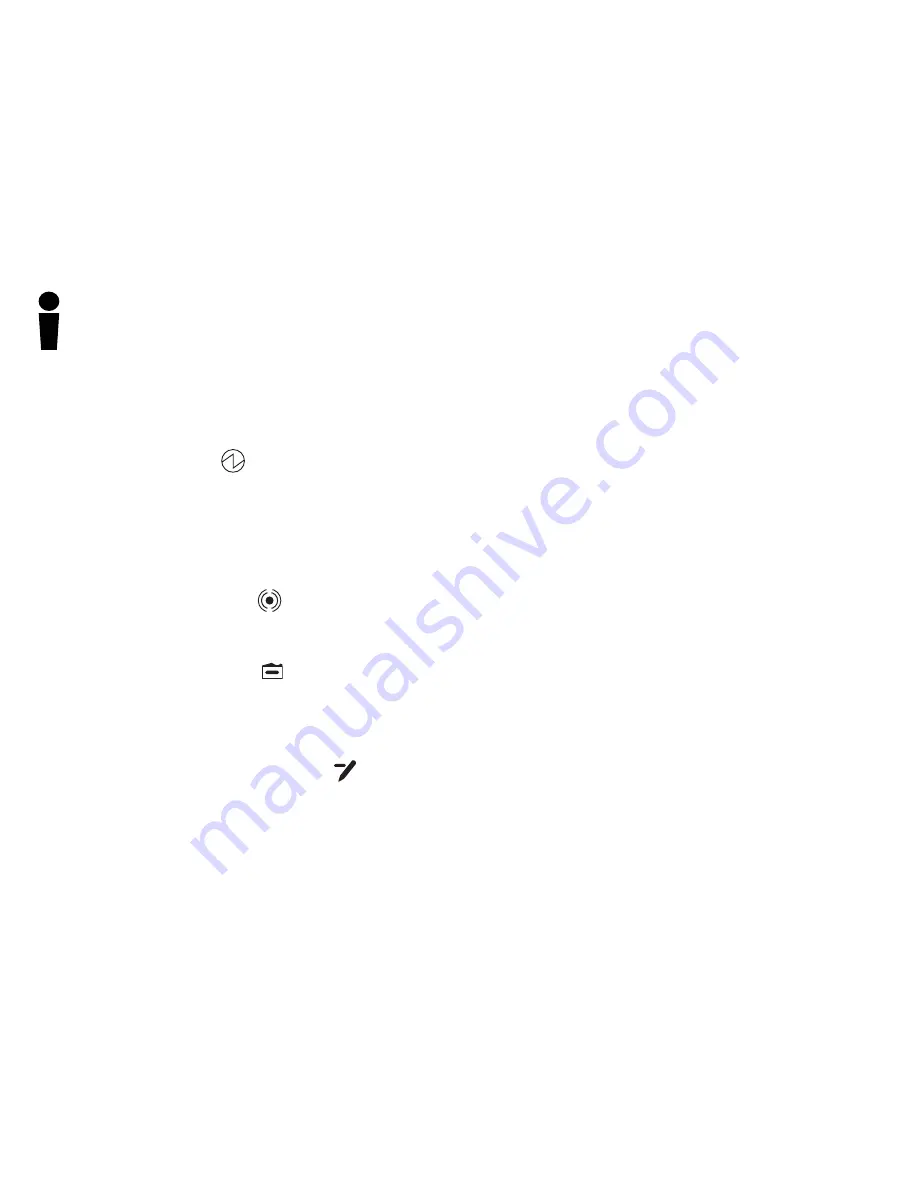
20
Light and Tone Indicators
The Status Lights
The four Status Lights across the top of the Pad to the left of the
Pen Tray indicate the status of various aspects of Pad operation.
The Power Status Light
The green
Power Status Light
, the status light on the far left, flashes
when the Pad is on and the electronic Pen is not
in prox
(just above
the Pad’s Workspace surface). It is solid green when the Pen (or
another GTCO CalComp pointing device) is
in prox
or touching the
Pad’s Workspace surface. When the Pad is powered off or in Sleep
Mode, the Power Status Light is off.
The Connection Status Light
The
Connection Status Light
flashes when the Pad connects,
disconnects, or beeps. Otherwise, it is not on.
The Pad Battery Status Light
The
Pad Battery Status Light
is on while the Pad is charging. It
turns off when the Pad is fully charged and remains off during
normal Pad operation. When the Pad battery is low and needs to
be recharged, the Pad Battery Status Light will slowly flash.
The Pen Battery Charging Status Light
The Pen should always be charged when the Pad is being charged.
The
Pen Battery Charging Status Light
will be on only when the
pad charger is plugged into the Pad, and the Pen is properly seated
– Rocker Button facing up – in the Pen Tray. The Pen Battery
Charging Status Light turns off when the Pen is fully charged, or the
pad charger has been disconnected from the Pad.
Tone Indicators
The Pad emits four high frequency beeps when it powers on. When
it connects with the computer, you will hear a rising tone. When it
goes into Sleep Mode or disconnects, you will hear a descending
tone.
When you press the Connect Button to reconnect your Pad, you
will hear a clicking tone until the connection link either succeeds,
which is indicated by the rising Connect tone, or fails, which is
indicated by the low frequency Error tone. If the Pad is already
linked to a computer and you press the Connect Button, you will
hear one high frequency beep. During charging, if the Pen is
positioned incorrectly in the Pen Tray, a long, continuous tone will
sound until the Pen is properly positioned.
You will hear a click when you touch a SoftKey with the Pen and
the Connection Status Light will flash. If you program a SoftKey to
beep, you will hear the beep when the function assigned to the
SoftKey is executed.



























