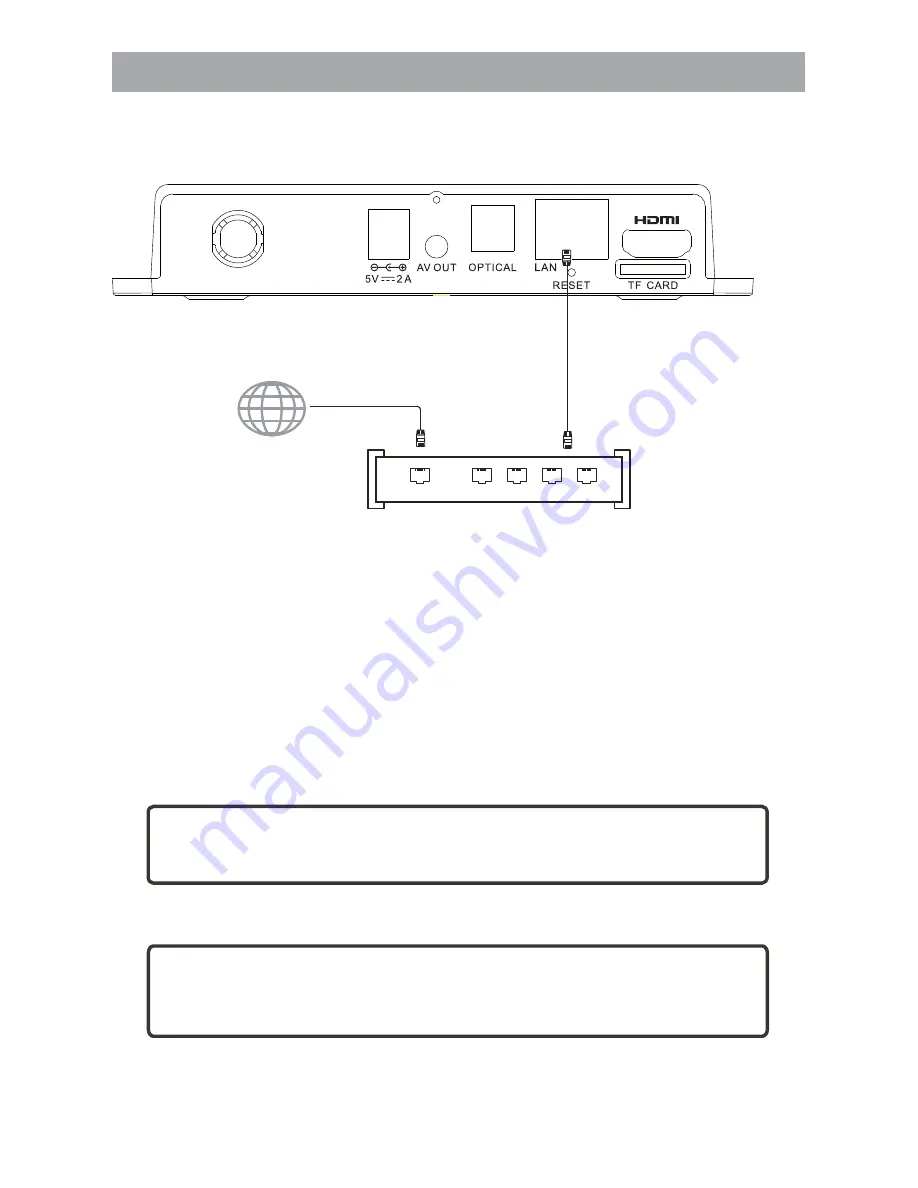
!
4
3 Rear Panel Connection
Rear Panel Connection
Tips:
Some applications require mouse operation!
Tips:
Certain functions may be added or deleted due to software
update. The unit shall prevail.
Internet
Broadband Internet connection
Broadband Router/Modem
Wired Network
WAN
1
2 LAN 3
4