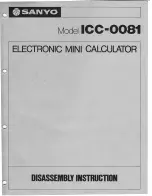- 24 -
HDTV 1000 FM
o
utPut
frequenCy
In this submenu set the output frequencies of the programme locations.
FM 01
87.50
FREQ
=> auto
• Use the
buttons to place the cursor under the digit to be set for the
frequency display then use
to set the output frequency wished.
—> Via the "auto" function it is possible to set the output frequencies of
the following programme locations automatically in 300 kHz steps
- from the displayed programme location on.
"auto" function:
• Press the
button.
—> The output frequencies of the following programme locations are set
automatically.
• Press the
button.
—> The “Channel selection” – “
001/xxx
” submenu is activated.
C
hannel
seleCtion
In this menu you assign which of the channels available (via tuner A, tuner B
and ASI) is transmitted via the corresponding programme location.
FM 01 RA
Bayern 1
001/091
Meaning of the indicators:
“
FM 01
”
Programme location FM 01
“
RA
”
Radio channel
“
001/091
”
Channel 1 of 91
“
Bayern 1
”
Programme name of channel 1.