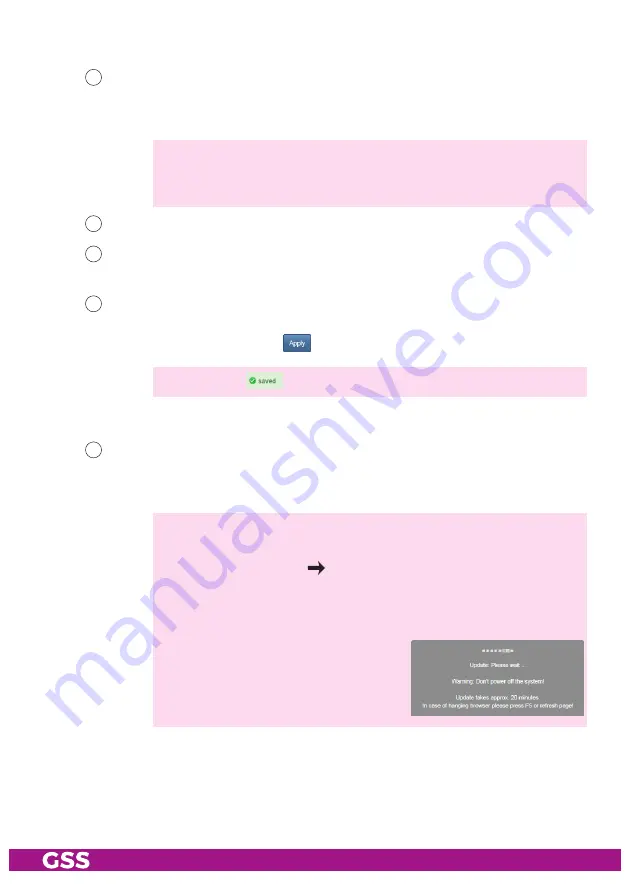
- 39 -
STC 4-16 CT ME
- s
ystem
set tings
:
332
Herein select the time zone setting dependent on the location of the head-
end station. The head-end station receives the
Coordinated Universal
Time
–
UTC
from the satellite. Enter the corresponding
UTC offset
.
—> Herein the "standard" or "wintertime" must be set.
—> In order e.g. to adjust the
Central European Time – CET
, the offset
must be set to
+1 hour
.
333
Herein you can switch off or on the automatic daylight savings time (DST).
334
Herein you can select the number format for entering/indication the dif-
ferent transport stream IDs (hexadecimal/decimal).
335
Before leaving the menu, changes must be transferred to the head-end
station!
• Therefore click on button
.
—> After that
is displayed for a short time in the upper right corner.
- f
ir mware
uPdate
:
336
Herein the firmware version of the head-end station is displayed.
• Start the firmware update via button
Load firmware update from PC
.
• Select the new firmware file (*.tar) in the appearing pop-up menu.
—> Therefor the firmware must be previously stored on your PC. The
current firmware version can be found at "www.mygss.eu".
Unzip the *.zip file
*.tar update file
+ added notes
—> A firmware update may take a long time to complete.
—>
Aborting the firmware update or interrupting the power supply dur-
ing the update might in worst case result in a defect of the device!
—> During the update this warning is
displayed.









































