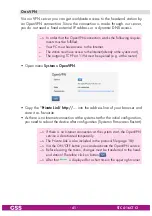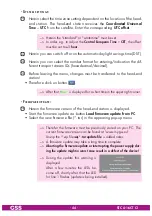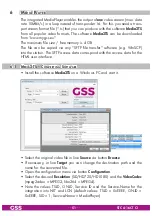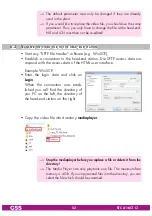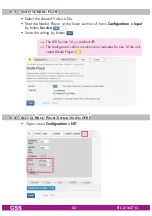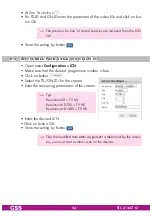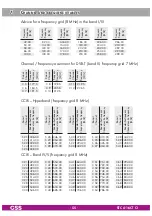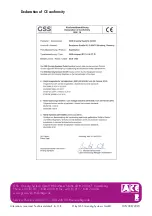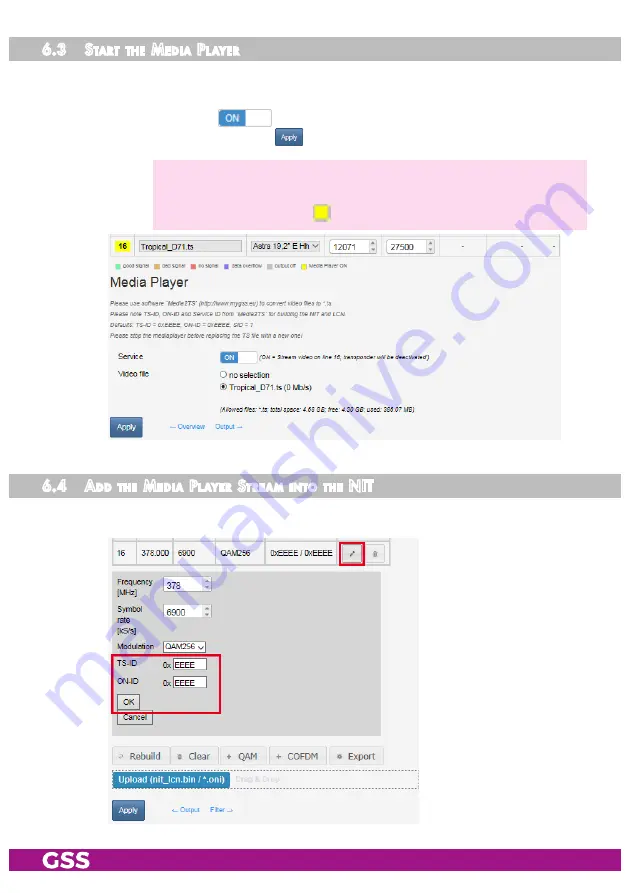
- 53 -
STC 4-16 CT CI
6.3 s
tart
the
m
edia
P
l ayer
• Select the desired Video.ts file.
• Start the Media Player at the lower section of menu
Configuration > Input
by button
Service
.
• Store the setting by button
.
—> The LED for line 16 is switched off!
—> The background colour in column Line indicates for line 16 the acti-
vated Media Player ( ).
6.4 a
dd
the
m
edia
P
l ayer
s
trea m
into
the
nit
• Open menu
Configuration > NIT
.