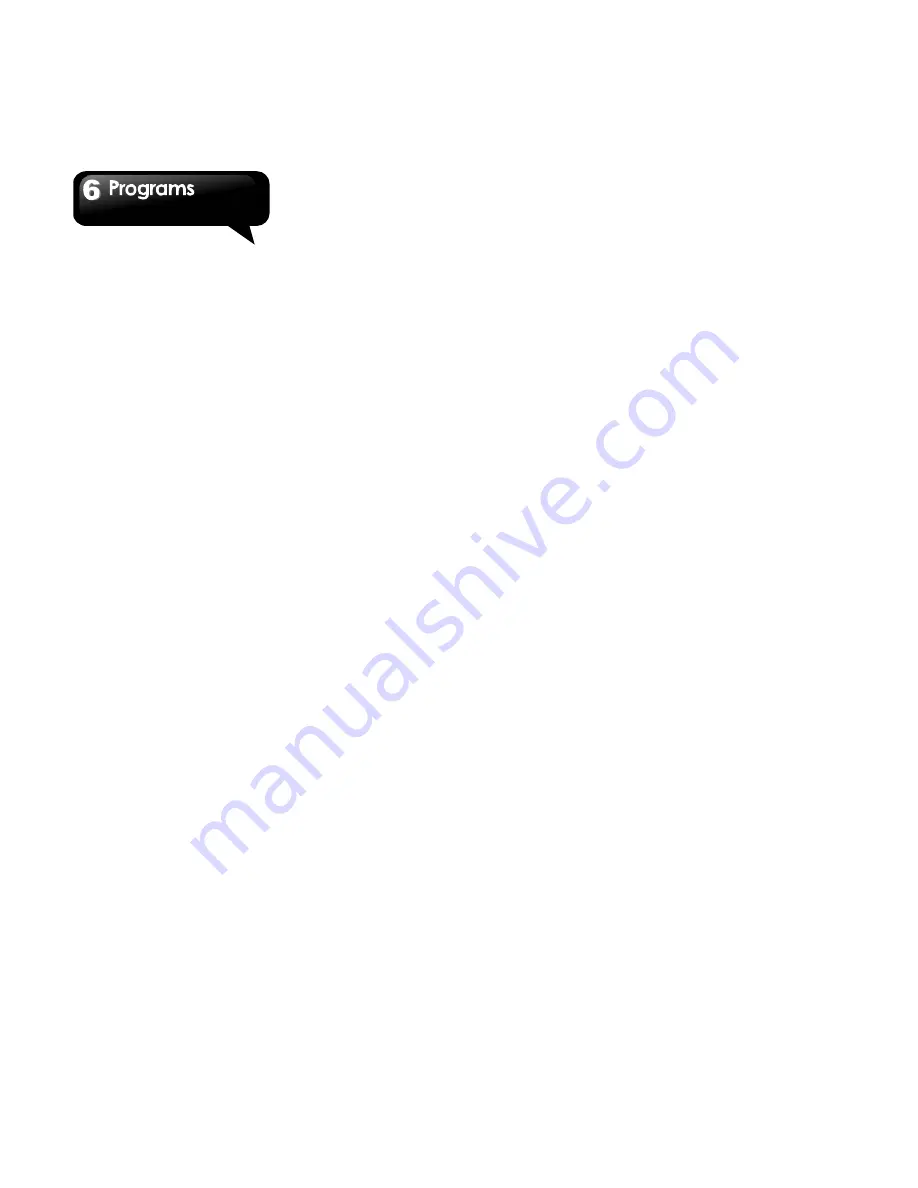
Maya M1
│
6-8
Local:
looking for restaurant, cafes, bars or
attractions nearby.
6.19 Dropbox
Dropbox is a free service that lets you bring all your
photos, docs, and videos anywhere.
Any file
you save to your Dropbox will also automatically
save to all your computers, phones, and even
the Dropbox website.
1. Tap Application Drawer > APPS tab > Dropbox.
2. On “W elcome to Dropbox” screen, tap “Start” to
sign in Dropbox.
3. If you do not have your Dropbox account, tap “I’m
new to Dropbox” to create an account, or tap “I’m
already a Dropbox user” to sign in the Dropbox
account. Please follow the on-screen instruction
to log in.
4. Once logged in, you can begin to upload and
share your files.
6.20 Connecting your phone to a
computer
If you want to copy files between your computer and
your phone storage. Please have your device
connect to PC with the USB cable first.
1. Tap and drag down Status Bar and tap
“Connected as USB Storage” on your device.
2. Please choose one of modes to connect with your
computer as below:
USB storage: XP recommended. Letting you
transferring files between your computer and
your Android’s USB storage. Under this
mode,you have to go back status bar to turn
on “USB connected”.
Media device: W IN 7 or above recommend,
XP need install drivers first. Lets you manage
files on phone and computer at the same time.
Camera(PTP):Lets you transfer photos using
camera software , and transfer any files on
computers that don’t support MTP.
6.21 Screenshots
You could use this function to capture any screen
from the device. Please press and hold Volume Key
down and Power Key at the same time. You may
view screenshots in Gallery.
Summary of Contents for Maya M1
Page 1: ...Maya M1 ...























