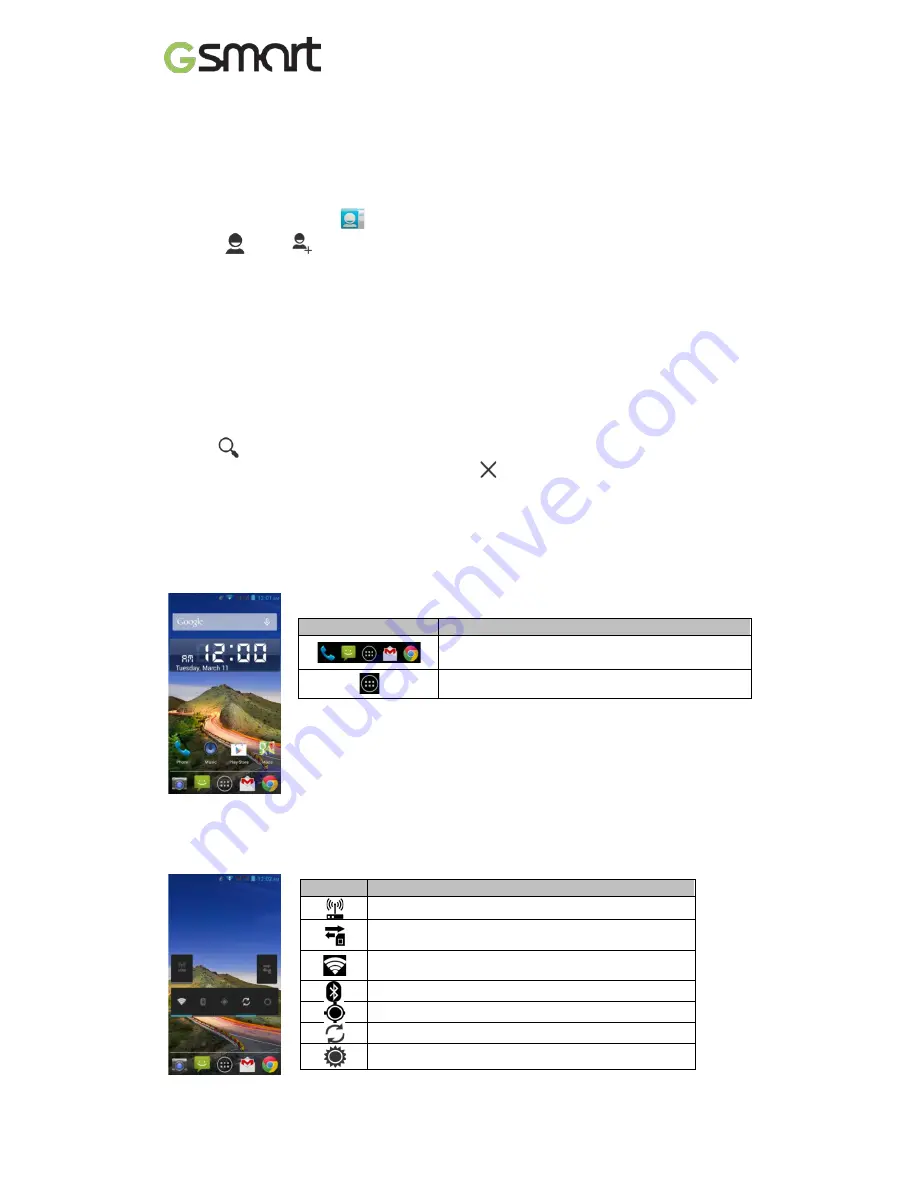
1.6 Contacts
“Contacts” is your phonebook that you can store friends’ names, phone numbers, e-mail
addresses and other information.”Contacts” can connect to your Google, corporate accounts,
and integrate your contact information.
Adding a Contact
(1) Tap Applications tab >
.
(2) Tap
> tap
to add a new contact.
(3) Choose where you want to synchronize the new contact with Google account, Phone,
SIM1 or SIM2.
(4) A new contact screen appears.
(5) Tap each field to fill out the contact information.
(6) Tap ”DONE” to save it.
NOTE:
The SIM card contact can’t add picture to contact information.
Searching for Contacts
On Contact Screen, do any of the following to easily search for contacts:
• Tap
to type the first few letters of the contact name to search. The list is filtered when
typing. When finishing searching, you could tap
to go back to the contacts screen.
1.7 The Home Screen
On Home Screen, you can quickly access common features and view notifications of missed
calls, received messages, battery, and the status of the connection.
Default Home Screen:
Main functions.
You can slide the Home Screen from the left side to the right side or from the right side to the
left side to switch it. The icons located at the bottom of the home page have different functions:
Self-defined Home Screen:
You can add the shortcuts and widgets.
Icons
Descriptions
Favorites Tray can keep your most important
shortcuts and folders.
Tap to launch Application Drawer.
Icons
Functions
Tethering or hotspot active
Tap to turn on/ off network.
Enable/disable Wi-Fi.
Enable/disable Bluetooth.
Enable/disable GPS.
Enable/disable Data Synchronization.
Tap to adjust the brightness.
T4
|
8
Summary of Contents for Gsmart T4
Page 1: ...T4 T4 1 ...
Page 20: ...Android 4 2 Introduction Android 4 2 0 ...
Page 28: ...Android 4 2 8 ...























