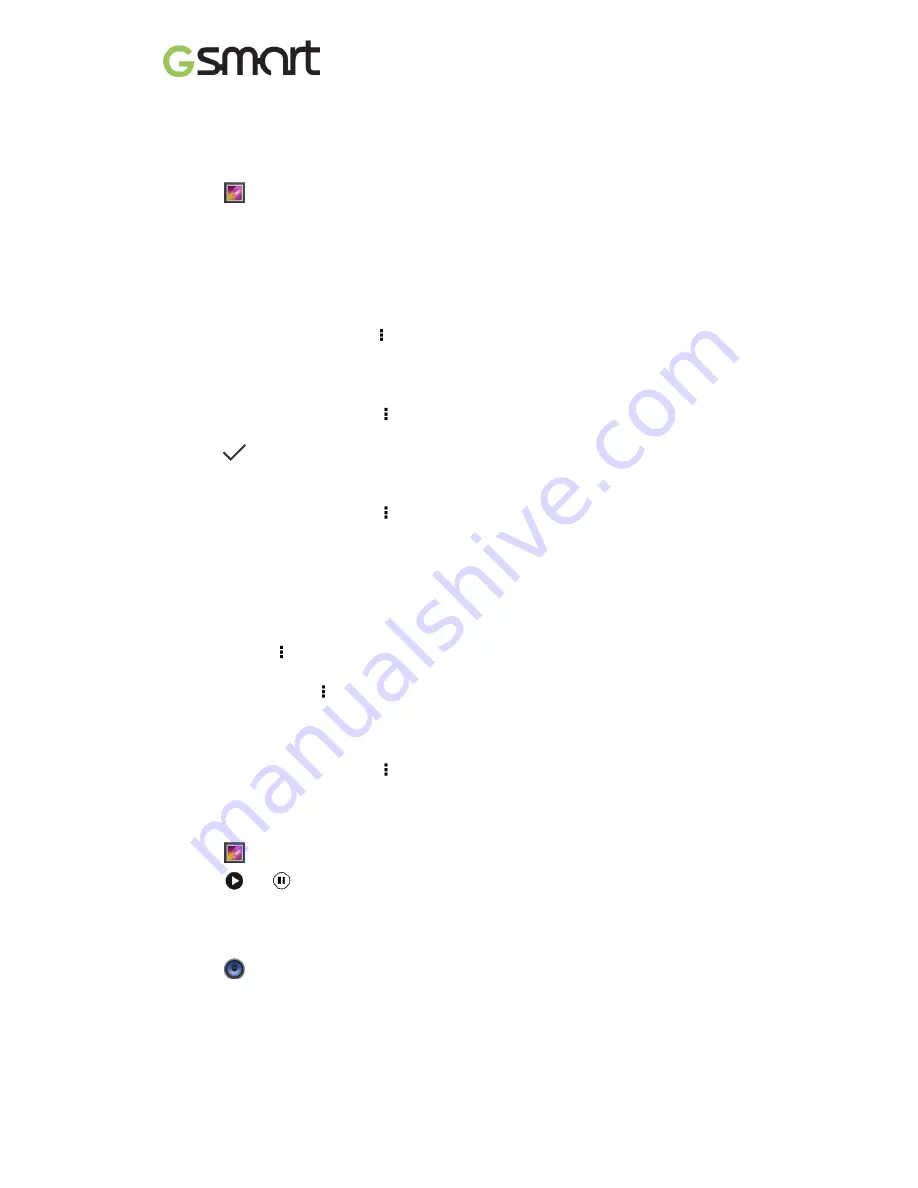
Androis 6.0
|
10
4. Multimedia Applications
4.1 Viewing Photos and Videos
To view photos in the album
1. Tap
.
2. Tap one of picture folders to view the images in thumbnails.
3. Tap an image to view.
4. Slide the screen from left side to right side or from right side to left side to view all the
photos in this album.
To play slideshow
1. While viewing an image, tap
> Slideshow.
2. Tap screen to stop the slide show.
To set the image as Wallpaper
1. While viewing the image, tap
> Set picture as > Wallpaper.
2. Drag your finger to select the crop area.
3. Tap
to set the image as the wallpaper.
To save an image as Contact photo
1. While viewing the image, tap
> Set picture as > Contact photo.
2. Choose a contact to add image.
3. Drag your finger to select the crop area.
4. Tap
“SAVE” to save the image as the contact photo.
To edit an image
While viewing the image, to edit an image:
To crop, tap
> Crop. Drag your finger to select the area you want to keep. Tap
“SAVE”
to save the image.
To add effects, tap
> Edit. Using effects on the bottom to apply to the image. Tap
“SAVE” to save the image.
To view file properties
1. While viewing the image, tap
> Details.
2. The
file information is displayed. Tap “Close” to return to the image.
Play video from the video file
1. Tap
> select a video file you want.
2. Tap
or
to play or stop it.
4.2 Music
To play music
1. Tap
.
2. Tap Songs, and all songs on the phone will be displayed.
3. Tap to select a song, and then it will play automatically.












































