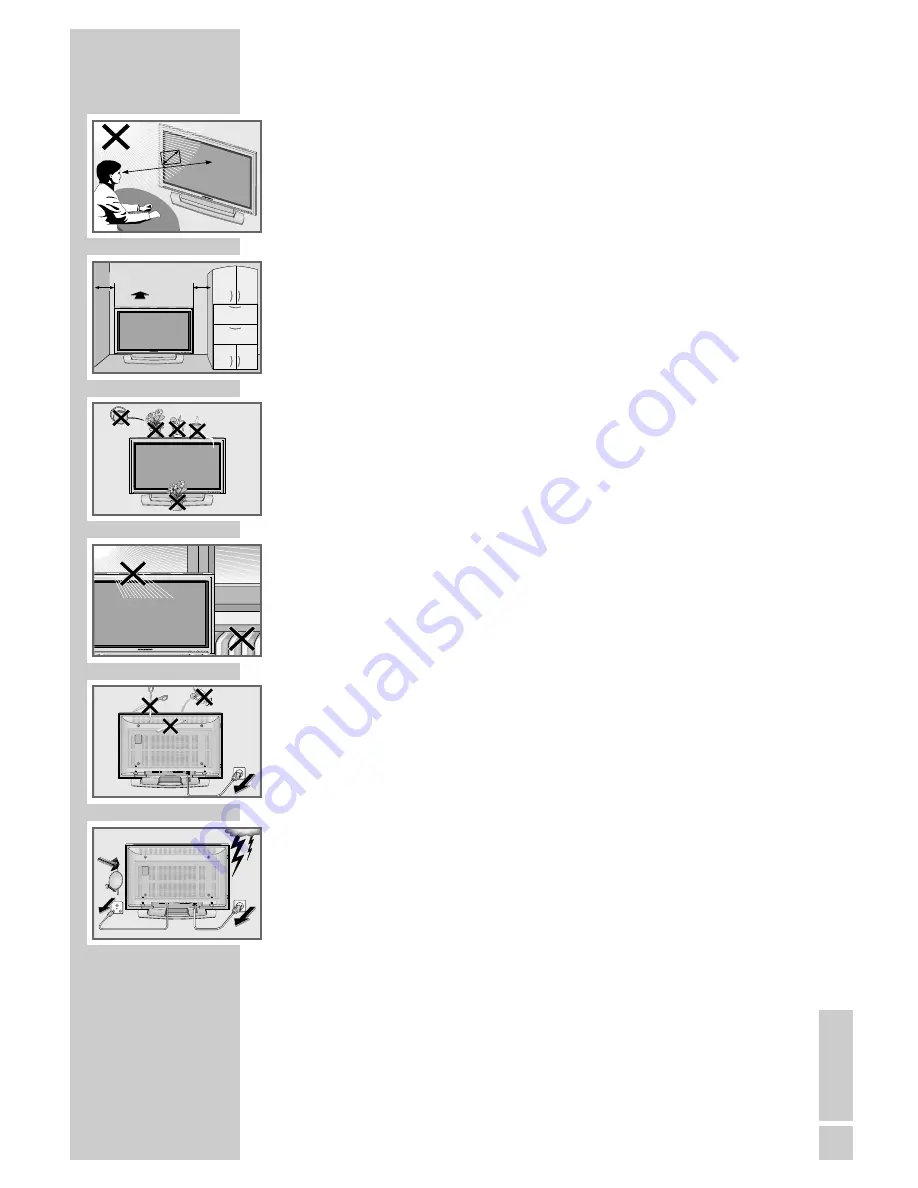
ENGLISH
3
SET-UP AND SAFETY
___________________________
Please note the following information when setting up your television set.
This television set is designed to receive and display video and audio
signals.
Any other use is expressly prohibited.
The ideal viewing distance is 5 times the screen diagonal.
External light falling on the screen impairs picture quality.
To assure sufficient ventilation make sure there is enough space
around it in the wall unit.
The television set is designed for use in dry rooms. If you do use it in the
open, please ensure that it is protected from moisture, such as rain or
splashing water. Do not expose the television set to any moisture.
Do not place any vessels such as vases on the television, as they may
spill liquid, thus presenting a safety risk.
Place the television set on a solid, level surface. Do not place any
objects such as newspapers on the television set or cloth or similar items
beneath it.
Do not place the television set close to heating units or in direct sunlight,
as this will impair cooling.
Heat build-up can be dangerous and shortens the operating life of the
television set. For reasons of safety, have a specialist remove any dirt
deposits in the set from time to time.
Do not open the television set under any circumstances. Warranty
claims are excluded for damage resulting from improper handling.
Ensure that the mains cable and the mains adapter are not damaged.
The television set may only be operated with the mains cable/adapter
supplied.
Thunderstorms are a danger to all electrical devices. Even if the tele-
vision set is switched off, it can be damaged by a lightning strike to the
mains or the antenna cable. Always disconnect the mains and antenna
plugs during a storm.
Only clean the plasma screen with a chamois leather and commercially
available glass cleaner.
Only clean the housing of the plasma television with a damp, soft cloth,
and plain water.
The Plasma screen is equipped with a glass plate. If the device is
subjected to excessive strain, for example through vibration, bending or
heat shocks the glass plate can break.
Do not hit or put pressure on the glass plate.
Should the glass plate be damaged, pull out the main plug immediately.
VOL
PROG
MENU
SOURCE
5 x
10
cm
20 cm
10
cm
VOL
PROG
MENU
SOURCE
VOL
PROG
MENU
SOURCE
VOL
PROG
MENU
SOURCE
L
S-VIDEO
R
AUDIO
VIDEO
! SER
VICE !
! SER
VICE !
! SER
VICE !
L
S-VIDEO
R
AUDIO
VIDEO
TV
R
SAT


















