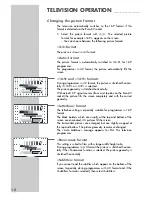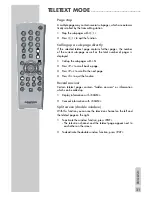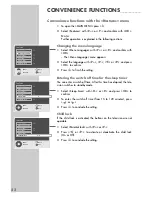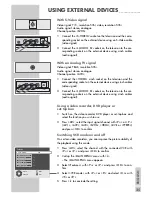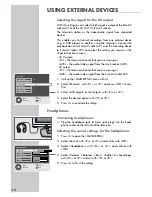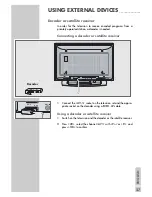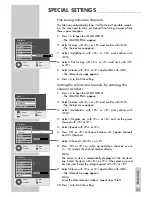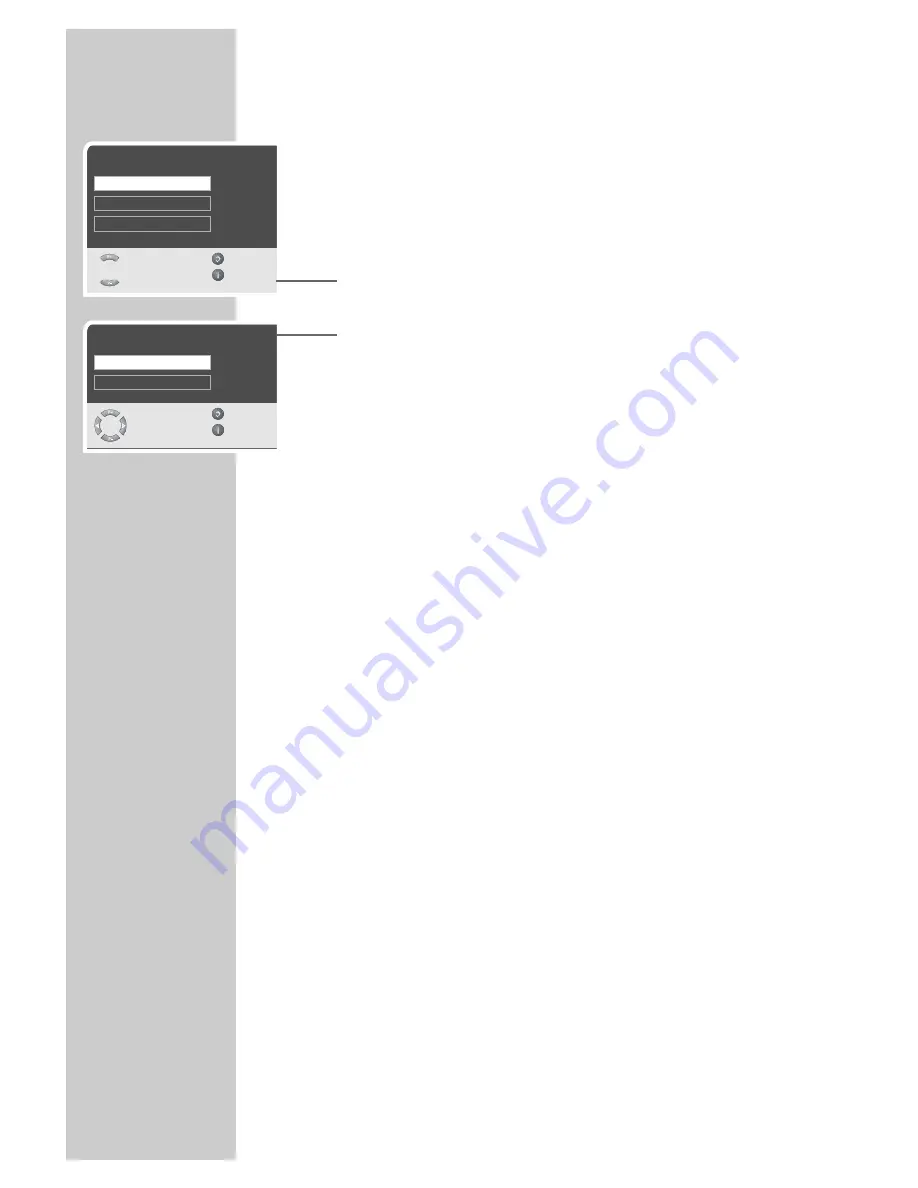
32
SPECIAL SETTINGS
______________________________
Re-tuning all television channels
You can re-tune all the television stations, for example if you move
to another town.
1
Press »
i
« to open the »MAIN MENU«.
2
Select »Setup« with »
P+
« or »
P-
« and confirm with »
OK
«.
– The »Setup« menu appears.
3
Select »ATS« with »
P+
« or »
P-
« and confirm with »
OK
«.
– The »ATS« menu appears.
4
Press »
Ǹ
« or »
Ƿ
« to select the country.
5
Select »Autoprogram« with »
P+
« or »
P-
« and confirm with
»
OK
«.
– A warning message appears.
6
Press »
Ȅ
« (green) to start the search.
– The search begins. It may last a few minutes, depending on
the number of television stations found.
– The automatic search may last a few minutes, depending on
the number of television channels received.
Note:
You can interrupt the search by pressing »
OK
«.
ǵ
ATS
Select
Back
and edit
Exit
Country
Autoprogram
ǵ
Setup
Select
Back
and open
Exit
●
OK
ATS
Installation
Program table
United Kingdom