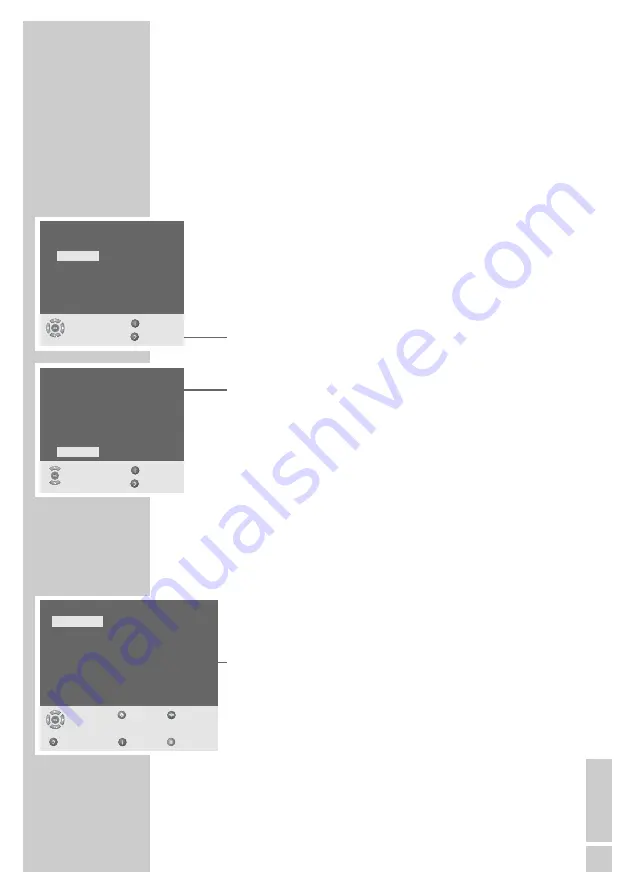
ENGLISH
9
SETTINGS
______________________________________________
Tuning television channels automatically
The television is equipped with an automatic station search system.
You start the search and can then sort the television stations into
your order of preference.
There are 99 preset positions, to which you can assign television
stations from the antenna or from the cable connection.
1
Switch on the television by pressing the »
IO
« button on the
television set.
– The »Sprache« (Language) menu appears when the television
is first switched on.
Hint:
If the »Sprache« (Language) menu does not appear on the scre-
en, then set it in accordance with the chapter on resetting all
television channels on page 29.
2
Select language with »
P+
«, »
P-
«, »
Ǹ
« or »
Ƿ
« and press
»
OK
« to confirm.
– The »Country« menu appears.
3
Press »
P+
« or »
P-
« to select the country and »
OK
« to con-
firm.
– The automatic search may last a few minutes, depending on
the number of television stations found.
– After the search the television switches to channel position 1
and the »Preset list« menu appears.
Changing stored channels
You can delete stations that have been stored more than once
during the search. You can also store channels in a different preset
position, change or enter the name of a channel.
Deleting stations
1
In the »Preset list« menu, select the station to be deleted by
pressing »
P+
«, »
P-
«, »
Ǹ
« or »
Ƿ
«.
2
Highlight the channel with »
z
« (red).
3
Press »
z
« (red) to delete the station.
Note:
To delete other television stations, repeat steps
1
to
3
.
Sprache
English
Svenska
Deutsch
Suomi
Français
Nederlands
Italiano
Russian
Español
Português
Dansk
Auswählen
Ende
und bestätigen
Zurück
Country
Deutschland
France
Espana
Portugal
Sverige
Schweiz
. . . . . .
Select
Exit
and confirm
Back
Preset list
0
ARD
8
BR
16
VOX
1
RTL
9
HR
17
RTL2
2
– –
10
WDR
18
EUROS
3
– –
11
MDR
19
KABEL
4
– –
12
VIVA
20
PRO7
5
3SAT
13
S RTL
21
SAT1
6
PHOEN
14
N-TV
22
9LIVE
7
KIKA
15
DSF
23
BR-A
Select
Edit
Delete
and open
Back
Exit
Move
























