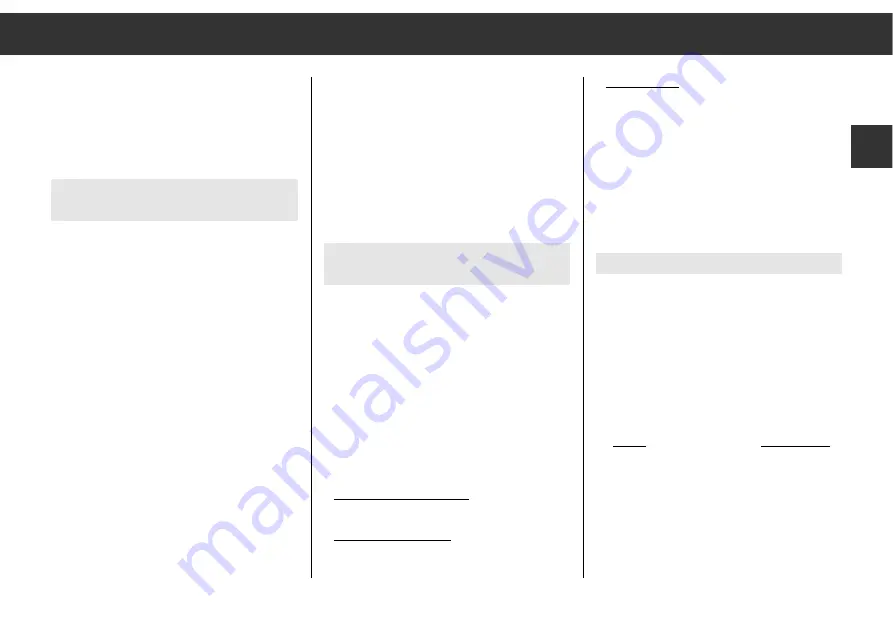
– Switching off "
DX
" :
Press the
“
PTY
DX
button until the signal
sounds.
Only stations/RDS programmes with traffic
announcements are seareched if
"
TP
" appears in the display.
On/off: press the
¡
TP/AF
button.
Manual frequency tuning
1.
Select the range: U I, U II or U III
,
MW or LW.
2
. Press the
<
or
>
button until the 2nd
signal sounds.
The display indicates
"
MAN
"
and the
frequency tuned to.
3
. Tune to the desired frequency:
Press the
<
or
>
button
briefly (frequency steps) or a longer time
(fast frequency scroll). The display indi-
cates, for example,
"
MAN 92.70
"
.
4
. Terminate frequency tuning:
Press the
“
U III
LEARN
or
¡
AM AS
or
¡
TP/AF
button.
ķ
11
GB
Calling up the LEARN memory
Briefly press the
<
or
>
button:
"
RDS SCAN
" appears in the display.
After that you will hear the next RDS pro-
gramme stored in the LEARN memory.
Automatic station store
Autostore
Autostore in the RDS range
Select the desired range: U I, U II or U III
Press the
“
U III
LEARN
button until the 2nd signal
sounds.
The display indicates
"
AS
"
and the frequency
scrolls.
After that you hear the programme having the
best reception quality.
The 6 strongest stations of the selected range
are automatically stored in the programme
positions
“
1
–
“
6
.
Radio
Autostore in the AM range
Select the desired range: MW or LW
Press the
¡
AM AS
button until the signal
sounds.
The display indicates
"
AS
"
and the frequency
scrolls.
After that you will hear the programme having
the best reception quality.
Setting stations/RDS programmes with
the search function
Select the desired range: U I, U II or U III.
The display indicates, for example,
"
FM 92.70
".
The search stops at the next station or RDS
programme.
Press the
<
-or
>
button until the signal
sounds.
The search function is set to maximum
sensitivity if
"
DX
" appears in the display.
– This occurs automatically after the first scan
of the entire frequecny range.
– Switching manually to "
DX
":
Press the
“
PTY
DX
button until the signal
sounds.













































