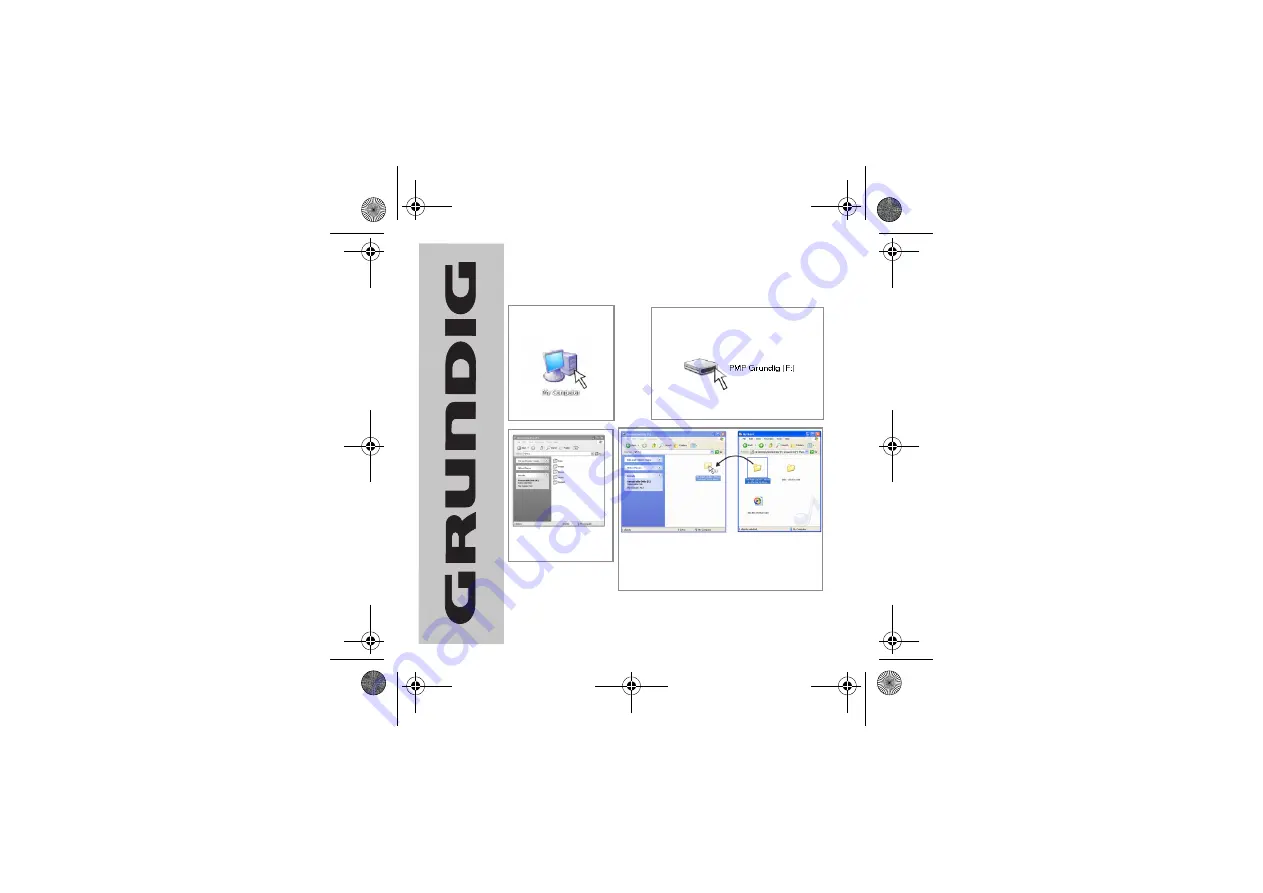
QUICK START GUIDE ______________________
Customer Helpline: 0870 920 1101
Step 3. Transferring media files
Open ‘My Computer’ on
your PC.
Your Media Player will appear as PMP Grundig
Drive. Open the new drive.
Note:
the above drive letter (F:) is an example
and may differ on your PC.
The new drive will consist
of different media folders.
Open the desired folder.
You can now ‘drag and drop’ files from your PC to the
Media Player.
Note:
the above is an example.
Only ‘drag an drop’ the correct file to folder, for example
MP3 files to Music folder or photos or images to the Image
folder.
VP6200-30GB QSG.fm Page 9 Tuesday, February 7, 2006 3:50 PM




