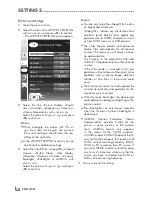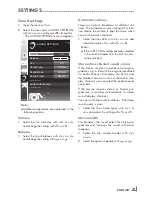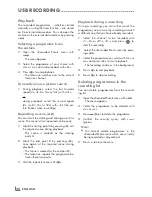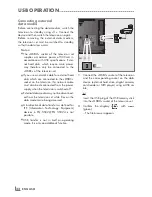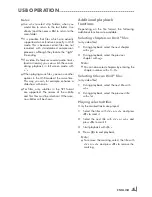27
ENGLISH
USBRECORDING
--------------------------------------------------------------------------------------------------------------
″Pausing”timeshift
programmes
You can pause the programme you are watch-
ing. This is a useful function, for example if the
telephone rings while you are watching a film
and you do not want to miss anything.
A freeze-frame display of the last scene appears
on the screen and the programme is recorded
in the time shift memory of the external data
medium.
In time shift mode you can record a maximum of
20 minutes of the current programme.
1
Press »
!
« to pause the current programme.
– The picture is frozen, the time shift and the
remaining recording time are displayed.
2
Press »
8
« to resume the programme.
– The programme will continue to be
recorded.
Note:
7
The following functions are possible when in
time shift mode:
–
Rewind, press »
m
« several times accord-
ing to speed (the picture freezes while
rewinding);
–
Fast forward, press »
,
« several times
according to speed;
–
Select pause with »
!
«.
3
Press »
7
« to quit the time shift function.
– The message »Live programme« appears,
and you will see the current programme
without time shift.
– The scenes in the “time shift memory” are
deleted.
Recordingprogrammes
You can record programmes. The data for these
programmes is recorded on an external data
medium and this archive is administered via the
television.
The following approximate values apply for re-
cording:
Recording time for high-definition programmes
(HD) is 7 minutes with 1 GB of memory,
for standard programmes it is 26 minutes.
While recording, you can watch another pro-
gramme from the archive.
You cannot change presets.
One-touchprogrammerecording
1
Select the television channel to be recorded
with » »
1…0
« or »
P+
«, »
P–
« and press
» « to start the recording.
– Information on the recording is displayed:
the recording symbol, the channel name,
the programme, the recording time and the
available memory space.
– After a short time this information disap-
pears.
2
End the recording with »
7
«.
3
Confirm the display with »
« (green);
or
press »
« (red) to continue the recording.
Notes:
7
After the recording is complete, the record-
ing will be automatically saved on the exter-
nal data medium.
7
The »RECORDED FILES« menu, with the ar-
chived programmes, can be opened with
»
«.
7
If the external data medium is disconnected
from the USB socket during recording, the
recording will be stopped automatically
and will not be saved.
7
Play your recordings, that you have record-
ed with your FAT32 formatted HDDs, in USB
mode.
Summary of Contents for VLE 7131 BF
Page 1: ...LCD TV EN VLE 7131 BF...