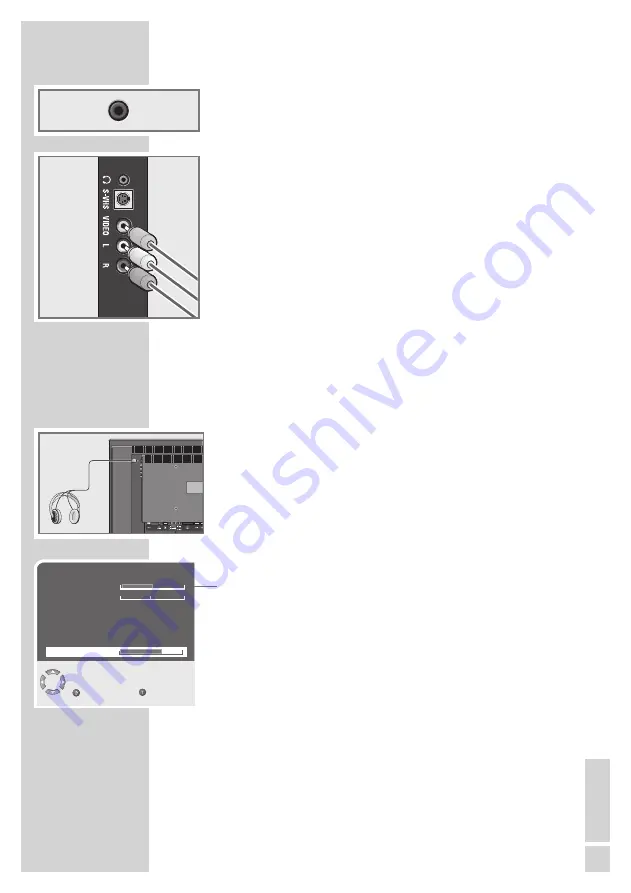
EN
GLISH
25
With an analog TV signal
Video signal: FBAS.
Audio signal: stereo, analogue.
Channel position »AV3«.
1
Connect the »
VIDEO
« cinch socket on the television and the
corresponding socket on the external device using cinch cables
(video signal).
2
Connect the »
L R
« sockets on the television to the corresponding
sockets on the external device using cinch cables (audio signal).
Using a video recorder, DVD player or
set-top box
1
Switch on the video recorder, DVD player or set-top box and se-
lect the function you wish to use.
2
Press »
AV
«, select the input signal channel with »
P+
« or
»
P-
« (»AV1«, »AV2«, »AV2–Y/C«, »AV3«, »S-Video«, »HDMI1«,
»HDMI2« or »YPbPr«) and press »
OK
« to confirm.
Headphones
Connecting headphones
1
Plug the headphone jack (3.5 mm jack plug) into the head phone
socket on the left side of the television.
Selecting the sound settings for the headphones
1
Press »
i
« to open the »MAIN MENU«.
2
Select »SOUND« with »
P+
« or »
P-
« and confirm with »
OK
«.
3
Select »Headphones« with »
P+
« or »
P-
«.
4
Press »
4
« or »
3
« to adjust the headphone volume.
5
Press »
i
« to finish the setting.
USING EXTERNAL DEVICES
----------------------------------
SOUND
Back
Exit
Volume
Balance
Sound type
Sound Mode
AVL
Stereo
Equalizer
Normal
Headphones
Off

























