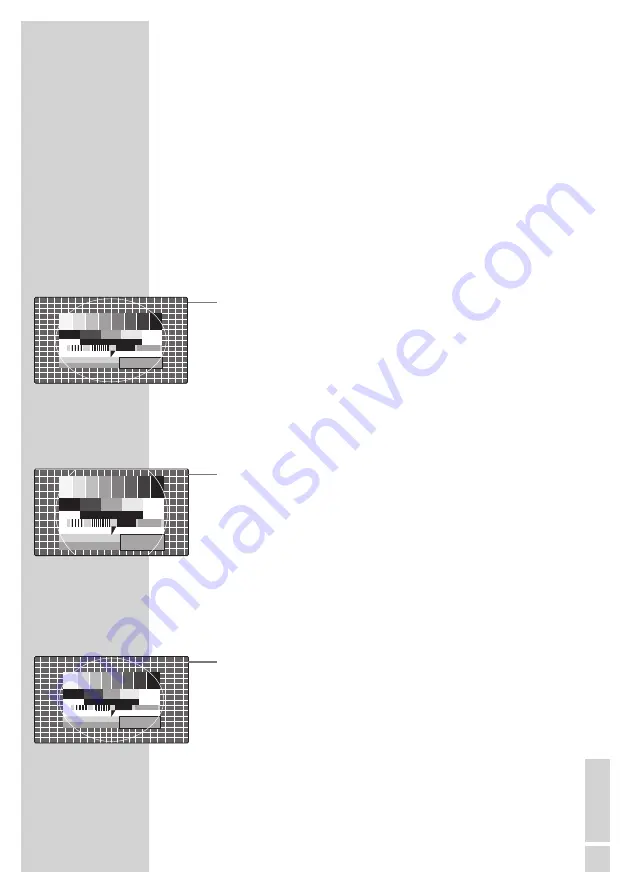
EN
GLISH
17
Changing the picture format
The television automatically switches to the 16:9 format if this
format is detected via the Euro-AV socket.
1
Select the picture format with »
E
«. The selected picture
format, for example »16:9«, appears on the screen.
– You can choose between the following picture formats:
»AUTOMATIC« format
The picture format is automatically switched to »16:9« for 16:9
programmes.
For programmes in 4:3 format, the picture automatically fills the
screen.
»FORMAT 16:9« and »FORMAT 14:9« formats
During programmes in 4:3 format, the picture is stretched horizon-
tally if »16:9« or »14:9« is selected.
The picture geometry is stretched horizontally.
With actual 16:9 signal sources (from a set-top box on the Euro-AV
socket) the picture fills the screen completely and with the correct
geometry.
»FORMAT 4:3« format
The picture is shown in 4:3 format.
»CINEMA« format
The letterbox setting is especially suitable for programmes in 16:9
format.
The black borders which are usually at the top and bottom of the
screen are eliminated, 4:3 pictures fill the screen.
The transmitted pictures are enlarged, but are slightly cropped at the
top and bottom. The picture geometry remains unchanged.
»SKY TOP« format
If you cannot read the subtitles which appear on the bottom of the
screen, then select »SUBTITLE«.
»PANORAMA« format
This setting is suited to films with a large width/height ratio.
During programmes in 4:3 format the picture is stretched horizon-
tally if the »PANORAMA« function is selected. The picture geometry
is stretched horizontally.
TELEVISION OPERATION
------------------------------------------






























