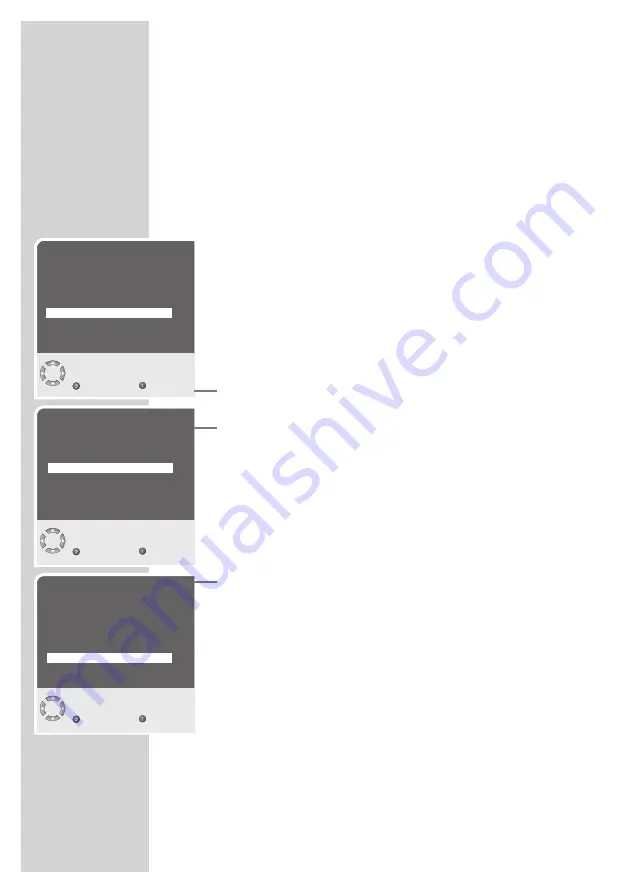
36
SPECIAL SETTINGS
------------------------------------------------------------------
Tuning analogue television stations
These settings are only necessary if you can not receive digital
stations. The television channel can be set directly or using the
search.
Switching the television to analogue channels
1
Open the »SOURCE TABLE« menu by pressing »
AV
«.
2
Select the »ANALOG TV« signal source with »
P+
« or »
P-
« and
press »
OK
« to confirm.
Note:
Additional operations are explained in the following sections.
Setting channels using the search
1
Press »
i
« to open the »MAIN MENU«.
– The »MAIN MENU« appears.
2
Select »Setup« with »
P+
« or »
P-
« and confirm with »
OK
«.
– The »SETUP« menu appears.
3
Select »Program no« with »
P+
« or »
P-
« and set the preset chan-
nel with »
4
« or »
3
«.
4
Select »Search« with »
P+
« or »
P-
« and start the search with »
4
«
or »
3
«.
– If a strong station signal is received, the search is interrupted
and the picture appears. Repeat the search until the channel
you want appears on the screen.
Note:
The current system is automatically displayed in the »System« line.
Select »System« with »
P+
« or »
P-
« if the colour or sound are in-
correct. Select the setting required with »
4
« or »
3
«.
5
Select »Store« with »
P+
« or »
P-
« and confirm with »
4
« or »
3
«.
– The »Stored« message appears.
Note:
To set other television stations, repeat steps
3
to
5
.
6
Press »
i
« to finish the setting.
SETUP
G
0
-
G
9
Back
Exit
Channel
C 03
System
BG
Fine tuning
0
Search
a s
Program no
P01
Store
Autoprogram
SETUP
Search
Back
Exit
Channel
C 03
System
BG
Fine tuning
0
Search
a s
Program no
P01
Store
Autoprogram
SETUP
Store
Back
Exit
Channel
C 03
System
BG
Fine tuning
0
Search
a s
Program no
P01
Store
Autoprogram








































