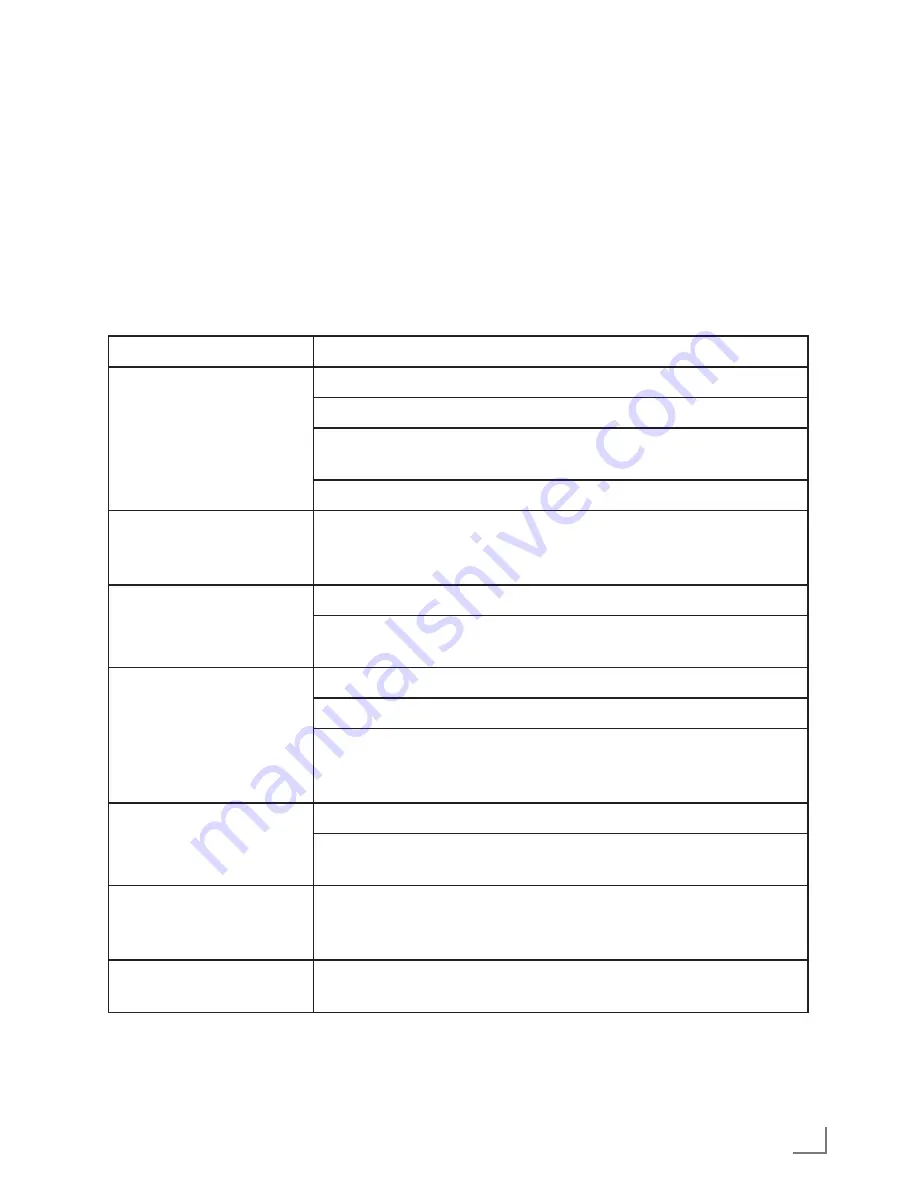
31
ENGLISH
INFORMATION
------------------------------------------------------------------------------------------------------------------
Troubleshooting
Not every kind of sound interference is caused
by a defect in your hi-fi system. Cables that have
accidentally been disconnected, damaged CDs
and flat battery for the remote control will impair
functioning. If the following measures do not
resolve the problem satisfactorily, please visit
www.grundig.com, product range: hi-fi, micro
CD stations or contact your specialist dealer.
Problem
Possible cause
No sound.
The volume setting is too low. Increase the volume.
The headphones are plugged in. Disconnect the headphones.
Power cable is not properly connected. Connect the power cable
properly.
Mute is activated. Deactivate mute.
The hi-fi system does not
react when the buttons are
pressed.
Static electrical discharge. Switch off the hi-fi system, disconnect the
power cable and plug it in again after a few seconds.
The remote control does
not work.
The battery is flat. Replace the battery.
The remote control is out of range of the hi-fi system. Come closer to
the hi-fi system.
Poor radio reception.
Weak antenna signal. Check antenna.
Weak FM stereo signal. Switch to mono.
Interference from electrical devices such as televisions, video
recorders, computers, neon lamps, thermostats or motors.
Keep the hi-fi system away from such equipment.
Tracks on a CD are
skipped.
The CD is damaged or dirty. Replace the CD or clean it.
The PROGRAM (playlist) or RANDOM functions are active.
Deactivate the functions.
CD–Rs or CD–RWs are
not played back, or are
played back incorrectly.
Faulty software or hardware settings during burning or the CD itself.
Check the components of your CD burner/software or change the
CD being used.
Recording cannot be
made.
USB or Memory card is not compatible. Please check with other
device/card.
















