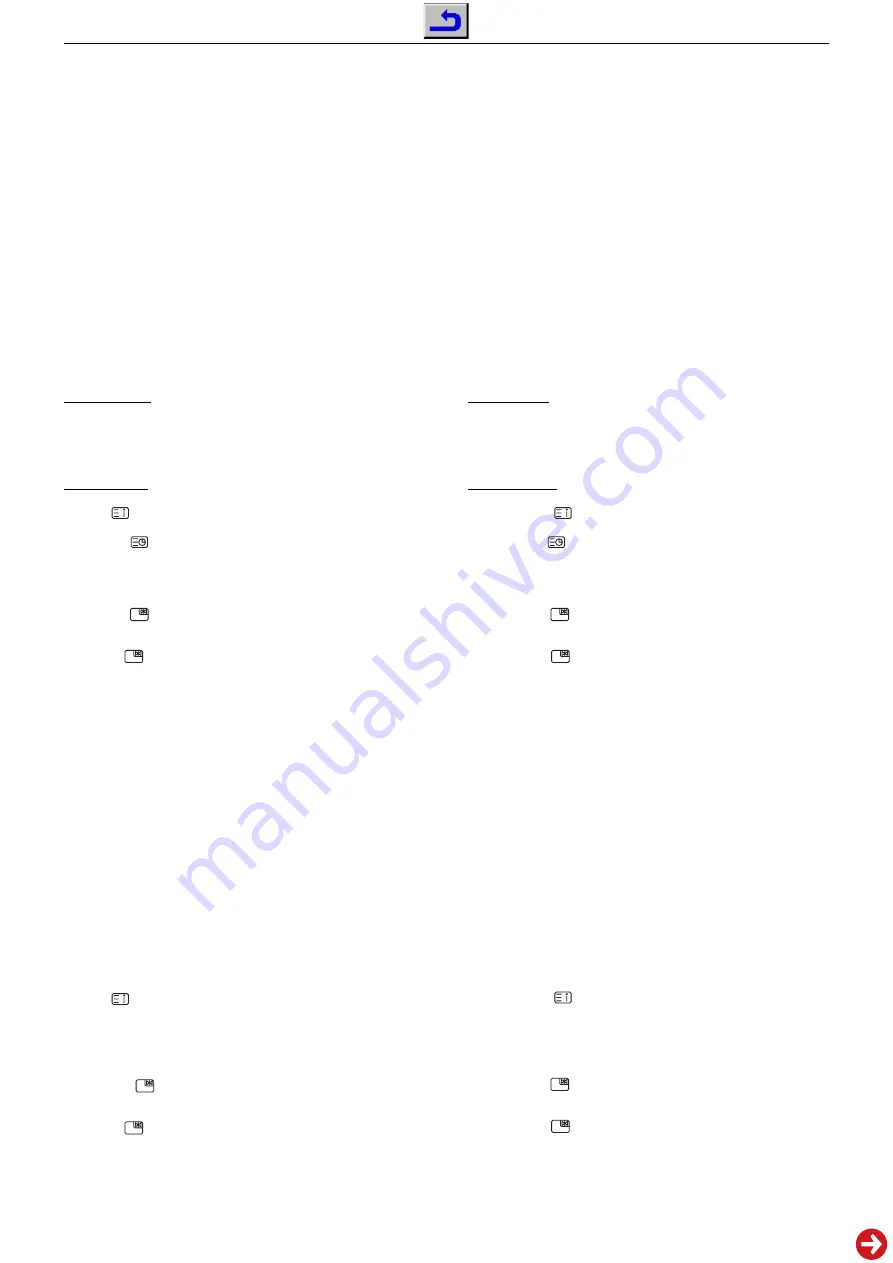
Chassis PE-5
GRUNDIG Service
2 - 1
Abgleich
Nicht beschriebene Einstellwerte sind werkseitig abgeglichen
und dürfen im Servicefall nicht verstellt werden!
Alle Einstellungen in betriebswarmem Zustand durchführen.
Tastenfunktionen
P+/P-
Menü-Zeile (Menüpunkt) wählen
V+/V-
Wert ändern
Service-Mode aktivieren
– Lautstärke auf "0" reduzieren.
– Taste "MUTE" drücken und gedrückt halten. Wenn das Mute-Zei-
chen am Bildschirm gelb wird, zusätzlich Taste "MENU" (Nahbe-
dientaste) drücken. Mit Taste "MENU" können die einzelnen Me-
nüs aufgerufen werden.
Einstellungen speichern
– Taste "RECALL" drücken.
Service-Mode beenden
– Taste "STILL" drücken.
Geometrie-Einstellungen
Grobeinstellung:
- Geometrie-Testbild einspeisen.
- Grün ist Referenz.
- Service-Mode aktivieren.
- Menü 01 mit Taste "MENU" auswählen
- Geometriewerte nach Testbild einstellen.
Feineinstellung:
- Service-Mode aktivieren.
- Taste
drücken -> Gittertestbild wird eingeblendet.
- Taste AV 2x drücken -> Anzeige "Fine".
- Mit Taste
grünes Gitter auswählen.
- Mit Taste "Grün" grünen Cursor auswählen (nur grüne Farbe ab-
gleichen!).
- Mit Tasten P+,V+, P-, V- die abzugleichende Stelle auswählen
(konzentrisch von innen nach aussen).
- Mit Taste
(Taste PIP-Standbild) Einstellpunkt aktivieren (Cur-
sor wird weiß).
- Mit Tasten P+,V+, P-, V- gerade Gitterlinien einstellen.
- Mit Taste
Einstellpunkt deaktivieren (Cursor in Abgleichfarbe).
- Alle nötigen Abgleichpunkte (jeweils nur Grün) einstellen. Auch
Abgleichpunkte, die ausserhalb des sichtbaren Bildbereichs lie-
gen können eingestellt werden.
- Mit Taste "Recall" speichern.
- Mit Taste "EXIT" zurück in den Service-Mode.
Weißwert-Einstellung
- Weiß-Bild einspeisen.
- Service-Mode aktivieren.
- Menü 02 mit Taste "MENU" auswählen
- DRIVE-R und DRIVE-B so einstellen, dass das Bild unbunt ist.
Schwarzwert-Einstellung
- Schwarz-Bild einspeisen.
- Service-Mode aktivieren.
- Menü 02 mit Taste "MENU" auswählen
- R-CUT, G-CUT und B-CUT so einstellen, dass das Bild unbunt ist.
Konvergenz-Einstellungen
Vor dem Konvergenzabgleich muss gegebenenfalls die Geometrie-
Einstellung durchgeführt werden.
- Taste "SMART FOCUS" (seitlich rechts am Gerät unter der Klap-
pe) drücken. -> Automatischer Abgleich.
- Service-Mode aktivieren.
- Taste
drücken -> Gittertestbild wird eingeblendet.
- Taste AV 2x drücken -> Anzeige "Fine"
- Mit Taste "Grün" die Farbe auswählen die abgeglichen werden
soll (nur rote und blaue Farbe abgleichen!).
- Mit Tasten P+, V+, P-, V- die abzugleichende Stelle auswählen
(konzentrisch von innen nach aussen).
- Mit Taste
(Taste links unten auf Fernbedienung) Einstell-
punkt aktivieren (Cursor wird weiß).
- Mit Tasten P+, V+, P-, V- die Linien zur Deckung bringen.
- Mit Taste
Einstellpunkt deaktivieren (Cursor in Abgleichfarbe).
- Alle nötigen Abgleichpunkte (jeweils für Rot und Blau) einstellen.
Auch die Abgleichpunkte, die ausserhalb des sichtbaren Bildbe-
reichs liegen können eingestellt werden.
- Mit Taste "Recall" speichern.
- Mit Taste "EXIT" zurück in den Service-Mode.
Adjustment
Settings not mentioned in this description are pre-set at the
factory and must not be readjusted in the case of repair!
All adjustment must be done at operating temperature.
Functions of the Buttons
P+/P-
Call up te dialogue line (point of menu)
V+/V-
Changing the settings
Calling up the Service Mode
– Reduce the volume to "0".
– Press button "MUTE" and hold depressed. Additionally press but-
ton "MENU" (on the TV) when the mute sign on the screen is go-
ing to be yellow. The different menus can be called up with button
"MENU".
Store the Settings
– Press button "RECALL".
Exit the Service Mode
– Press button "STILL".
Geometry Adjustments
Preadjustment:
- Feed in a geometry test pattern.
- Green is reference.
- Start service mode.
- Select menu 01 with button "MENU".
- Adjust all geometry values according to the test pattern.
Fine adjustment:
- Start service mode.
- Press button
-> white grid pattern appears.
- Press button AV twice -> "Fine" is displayed.
- With button
select the green grid.
- With button "Grün" select a green cursor (only green color has to
be adjusted!).
- With buttons P+,V+, P-, V- select the adjustable position (con-
centrical from the centre to the borders).
- With button
(button PIP freece image) activate the adjust-
ment point (cursor becomes white).
- With buttons P+,V+, P-, V- adjust for straight grid lines.
- With button
deactivate the adjustment point (cursor beco-
mes adjusting color).
- Adjust all necessary points (only green color). Adjusting points
outside the viewable area can also be adjusted.
- Store adjustments with button "Recall".
- With button "EXIT" switch back to service mode.
White Level Adjustment
- Feed in a white pattern.
- Start service mode.
- Select menu 02 with button "MENU".
- Adjust DRIVE-R and DRIVE-B for an achromatic picture.
Black Level Adjustment
- Feed in a black pattern.
- Start service mode.
- Select menu 02 with button "MENU".
- Adjust R-CUT, G-CUT and B-CUT for an achromatic picture.
Convergence Adjustment
If neccessary geometry adjustment should be done before conver-
cence adjustment.
- Press button "SMART FOCUS" (at right side of the set under a
flap). -> Automatic adjustment.
- Start service mode.
- Press button
-> white grid pattern appears.
- Press button AV twice -> "Fine" is displayed.
- With "Green" button the color which should be adjusted can be
selected (only red and blue color must be adjusted!).
- With buttons P+, V+, P-, V- select the adjustable position (con-
centrical from the centre to the borders).
- With button
(button PIP freece image) activate the adjust-
ment point (cursor becomes white).
- With buttons P+, V+, P-, V- bring the lines on top of each other.
- With button
deactivate the adjustment point (cursor beco-
mes adjusting color).
- Adjust all necessary points (each for red and blue color). Adju-
sting points outside the viewable area can also be adjusted.
- Store adjustments with button "Recall".
- With button "EXIT" switch back to service mode.
Summary of Contents for RP 102-6410/8 Top
Page 5: ...Chassis PE 5 GRUNDIG Service 1 5...
Page 11: ...GRUNDIG Service Chassis PE 5 3 3 Netzteil Mains Unit JUT7 820 081...
Page 15: ...GRUNDIG Service Chassis PE 5 3 7 Haupt Platte Main PCB JUT7 820 083...
Page 16: ...GRUNDIG Service Chassis PE 5 3 8 Haupt Platte Main PCB JUT7 820 083...
Page 17: ...GRUNDIG Service Chassis PE 5 3 9 Haupt Platte Main PCB JUT7 820 083...
Page 19: ...GRUNDIG Service Chassis PE 5 3 11 AV Platte AV PCB JUT7 820 084...
Page 20: ...GRUNDIG Service Chassis PE 5 3 12 AV Platte AV PCB JUT7 820 084...
Page 30: ...GRUNDIG Service Chassis PE 5 3 22 Digital Platte Digital PCB JUT7 820 085...
Page 39: ...GRUNDIG Service Chassis PE 5 3 31 to XP104 Main PCB Scan Platte Scanning PCB JUT7 820 082...
Page 41: ...GRUNDIG Service Chassis PE 5 3 33 Scan Platte Scanning PCB JUT7 820 082...
Page 42: ...GRUNDIG Service Chassis PE 5 3 34 Scan Platte Scanning PCB JUT7 820 082...
Page 43: ...GRUNDIG Service Chassis PE 5 3 35 Scan Platte Scanning PCB JUT7 820 082...
Page 45: ...GRUNDIG Service Chassis PE 5 3 37 Videotext Platte Teletext PCB JUT7 820 087...






















