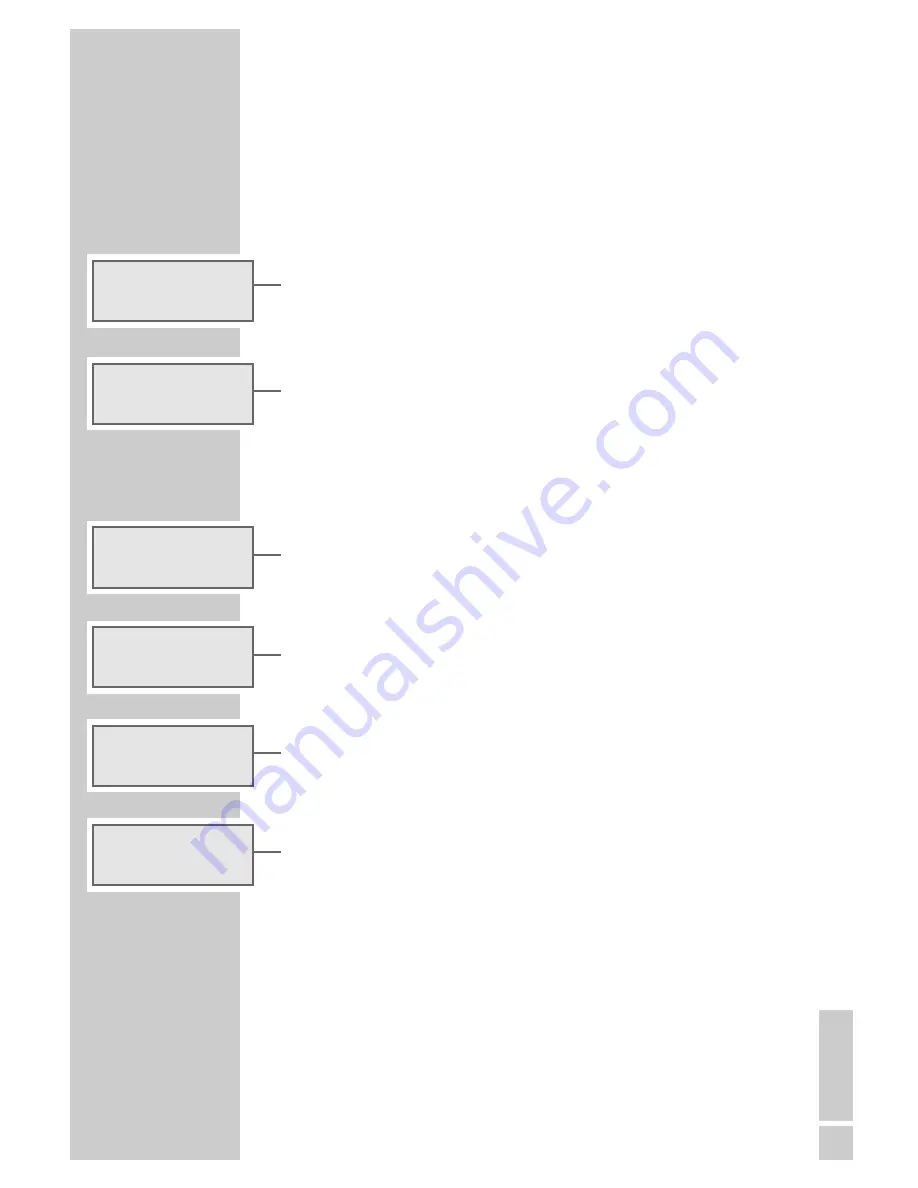
ENGLISH
23
ENGLISH
SETTINGS
______________________________________________
Setting the clock ...
... with the RDS time synchronisation
When the device is first connected to the mains or the batteries are first
inserted, the time and day of the week are set automatically during the
demo program after the automatic station search is completed – provided
an RDS station with an RDS signal is received.
During the wait for an RDS time signal, »
w
« flashes in the display. If the
time signal has been received and the appropriate time and day of the
week have been set, »
w
« remains constant.
... manual
1
With the device switched off, keep pressing »
TIME
« until the hours
flash in the display.
Note:
If you do not press any button within 8 seconds, the device will quit
set-up mode. Any altered settings will be stored.
2
Press »
TUNING DOWN
Ľ
« or »
TUNING UP
Ń
« briefly to set the
hours step-by-step or hold down to run through the hours quickly.
3
Press »
TIME
«.
– Display: the minutes flash.
4
Press »
TUNING DOWN
Ľ
« or »
TUNING UP
Ń
« briefly to set the
minutes step-by-step or hold down to run through the minutes quickly.
5
Press »
TIME
«.
– Display: the day of the week flashes.
6
Press »
TUNING DOWN
Ľ
« or »
TUNING UP
Ń
« briefly to set the
day step-by-step or hold down to run through the days quickly.
7
Press »
TIME
«.
– Display: »
24HR
« or »
12HR
«.
8
Press »
TUNING DOWN
Ľ
« or »
TUNING UP
Ń
« to set the 24-hour
or 12-hour format.
9
Press »
TIME
« to confirm the setting.
– Display: the current time and day of the week. If the 12-hour format is
selected, »
PM
« appears during the second half of the day.
14
:43 MO
w
PM TEXT
f
MEMORY
e
ɷ t љ
1
RDS FEATURE
16:
43
MO
16:39
MO
24HR
PM
4:39 TU



































