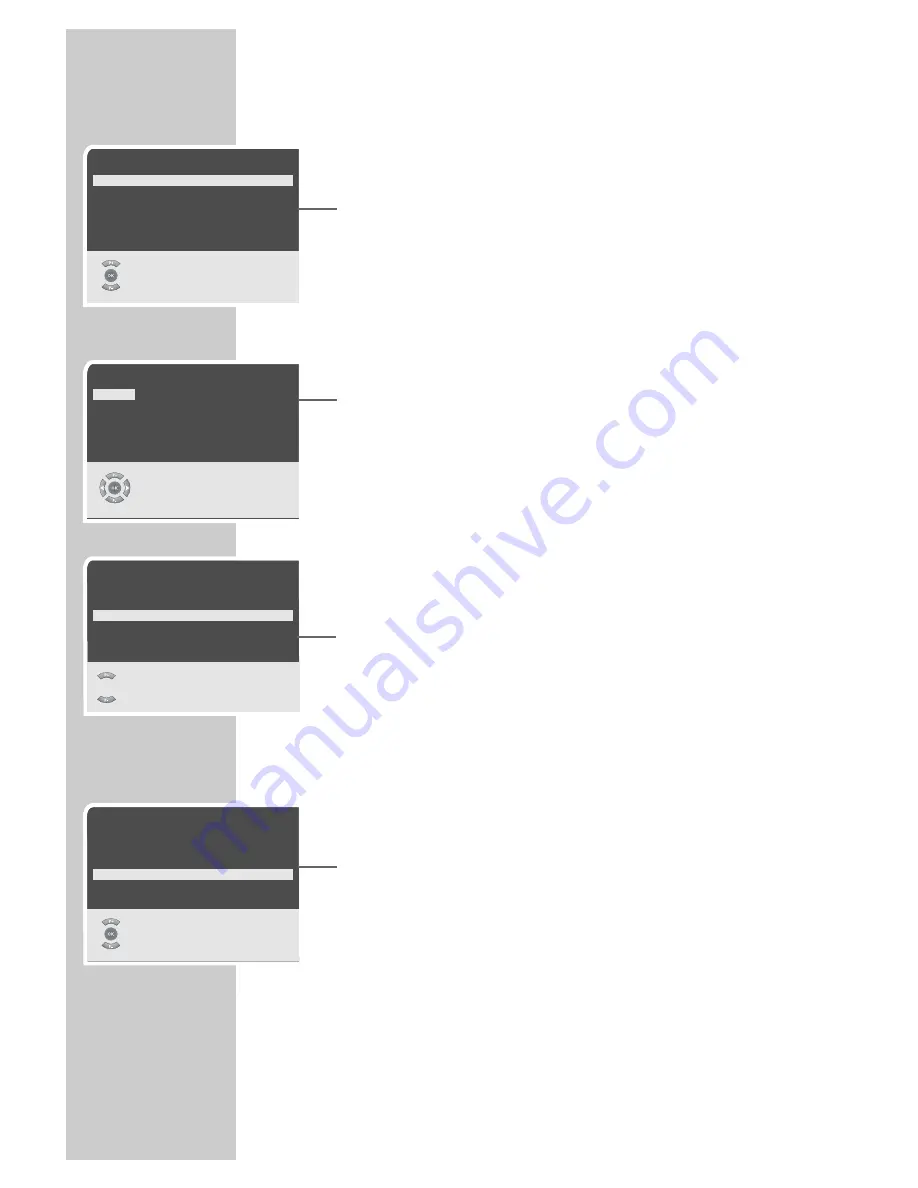
24
Convenience functions with the »Settings« menu
1
Press »
i
« to open the »MAIN MENU«.
2
Select »Settings« with »
P+
« or »
P-
« and confirm with »
OK
«.
– The »Settings« menu appears.
Note:
Further operation is explained in the following sections.
Changing the menu language
1
Select »Language« with »
P+
« or »
P-
« and confirm with
»
OK
«.
– The »Language« menu appears.
2
Select the language with »
P+
«, »
P-
« and press »
OK
« to con-
firm.
3
Press »
i
« to finish the setting.
Entering the switch-on and off times
A switch-on and off timer can be set in the »Timer« menu. After this
time has elapsed, the television switches to standby mode or swit-
ches on from standby mode. You can enter the channel with which
the television should switch on in »Program«.
1
Select »Timer« with »
P+
« or »
P-
« and confirm with »
OK
«.
2
Select »Date«, »Clock«, »On time«, »Off time«, »Alarm time«
or »Program« with »
P+
« or »
P-
«.
3
Enter the switch-on or off time and the channel with »
1...0
«.
4
Press »
i
« to finish the setting.
Switching on the degaussing function
If your television has not been connected to a power supply for a
longer period of time, clouding may occur due to strong magnetic
fields. You can avoid this by briefly switching on the degaussing.
1
Select »Degauss« with »
P+
« or »
P-
« and then select »ON«
with »
Ǹ
« or »
Ƿ
«.
– The screen is degaussed for a short period of time.
2
Press »
i
« to finish the setting.
CONVENIENCE FUNCTIONS
______________
Timer
Date
11.11.2005
Clock
08:24
On time
––:––
Off time
––:––
Alarm time
––:––
Program
P1 ARD
0..9
●
F
Back
●
i
Exit
Language
English
Nederlands
Türkçe
Deutsch
E
λληvικα
Polski
Francais
Dansk
Pycck
Italiano
Svenska
Magyar
Español
Suomi
Slovenãina
Portuguesa
Norsk
âe‰tina
●
F
Back
Select
●
i
Exit
Settings
Language
Timer
Scart Source
TV –> AV2 & AV3
Degauss
Off
Calculator
Game
●
F
Back
Select
●
i
Exit
Settings
Language
Timer
Scart Source
TV –> AV2 & AV3
Degauss
Off
Calculator
Game
●
F
Back
Select
●
i
Exit






























