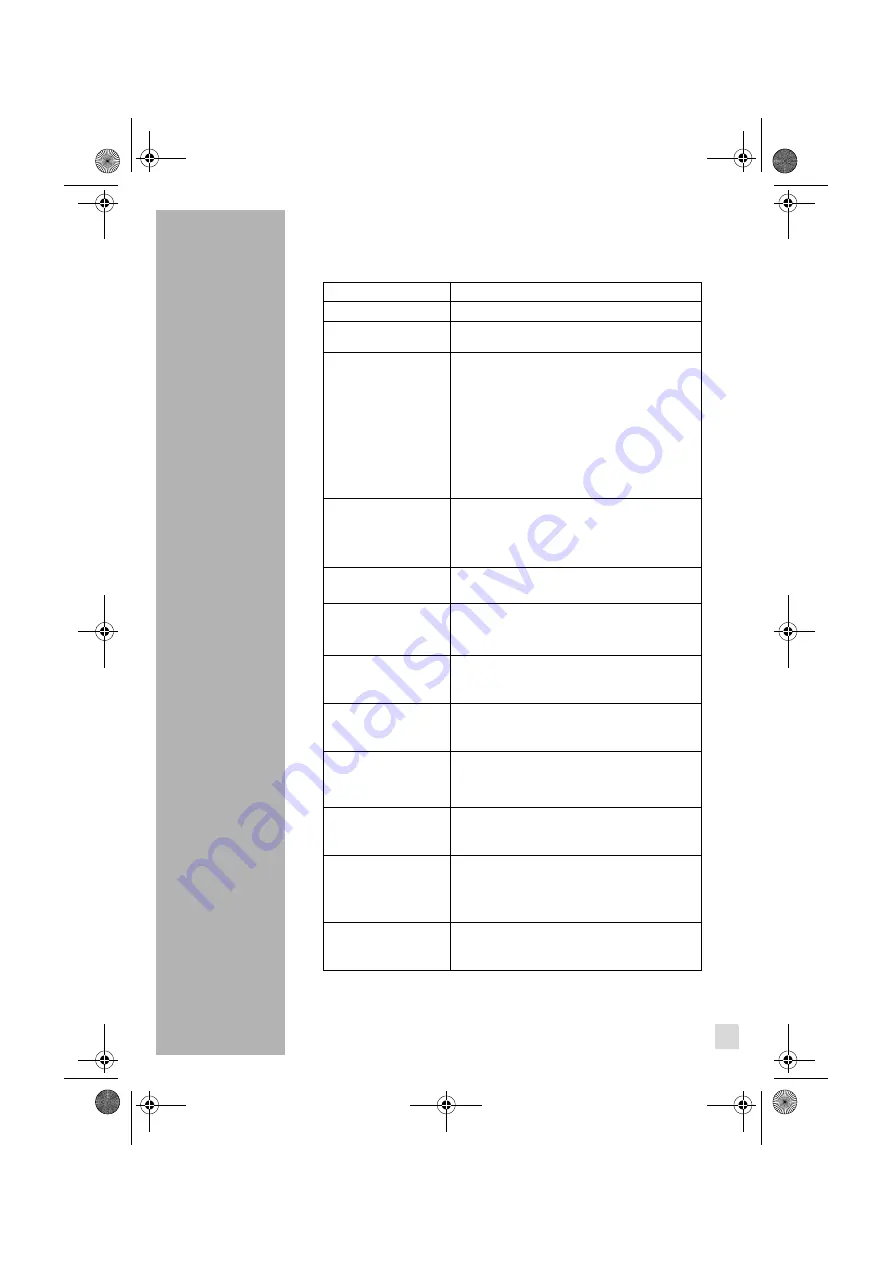
TROUBLESHOOTING _______________
19
Troubleshooting
Problem
Possible Cause
TV Problems
The TV does not work.
Make sure that the power supply is connected and
that the mains supply is switched on.
Poor picture.
Is the aerial plugged in?
Try changing the direction of the outdoor aerial.
High buildings and hills can cause ghost pictures
or double images.
Check the channel is tuned properly.
Try adjusting the picture settings; brightness,
contrast, colour, sharpness.
Make sure the TV is not located close to electrical
appliances that may emit radio frequency
interference.
No TV picture.
Is the aerial plugged in properly?
Is the aerial lead damaged?
Are all the plugs in the aerial lead fitted correctly?
Is the TV in the correct input signal mode?
No sound.
Is the sound muted? Press the Mute button.
Is the volume turned down?
No colour.
Adjust the colour setting.
Check the programme is broadcast in colour.
Check the channel is tuned properly.
No response from the
remote control.
Is there an obstruction between the remote control
and the sensor on the TV?
Try changing the battery.
"CHECK CABLE OR
SIGNAL" message (PC
use)
Ensure that the signal cable is firmly connected to
the PC or video sources.
Ensure that the PC or video sources are turned on.
Horizontal bars appear
to flicker, jitter or
shimmer on the image
(PC use)
Adjust the Clock function.
Auto Tracking will clear it automatically.
Vertical bars appear to
flicker, jitter or shimmer
on the image (PC use)
Adjust the Phase function and then adjust the
Clock function.
Auto Tracking will clear it automatically.
Screen is blank and
power indicator light is
steady amber or blinks
every 0.5 or 1 seconds
(PC use)
The monitor is using its power management
system.
Move the computer's mouse or press a key on the
keyboard.
Image is not centred on
the screen (PC use)
Auto Position will set the best position
automatically.
Adjust the horizontal and vertical position.
GUVLCD1500.book Page 19 Thursday, December 1, 2005 10:03 AM






































