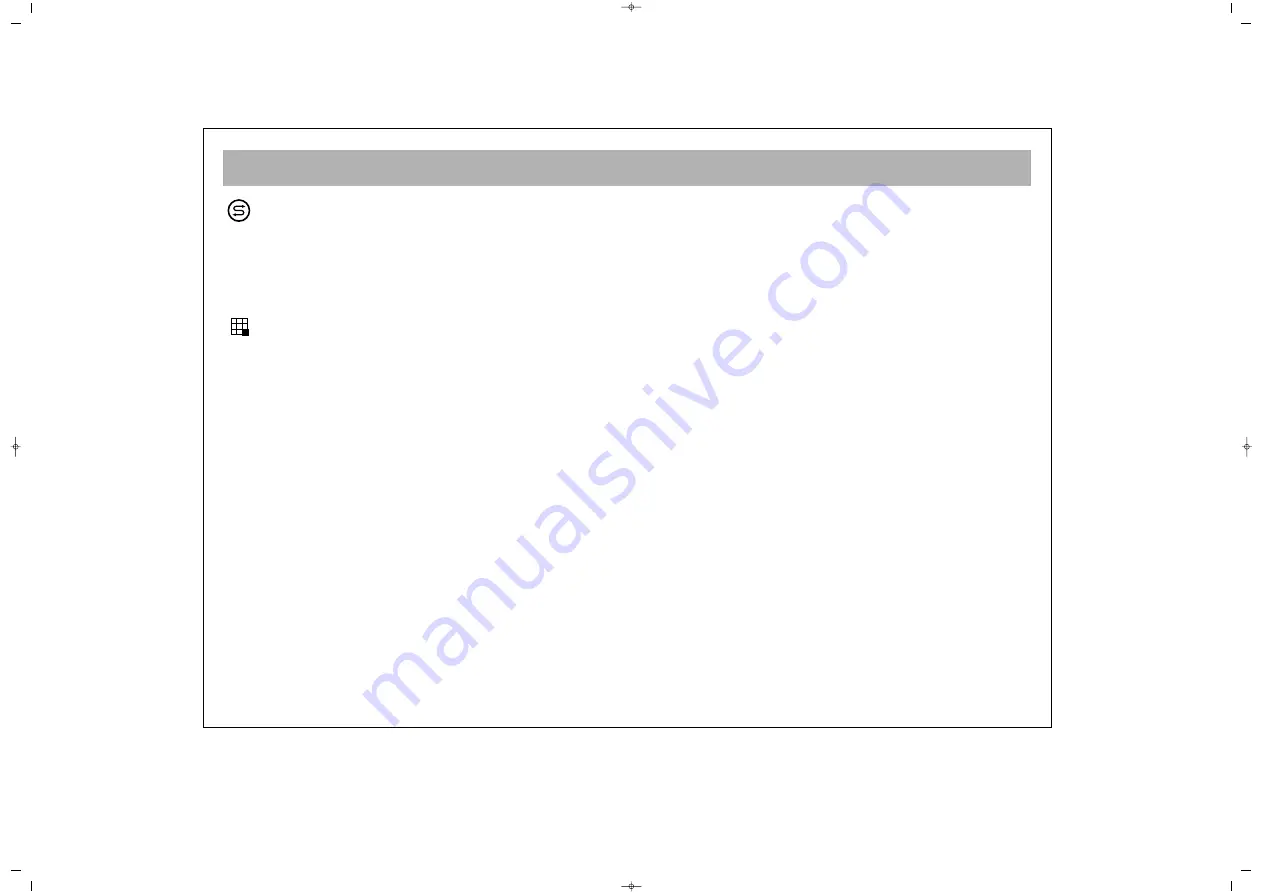
TV FUNCTIONS
18
S
Sw
wa
ap
p:: You can return to the previous channel by
pressing this.
N
No
otte
e:: If there is a menu on the screen, you cannot use
it.
M
Mo
ossa
aiic
c:: This is not functional
N
No
otte
e:: Mosaic function is available in some models.
065001055460 37" TER AVISOL ING 26/6/06 10:29 Page 18






























