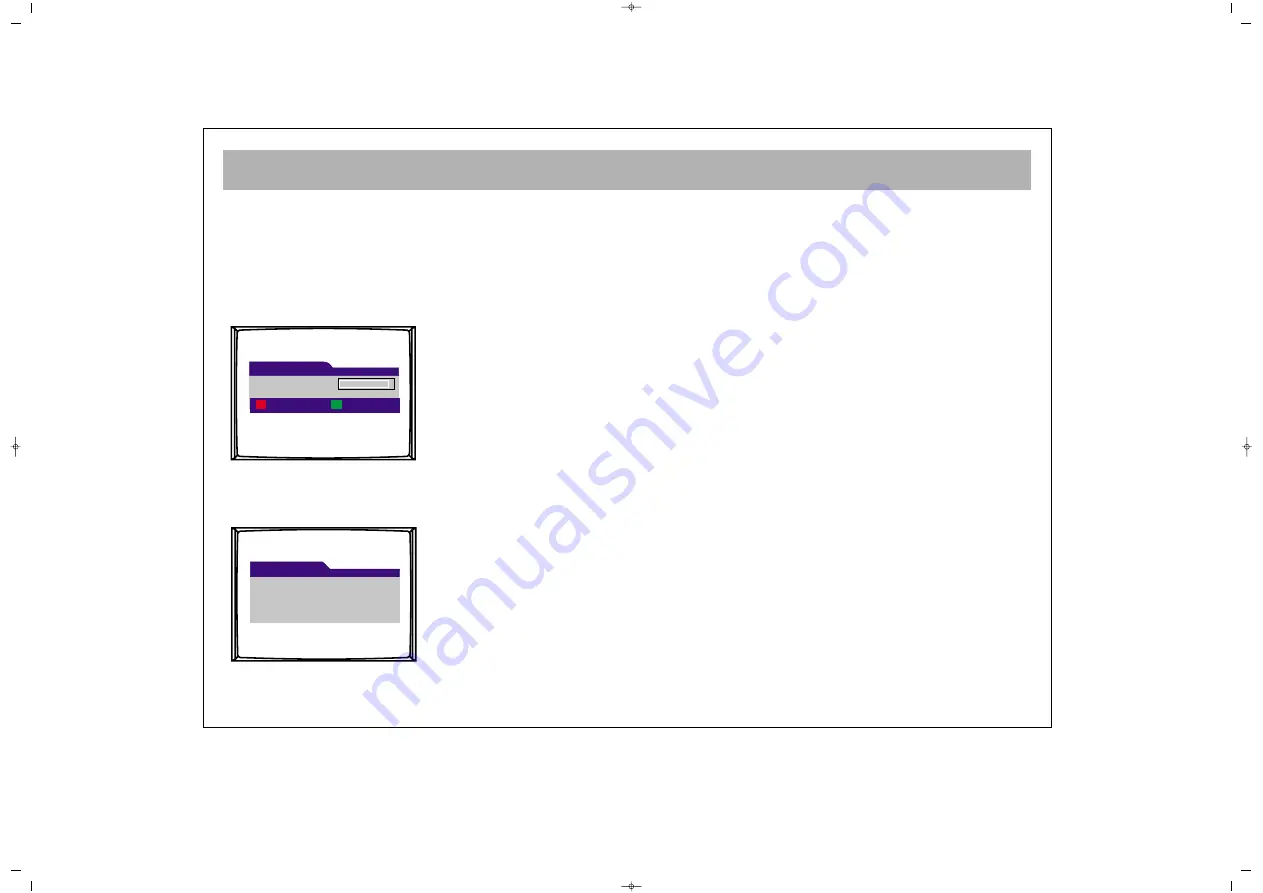
SETUP
36
1
1..4
4.. R
Re
esse
ett tth
he
e R
Re
ec
ce
eiiv
ve
err
W
WA
AR
RN
NIIN
NG
G!!
A
Afftte
err rre
esse
ettttiin
ng
g,, a
allll sse
ettttiin
ng
gss a
an
nd
d c
ch
ha
an
nn
ne
ellss iin
n tth
he
e m
me
em
mo
orry
y w
wiillll b
be
e
d
de
elle
ette
ed
d..
When you want to return to manufacturer settings, you may
press green button after entering the PIN code in this menu. Your
PIN code is 7139.
1
1..5
5.. A
Ab
bo
ou
utt
In this menu you can see the software version of your device.
Release:
Jan 03 2006
Software version:
1.19
About
Reset receiver
Enter Service Password
Cancel
OK
065001055460 37" TER AVISOL ING 26/6/06 10:29 Page 36










































