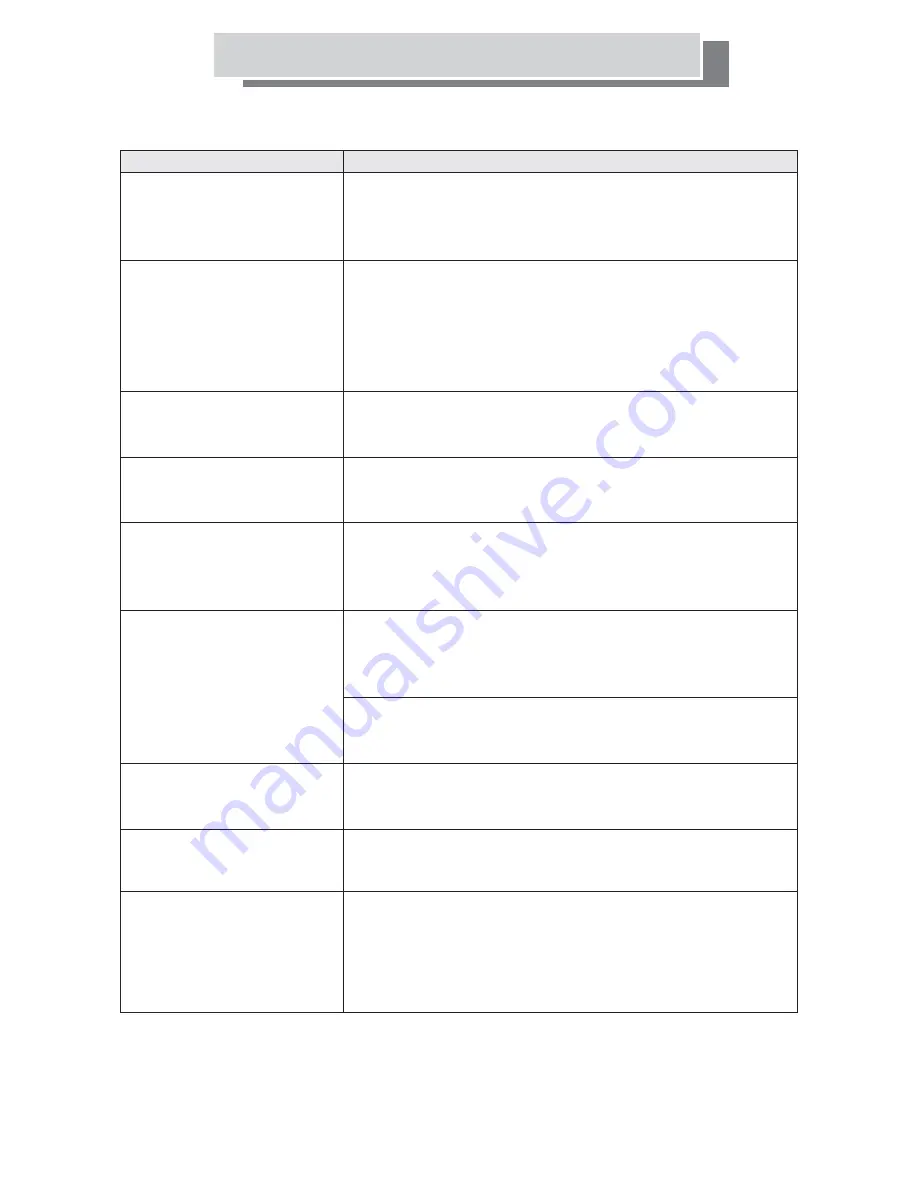
OSD Menu Descriptions
Troubleshooting
-33-
Check Item
l
Check power adapter and cord is connected properly.
Check power adapter and cord if they have been damaged.
Check if outlet is working.
Unplug TV for a few minutes and turn it on again.
Check batteries are not dead or installed incorrectly.
Check if there are obstructions between remote and TV sensor.
Aim remote control at IR receiver window from 2 inches away.
If failure results from electrical interferences, lighting, or static,
disconnect the TV power cord for 10 seconds before reinstalling it.
Restart your TV.
Check if in stand-by mode.
Verify all connections are firmly attached.
Press "AV" key to cycle to the correct input source.
Check volume or mute buttons.
Verify all connections are firmly attached.
Video and audio plugs connected to different sources.
Check brightness and contrast levels.
Adjust picture settings.
Check reception and the antenna.
Make sure S-video terminal has nothing connected.
Check memory setting.
Check color or picture setting.
Check if program is in correct channel.
Check possible outside interferences.
Check if cable is connected properly.
Check if channels are selected properly.
Check if cable company is experiencing technical difficulties.
Check the DVD disc is not damaged
If DVD player supports progressive scan, switch the DVD player
into interlaced mode.
Check other channels. Problem may be an isolated incidence.
If using outdoor antenna, please check connection or interference.
heck accessories components (VCR, DVD, etc).
RF signal may be too slow.
l
l
l
l
l
l
l
l
l
l
l
l
l
l
l
l
l
l
l
l
l
l
l
l
l
l
l
l
l
l
, clean the disc, check for fingerprints
C
Symptoms
TV will not turn on / no power:
Remote control failure:
No picture and sound:
Picture with NO sound:
Sound with NO picture:
Poor colour tone or NO
No reception from Cable:
No picture when playing DVD:
Picture is blurry or snowy:
color:
Buttons on TV or Remote
do not work
l
Possible Micro Processor crash disconnect the TV from the mains for
a few minutes then re connect and try again.


































