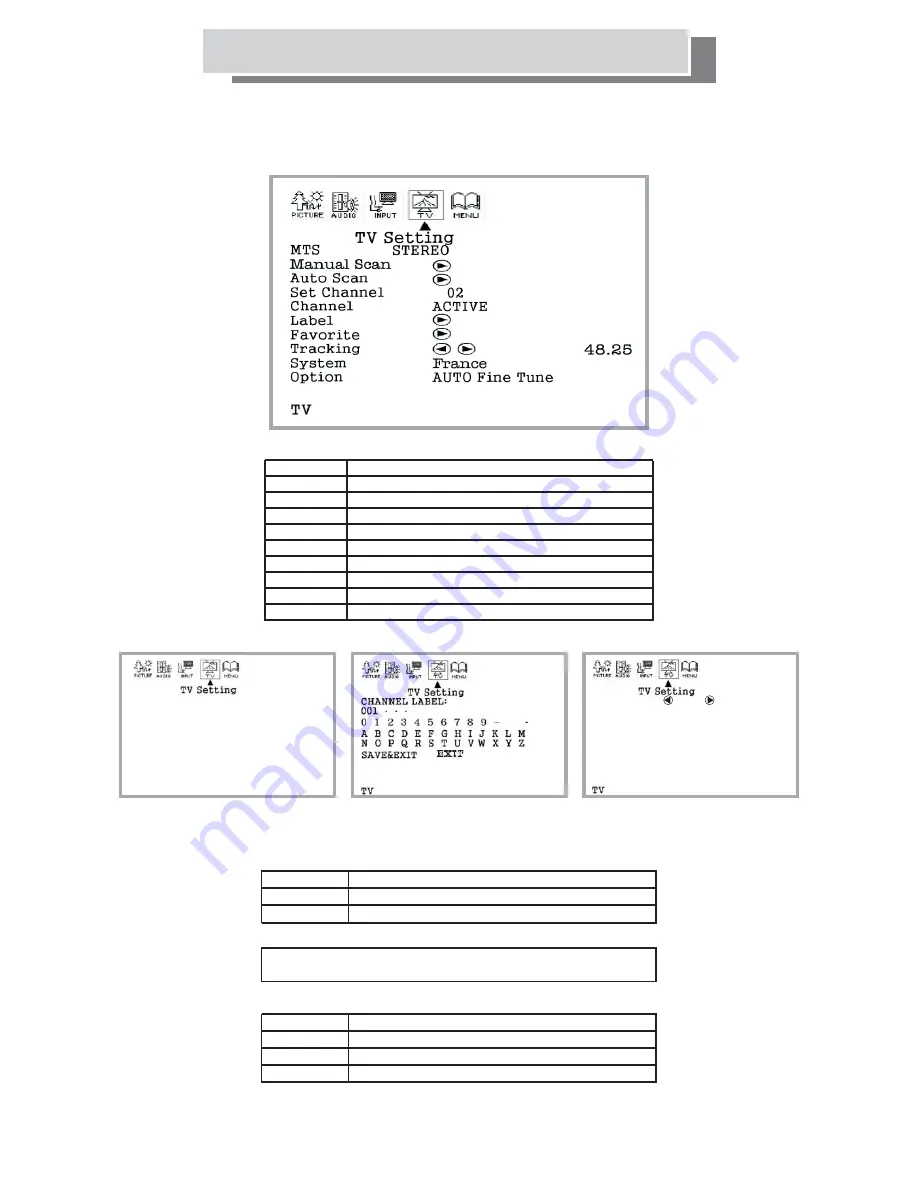
-23-
FAVORITE :
Move
Select 01/15
No
Ch
Freq
Label
01
01
48.25
02
02
55.25
03
03
62.25
04
04
69.25
05
05
76.25
06
06
83.25
07
07
105.25
08
08
112.25
FAVORITE :
Move
Select 01/15
No
Ch
Freq
Label
01
01
48.25
02
02
55.25
03
03
62.25
04
04
69.25
05
05
76.25
06
06
83.25
07
07
105.25
08
08
112.25
OSD Settings: TV Setting
MTS:
STEREO/MONO/DUAL1/
o
DUAL2 ptions available
Manual Scan: Scan for channels manually
Auto Scan:
Scan for channels automatically
Set Channel: Select channel for setting
Channel:
Perform edit on channel
Label:
Channel labeling edit
Favorite:
Favorite channel set-ups available
Tracking:
Perform tracking for finer pictures
System:
TV regional settings
Option:
IRC, HRC, Auto FineTune options available
MANUAL SCAN:
TV Channel: Select channel
TV System:
Select system
Search:
LABEL:
FAVORITE:
No:
Favorite channel No.
Ch:
Channel number
Freq:
Channel frequency
Label:
Channel labeling
Select frequency
Select letters to rename channel labelings, then select
SAVE&EXIT to confirm or EXIT to cancel chan ges.
MANUAL SCAN
:
LABEL
:
FAVORITE
:
(for TV mode)
MANUAL SCAN
TV CHANEL
01
TV System
SECAM L
Serch
48.25
TV
MANUAL SCAN
TV CHANEL
01
TV System
SECAM L
Serch
48.25
TV
Refer to table for brief description of each option.
Refer to table for brief description of each option.
How to operate the on-screen menus and set-up the television.
This menu is only
available when TV
input is selected
(see “Input selection”
on previous page).
Press TV/DVD button to ensure remote is in TV mode
(see "Remote Control of TV and DVD").












































