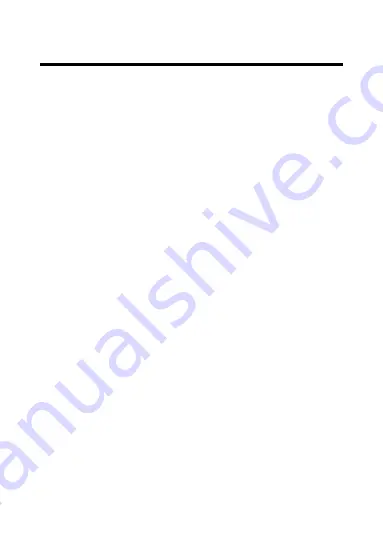
18
4
Accessing via Web Browser
System Requirement:
Operating System: Microsoft Windows 7, Windows 8, Windows 2008
(32/64 bit), Windows 2003, Windows XP, Windows 2000 (32 bit)
CPU: Intel Core Duo2 or higher
RAM: 1G or higher
Display: 1024×768 resolution or higher
Web Browser: Internet Explorer 10 and above version, Apple Safari 16
and above version, Mozilla Firefox 52.0 and above version and Google
Chrome 57.0 and above version.
Steps:
1.
Open the web browser.
2.
In the browser address bar, input the IP address of the network
camera, and press the
Enter
key to enter the login interface.
Note:
⚫
The default IP address is 192.168.1.100. You are recommended
to change the IP address to the same subnet with your
computer.
3.
Input the user name and password.
The admin user should configure the device accounts and
user/operator permissions properly. Delete the unnecessary
accounts and user/operator permissions.
Note:
The device IP address gets locked for 3 minutes if the admin user
performs 5 failed password attempts.


















