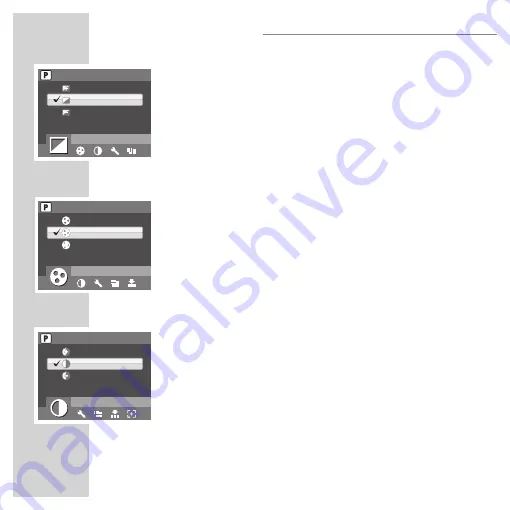
86
Sharpness
The Sharpness setting allows you to enhance the finer details of your photos. Use
a higher setting for very sharp photos and a lower setting for a soft-toned photo.
Use the Up/Down navigation buttons to select from the options. Three sharpness
settings are available:
HIGH
■
NORMAL (default)
■
LOW
■
Saturation
The Saturation setting allows you to adjust the saturation of the colors in your
photos. Use a high saturation setting for rich colors and a lower saturation setting
for more natural tones. Use the Up/Down navigation buttons to select from the
options.Three saturation settings are available:
HIGH
■
NORMAL (default)
■
LOW
■
Contrast
The Contrast setting allows you to adjust the contrast of your photos.
Use the Up/Down navigation buttons to select from the options.Three
contrast settings are available:
HIGH
■
NORMAL (default)
■
LOW
■
Setup
See “The Setup Menu” on page 99 for more details on the setup menu
options.
CAPTURE SETTINGS
SHARPNESS
HIGH
NORMAL
LOW
SATURATION
HIGH
NORMAL
LOW
CONTRAST
HIGH
NORMAL
LOW
Summary of Contents for GSC 110
Page 1: ...DİJİTAL FOTOĞRAF MAKİNESİ KULLANIM KILAVUZU GSC 110 tr en ...
Page 112: ......















































